Tips for Protecting Your Data in Microsoft Office 365
With the widespread use of cloud-based solutions, Microsoft Office 365 has become a popular choice for both businesses and individuals. However, with data stored in the cloud, users need to be vigilant about data security. In this guide, we’ll cover essential practices for securing your data when using Microsoft Office 365.
Enable Multi-Factor Authentication (MFA)

Multi-Factor Authentication (MFA) is a must-have security feature to protect your Microsoft Office 365 account. With MFA enabled, even if someone gets hold of your password, they won’t be able to access your account without a second form of verification, such as a code sent to your phone.
- Log in to Office 365 and go to Settings.
- Navigate to Security and enable Multi-Factor Authentication.
- Follow the setup prompts to link your phone or another secondary authentication method.
Use Strong, Unique Passwords
A strong password is a fundamental part of keeping your data safe. Make sure your password is:
- Long and Complex: Use at least 12 characters, including uppercase letters, lowercase letters, numbers, and symbols.
- Unique: Avoid using the same password across multiple accounts.
- Changed Regularly: Update your password periodically to maintain security.
Consider using a password manager to help you generate and store strong passwords safely.
Regularly Review Account Activity
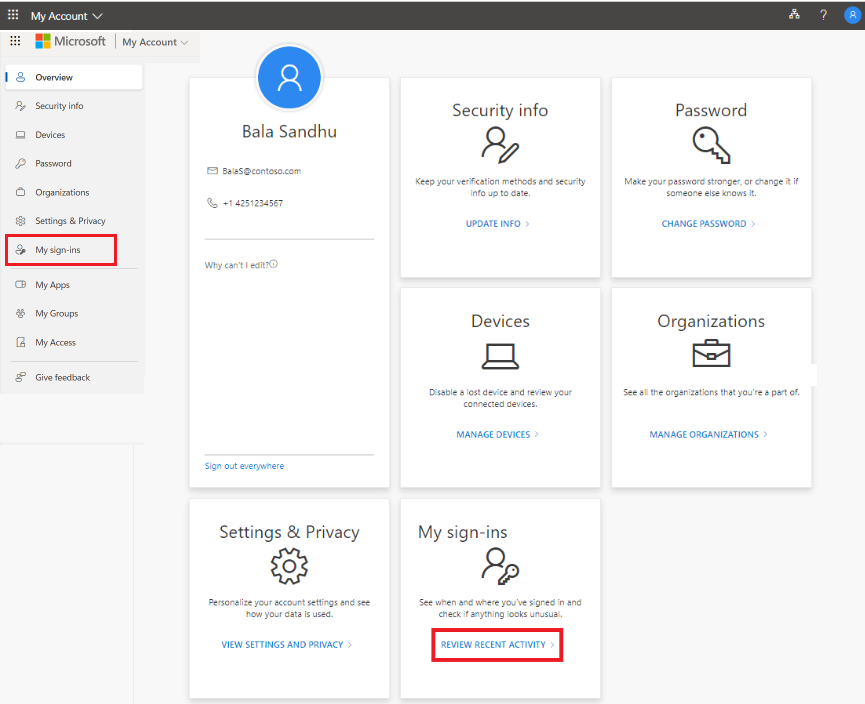
Monitoring your Office 365 account activity helps you spot any suspicious login attempts. Here’s how to review your account activity:
- Go to Settings in your Office 365 account.
- Under Security, choose View Account Activity.
- Review recent logins and ensure they match your activity. Look for any unusual access, such as unknown devices or locations.
Set Up Data Loss Prevention (DLP) Policies
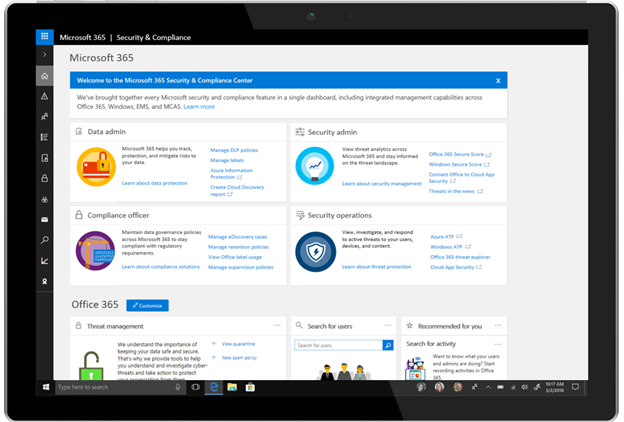
Data Loss Prevention (DLP) policies in Office 365 prevent sensitive information, like credit card numbers or Social Security numbers, from being shared inappropriately. Here’s how to set up a DLP policy:
- Go to the Microsoft 365 Compliance Center.
- Select Data Loss Prevention and click on Create a policy.
- Choose the type of information you want to protect, such as financial or personal data, and configure the rules.
DLP policies are especially important for organizations that handle sensitive data regularly.
Encrypt Sensitive Emails
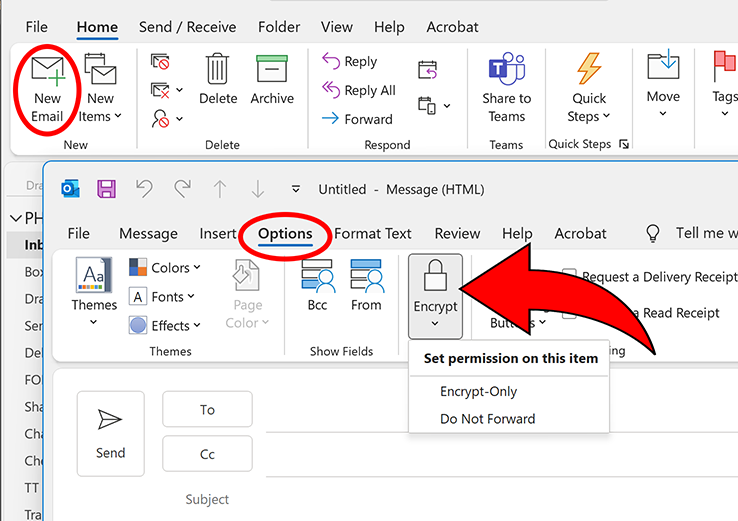
Encryption ensures that only authorized recipients can read the contents of an email. Office 365 provides built-in options to encrypt your emails:
- Open Outlook and create a new message.
- Select Options and click on Encrypt.
- Choose the level of encryption, such as Encrypt-Only or Do Not Forward, and then send your email.
Regularly Back Up Your Data
While Office 365 does store data in the cloud, it’s still crucial to have a backup plan. Microsoft doesn’t provide complete data recovery in case of accidental deletion or ransomware attacks. Use a third-party tool to back up your emails, files, and other important data stored in Office 365.
Many tools provide automated backups, making it easy to recover data in case of any loss or breach.
Implement Access Controls
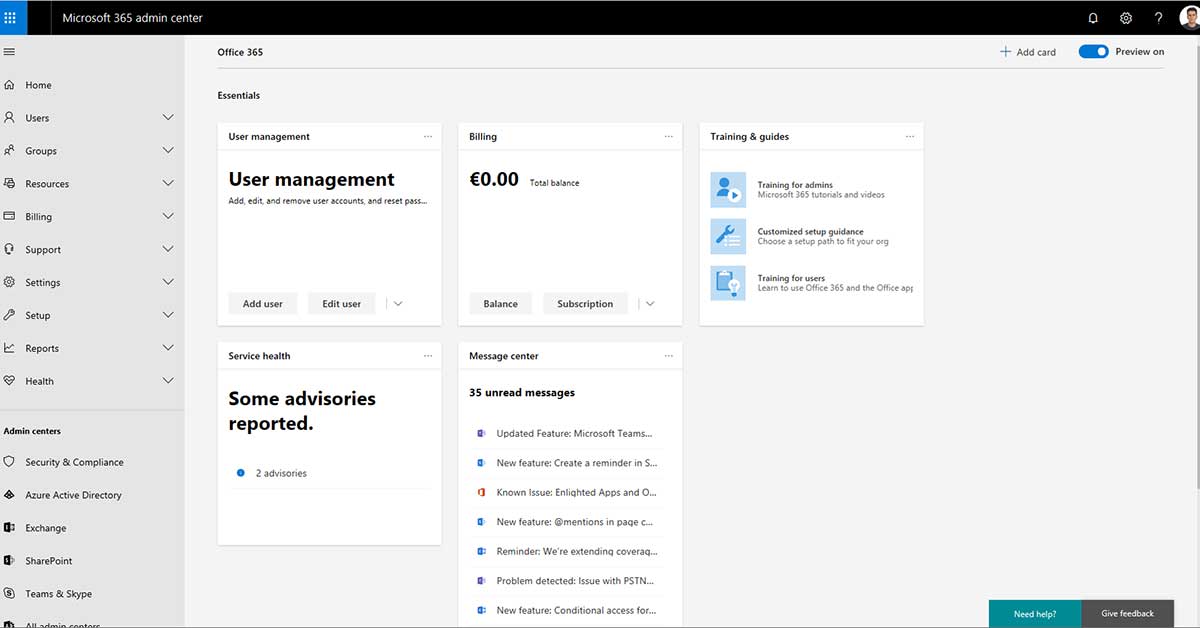
Limiting access to specific data within your organization is another way to secure your Office 365 account. Use Role-Based Access Control (RBAC) to restrict access based on the user’s role:
- Go to the Admin Center in Office 365.
- Select Roles and assign permissions according to job roles and responsibilities.
- Review permissions regularly to ensure only necessary individuals have access to sensitive information.
Enable Automatic Updates
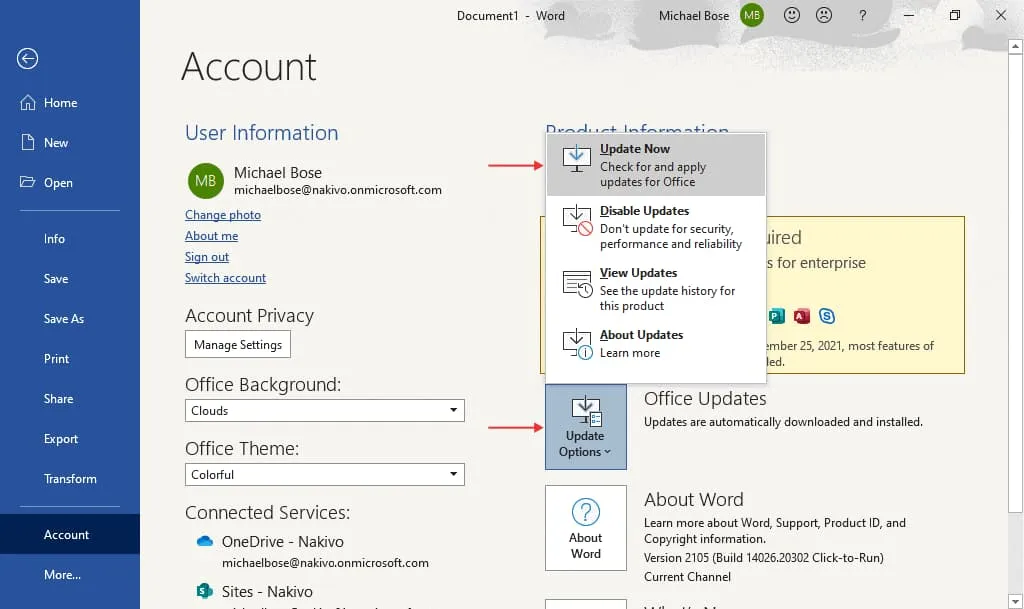
Keeping Office 365 up to date is essential for security. Microsoft regularly releases patches to fix vulnerabilities, so enable automatic updates:
- Open any Office application (e.g., Word or Excel).
- Go to File > Account and select Update Options.
- Choose Enable Updates to ensure your software stays current.
Educate Employees on Security Best Practices
For organizations, employee training is a crucial aspect of data security. Make sure team members know how to recognize phishing attempts, secure their accounts, and follow the company’s data security guidelines.
Regular training sessions can help create a culture of security awareness and reduce the risk of human error.
Conclusion
Securing your data on Microsoft Office 365 requires a proactive approach, from setting up multi-factor authentication to monitoring account activity and training employees. By following these practices, you can keep your information protected and make the most of Microsoft Office 365’s features.
