SAAC's Team
November 20, 2024
How to Fix the ‘Problem Sending Command to the Program’ Error in Excel
If you encounter the error “There was a problem sending the command to the program” while trying to open an Excel file, it usually indicates a communication issue between the Excel application and Windows. This guide provides step-by-step solutions to fix the problem, ensuring a seamless Excel experience.
Common Causes of the Error
- Dynamic Data Exchange (DDE) Issues: Misconfigured DDE settings can prevent Excel from opening files correctly.
- Corrupted Excel Installation: An outdated or damaged installation may cause this error.
- Conflicting Add-ins: Some Excel add-ins can interfere with file handling.
- File Associations: Incorrect file type associations in Windows can lead to this issue.
Fix 1: Disable Dynamic Data Exchange (DDE)
Steps to Disable DDE
- Open Excel: Launch Excel without opening any files.
- Go to Options:
- Click File > Options.
- Access Advanced Settings:
- In the Excel Options window, select Advanced from the left panel.
- Modify DDE Settings:
- Scroll down to the General section.
- Uncheck the box that says Ignore other applications that use Dynamic Data Exchange (DDE).
- Save Changes: Click OK and restart Excel.
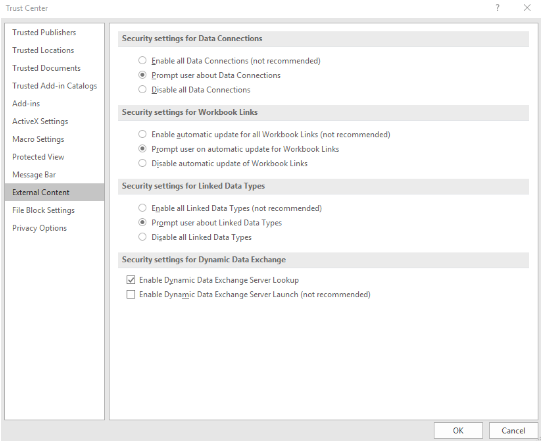
Fix 2: Repair Microsoft Office
Steps to Repair Office
- Open Control Panel:
- Press Win + R, type
control, and hit Enter.
- Press Win + R, type
- Access Programs:
- Click Programs and Features or Uninstall a Program.
- Select Microsoft Office:
- Locate Microsoft Office in the list and click Change.
- Choose Repair Option:
- In the dialog box, select Quick Repair. If the issue persists, try Online Repair.
- Follow Instructions: Complete the repair process and restart your computer.
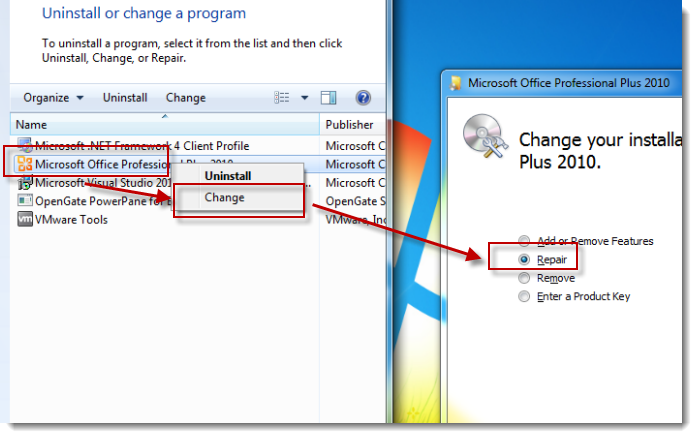
Fix 3: Check File Associations
Steps to Correct File Associations
- Access Settings:
- Press Win + I to open Settings.
- Navigate to Default Apps:
- Go to Apps > Default apps.
- Set Default for .xlsx Files:
- Scroll down and click Choose default apps by file type.
- Locate the
.xlsxextension and ensure it’s associated with Excel.
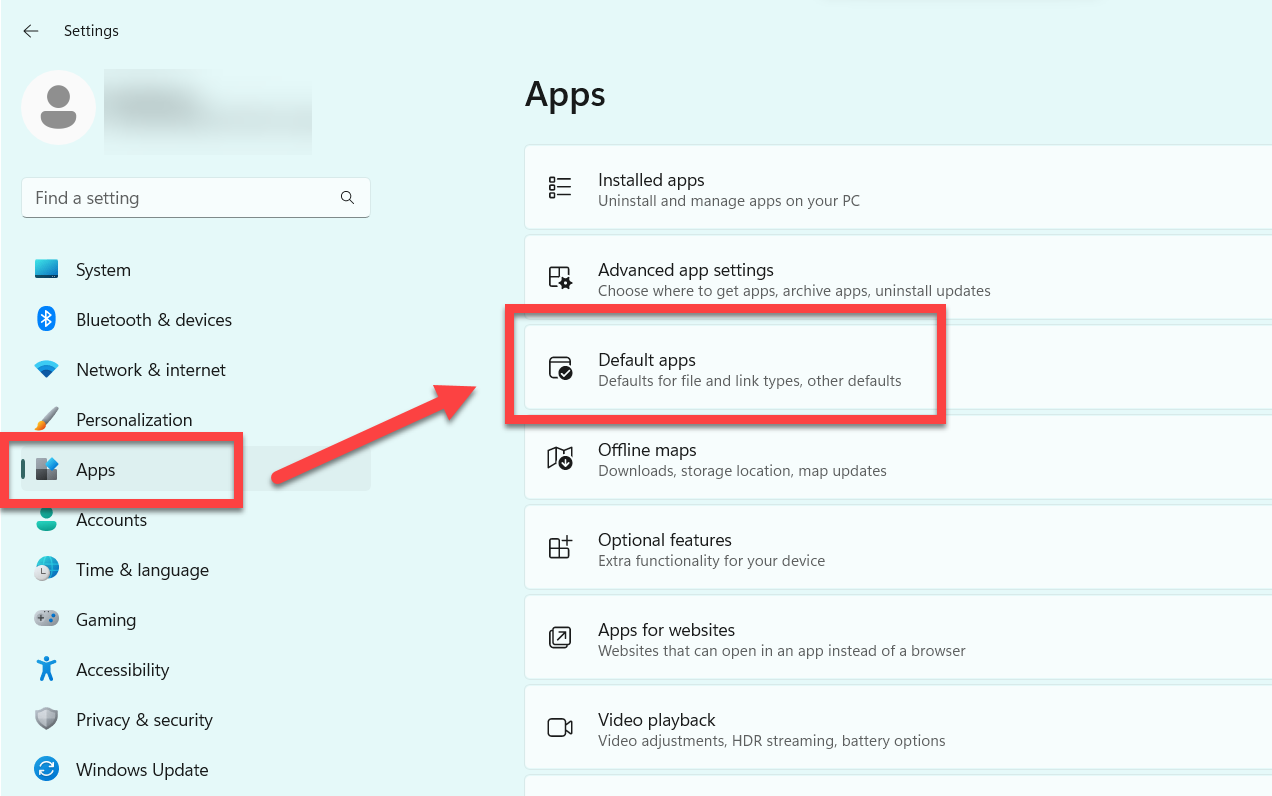
Fix 4: Disable Excel Add-ins
Steps to Disable Add-ins
- Launch Excel in Safe Mode:
- Press Win + R, type
excel /safe, and hit Enter.
- Press Win + R, type
- Access Add-ins Settings:
- Go to File > Options > Add-ins.
- Manage Add-ins:
- In the Manage dropdown, select COM Add-ins and click Go.
- Disable Add-ins:
- Uncheck all add-ins and click OK.
- Restart Excel: Enable add-ins one by one to identify the problematic one.
Fix 5: Reinstall Excel
If the above fixes do not resolve the issue, consider reinstalling Excel.
Steps to Reinstall Excel
- Uninstall Office:
- Go to Control Panel > Programs and Features.
- Select Microsoft Office and click Uninstall.
- Download the Installer:
- Visit the official Microsoft Office website to download the installer.
- Reinstall Office: Follow the installation steps and activate the product.
Tips to Prevent the Error
- Keep Excel Updated: Regularly check for updates via File > Account > Update Options.
- Run Antivirus Scans: Ensure your system is free from malware that may affect Excel.
- Backup Files: Always save backups to avoid data loss when troubleshooting.
Conclusion
The “There was a problem sending the command to the program” error in Excel is usually caused by DDE issues, outdated settings, or conflicting add-ins. By following the methods outlined above, you can resolve the error and resume your work smoothly. If none of these solutions work, consider contacting Microsoft Support for further assistance.
Subscribe
Login
0 Comments
Oldest
