How to Resolve “Netio.sys” Blue Screen Errors in Windows 10
The Netio.sys blue screen error often occurs due to outdated drivers, incompatible software, or corrupted system files in Windows 10. This guide provides clear, actionable steps to resolve the issue effectively.
Step 1: Update Network Drivers

Outdated network drivers are a common cause of Netio.sys errors. Follow these steps to update them:
- Open Device Manager:
- Press Windows + X and select Device Manager.
- Locate Network Adapters:
- Expand the Network adapters section.
- Update Driver:
- Right-click your active network adapter (e.g., Intel Wireless Adapter).
- Select Update driver.
- Choose Search automatically for drivers.
- Restart Your PC:
- Reboot to apply the changes.
Step 2: Scan for Malware
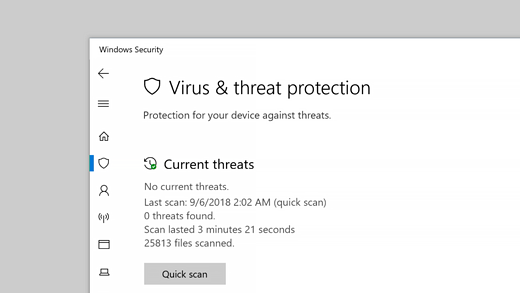
Malware infections can corrupt system files, triggering blue screen errors. To scan your PC:
- Use Windows Security:
- Press Windows + I to open Settings.
- Navigate to Update & Security > Windows Security.
- Click Virus & threat protection > Quick Scan.
- Run a Full Scan:
- For thorough detection, select Scan options and choose Full Scan.
Step 3: Uninstall Recently Added Software
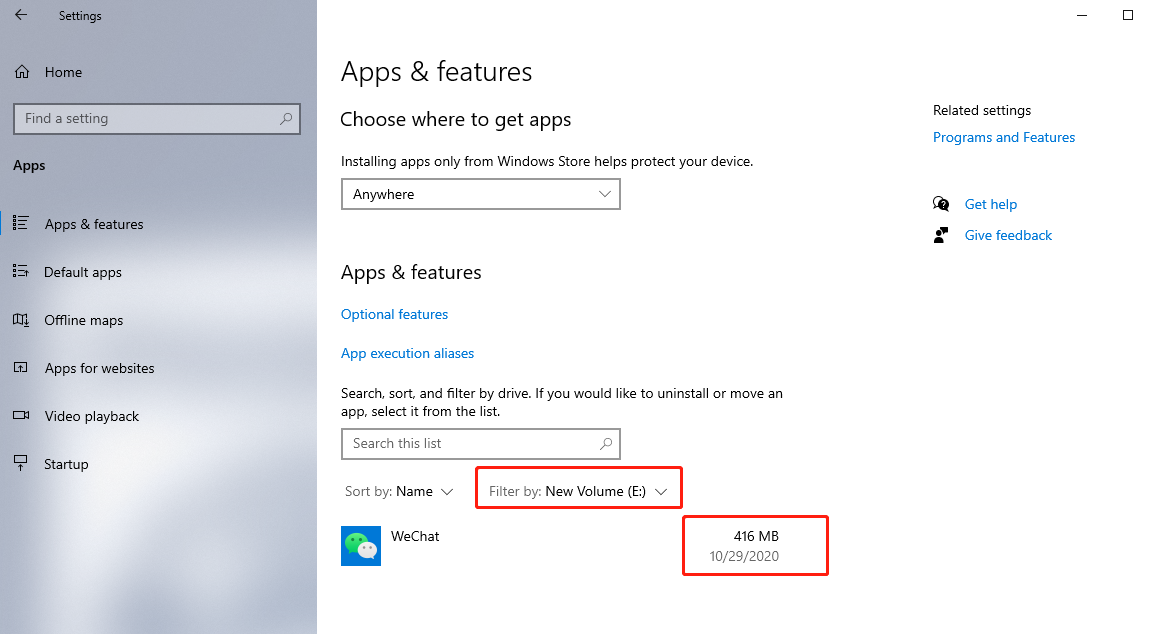
If the error began after installing new software, it may be incompatible.
- Open Settings:
- Press Windows + I and go to Apps.
- Locate Recent Apps:
- Scroll to find recently installed apps.
- Uninstall Apps:
- Click on the app and select Uninstall.
- Restart Your PC:
- Reboot and check if the issue persists.
Step 4: Run System File Checker (SFC)
Corrupted system files may lead to Netio.sys errors. To repair them:
- Open Command Prompt as Administrator:
- Type cmd in the search bar.
- Right-click Command Prompt and select Run as administrator.
- Run the SFC Command:
- Type
sfc /scannowand press Enter. - Wait for the scan to complete.
- Type
- Restart Your PC:
- Reboot to finalize repairs.
Step 5: Use the Windows Memory Diagnostic Tool
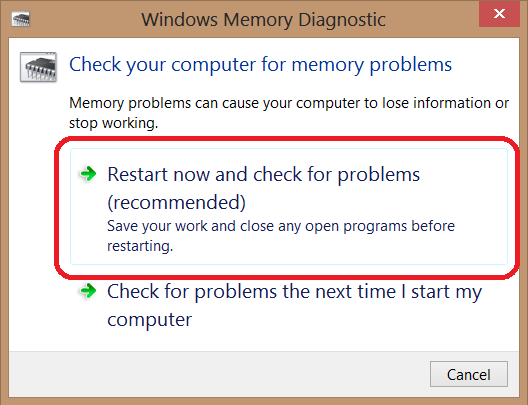
Faulty RAM can also cause this issue. To test your memory:
- Launch the Tool:
- Press Windows + R, type
mdsched.exe, and press Enter.
- Press Windows + R, type
- Schedule a Scan:
- Choose Restart now and check for problems.
- Analyze Results:
- After the restart, the tool will display results automatically.
Step 6: Update Windows
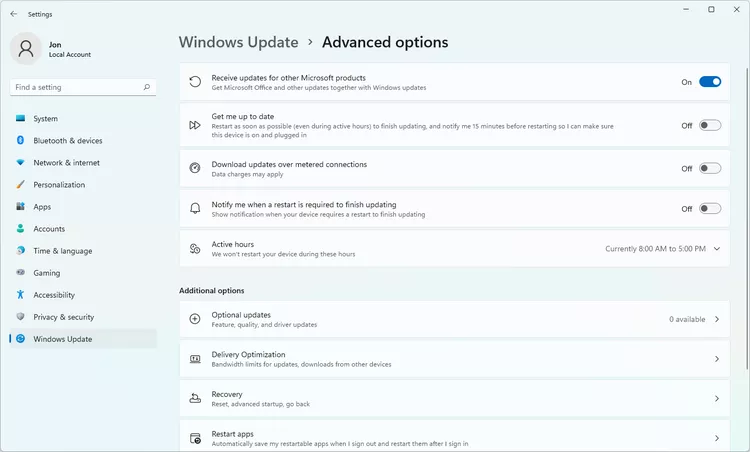
Ensure your system is up to date:
- Open Windows Update Settings:
- Press Windows + I.
- Go to Update & Security > Windows Update.
- Check for Updates:
- Click Check for updates and install available updates.
Conclusion
By following these steps, you can resolve the Netio.sys blue screen error and restore system stability. If the problem persists, consider contacting Microsoft Support or reinstalling Windows 10 as a last resort.
