How to Adjust Mouse DPI Settings in Windows 10
DPI (dots per inch) is a critical setting for adjusting your mouse’s sensitivity, especially for gaming or design work. This guide provides clear instructions on how to change your mouse DPI in Windows 10.
Understanding DPI and Why It Matters
DPI determines how fast your mouse pointer moves on the screen. A higher DPI means faster pointer movement, while a lower DPI provides greater precision. Adjusting the DPI can improve your experience in:
- Gaming: Fine-tune aiming precision or speed in various game genres.
- Design Work: Enhance accuracy when working with tools like Photoshop or CAD software.
- General Use: Adjust the speed to match personal preference and comfort.
Let’s explore how to modify DPI settings step by step.
Method 1: Using Mouse Settings in Windows 10
Step 1: Open Mouse Settings
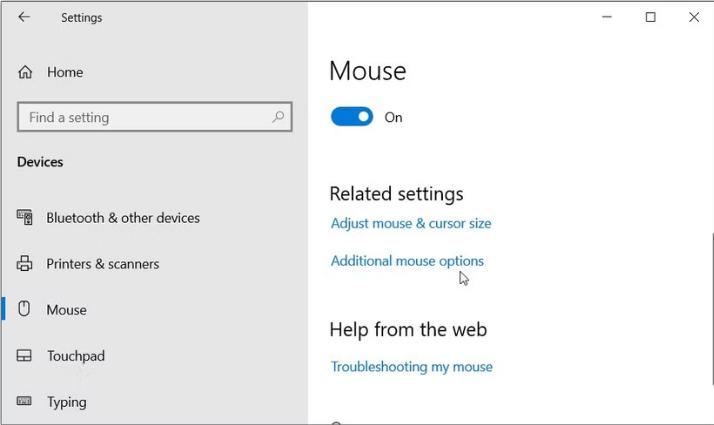
- Press Windows + I to open the Settings window.
- Navigate to Devices > Mouse.
- Click on Additional mouse options under the “Related settings” section.
Step 2: Adjust Pointer Speed
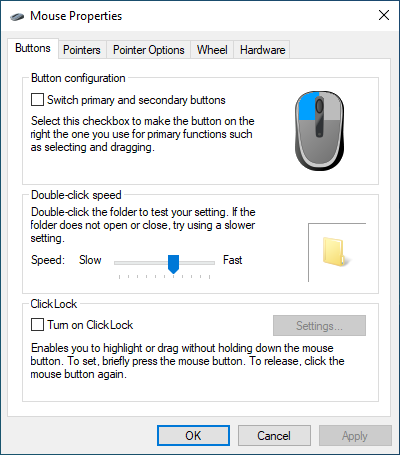
- In the Mouse Properties window, switch to the Pointer Options tab.
- Use the slider under “Select a pointer speed” to adjust sensitivity. This indirectly changes the DPI.
- Click Apply and OK to save changes.
Method 2: Using Mouse Software
Some mice come with dedicated software for customizing settings, including DPI.
Step 1: Install the Mouse Software
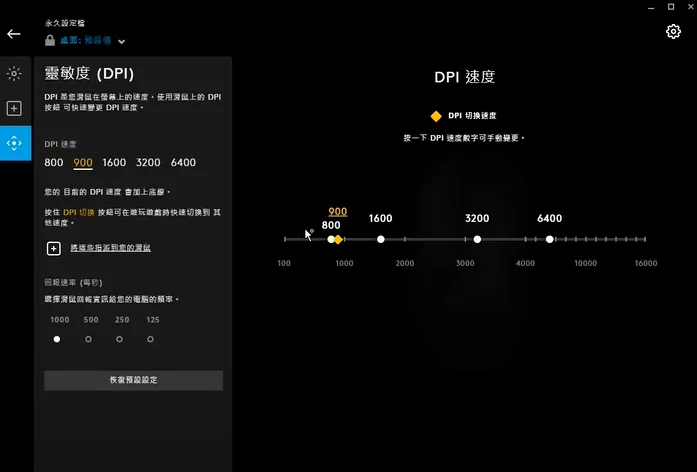
- Download the manufacturer’s software (e.g., Logitech G Hub, Razer Synapse, or SteelSeries Engine).
- Install the software and connect your mouse if required.
Step 2: Change DPI Settings
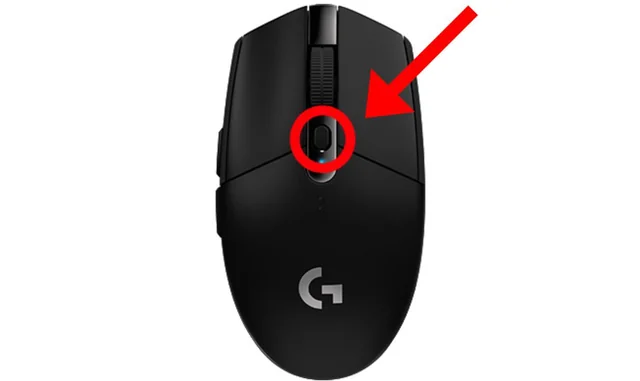
- Open the installed software.
- Locate the DPI settings (often under “Performance” or “Settings”).
- Adjust the DPI levels using the slider or predefined values.
- Save your changes and test the new sensitivity.
Method 3: Using DPI Button on the Mouse
Many modern mice include a DPI button for on-the-fly adjustments.
Step 1: Locate the DPI Button
- Check your mouse for a dedicated DPI button, typically located below the scroll wheel.
- Refer to your mouse’s user manual for specific button functions.
Step 2: Cycle Through DPI Settings
- Press the DPI button to toggle through preset DPI levels.
- Test the sensitivity after each press to find the level that suits you.
How to Check Your Current DPI
If you are unsure of your current DPI setting, use the following steps:
- Open a browser and search for “online DPI analyzer.”
- Follow the instructions on the selected website to measure your DPI.
Alternatively, check the DPI settings in your mouse software or user manual.
Tips for Optimizing DPI Settings
- Experiment: Test different DPI settings for various tasks to find what feels most comfortable.
- Gaming Profiles: Save multiple DPI profiles if supported by your mouse software for different gaming genres.
- Polling Rate: Alongside DPI, consider adjusting the polling rate for smoother pointer movement.
