Is It Possible to Create a Poster with Microsoft Sway?
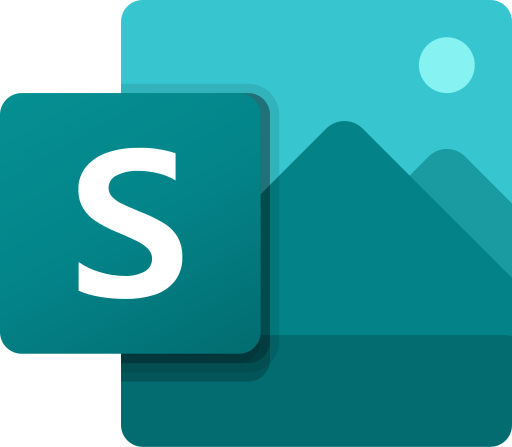
Microsoft Sway is a digital storytelling app that allows users to create presentations, newsletters, portfolios, and more. While it’s primarily designed for creating interactive, web-based content, many users wonder if they can use Sway to create a poster. The short answer is yes, you can use Microsoft Sway to make a poster, but with certain limitations and creative adjustments.
In this guide, we will walk through the process of making a poster using Microsoft Sway, discuss its pros and cons for poster creation, and explore alternative options.
What Is Microsoft Sway?
Before diving into poster creation, let’s understand what Microsoft Sway is. Sway is a part of the Microsoft Office suite, offering a web-based platform for creating visual presentations and stories. Unlike PowerPoint, which focuses on slides, Sway provides a canvas that allows for seamless integration of text, images, videos, and other multimedia content.
Can Sway Be Used to Make Posters?
While Sway isn’t specifically designed for creating printable posters like Microsoft Publisher or PowerPoint, you can still use it to design digital posters or share interactive versions online. However, creating a traditional, high-resolution print poster might present some challenges.
Advantages of Using Microsoft Sway for Posters:
- Ease of Use: Sway’s drag-and-drop interface makes it easy for beginners to design posters.
- Interactivity: Posters created in Sway can include multimedia elements like videos, animations, and links, making them more engaging.
- Cloud-Based: As a web-based platform, Sway allows you to access and share your poster from any device.
Disadvantages:
- Limited Printability: Sway is optimized for web-based content, so creating high-resolution printable posters may not provide the best results.
- Design Constraints: You may find fewer design tools and customizations compared to traditional design software.
Step-by-Step Guide to Creating a Poster in Microsoft Sway
Step 1: Open Microsoft Sway
- Go to Office.com and sign in with your Microsoft account..

- Open Sway from the available apps on the Office dashboard or directly visit Sway.com.
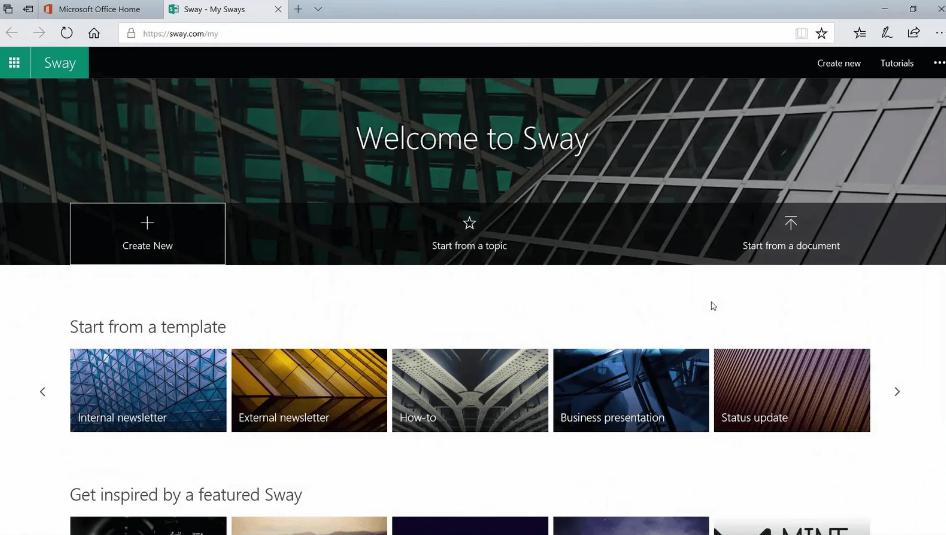
Step 2: Create a New Sway
Once you’re in Sway:
- Click on “Create New” to start a new Sway project.

- Choose the Layout: Select a layout that fits your poster style. For a poster, the Vertical Layout works best because it provides a continuous scrolling effect, similar to a long vertical poster.

Step 3: Add a Title
- The first thing you will see is the Title Card. Use this space to write the title of your poster.
- You can also add a background image or a video to make the title more appealing.
Step 4: Insert Poster Elements
- Add Content: Click on the + icon to add various elements like text, images, or videos to your poster. You can select Text, Image, Video, Tweet, or other media.

- Choose Visual Design: After adding your content, you can choose different visual styles to make the content stand out. Sway provides several pre-set themes, fonts, and color palettes.
- Organize the Layout: You can arrange your content in various layouts. For a poster, focus on keeping the layout clean and ensuring that important information is at the top.
Step 5: Customize Your Poster
- Themes and Colors: Sway offers theme customization, allowing you to change colors, fonts, and background textures. You can experiment with these to give your poster a unique and professional look.
- Emphasize Key Points: Use emphasized text for important information like event dates, titles, or calls to action.
- Add Interactive Elements: Unlike traditional posters, Sway allows you to embed interactive elements. You can add a YouTube video, maps, or even audio clips to make your poster engaging.
Step 6: Preview Your Poster
- Click on “Play” to see how your poster looks in action.
- Adjust the layout or design elements based on the preview.
Step 7: Share or Export Your Poster
- Share Your Poster: If you’re happy with your design, you can share your poster by clicking the Share button. Sway generates a unique link that you can distribute via email, social media, or embed on websites.
- Export as PDF: If you need a physical poster, you can export your Sway project as a PDF file by selecting Export in the settings. This method allows you to print the poster, though the quality may not be as high as using dedicated design software like Publisher or InDesign.
Tips for Making a Poster in Microsoft Sway
- Use High-Quality Images: Since Sway is optimized for web-based content, using high-resolution images ensures your poster looks sharp.
- Keep it Simple: A poster should deliver a clear message at a glance. Use bullet points, short text, and bold headings to keep the design simple and effective.
- Experiment with Multimedia: Take advantage of Sway’s interactive features by incorporating videos, audio, or links that make your poster stand out.
- Preview Frequently: As you design, keep checking how your poster appears in Play Mode to ensure that the elements look well-organized and visually appealing.
Alternatives to Using Microsoft Sway for Posters
If you find that Sway’s design limitations are not suitable for your project, consider using other tools like:
- Microsoft PowerPoint: Offers more design flexibility and allows you to create printable posters easily.
- Canva: A free web-based design tool with templates specifically for posters.
- Adobe Spark: Another web-based tool offering advanced design features for creating high-quality posters.
Conclusion
While Microsoft Sway is primarily designed for creating interactive content, you can use it to design digital posters or share interactive poster-style presentations online. Sway’s ease of use, interactive elements, and cloud-based accessibility make it a good choice for basic poster design. However, for high-resolution, printable posters, it’s worth considering other tools like PowerPoint or Canva. By following the steps outlined in this guide, you can create and share your poster with minimal hassle using Microsoft Sway.
