How to Fix Microsoft Office Activation Issues
Microsoft Office activation errors can be frustrating, especially when you’re eager to use programs like Word, Excel, or PowerPoint. These errors can occur for various reasons, such as expired subscriptions, incorrect product keys, or connection issues. Fortunately, many common Office activation problems can be fixed with a few simple troubleshooting steps.
In this guide, we’ll walk you through how to troubleshoot Microsoft Office activation errors and get your software up and running again.
Common Microsoft Office Activation Errors
Before diving into troubleshooting, it’s important to know what kind of error you’re dealing with. Here are some of the most common activation errors users encounter:
- Error Code 0xC004F074 – The product key cannot be validated.
- Error Code 0x80070005 – Permission issues during activation.
- Error Code 0xC004C003 – The product key is blocked or already in use.
- Error Code 0x4004F00C – A general activation failure.
If you’re encountering any of these or similar issues, continue reading to find solutions.
Step 1: Check Your Product Key
One of the most common causes of activation errors is entering an incorrect or invalid product key. Ensure that you’re entering the correct 25-character key that came with your Office purchase.
How to Check Your Product Key:
- For Office 2016 and Office 365: Go to File > Account and check if the product key listed matches the one you’ve entered.
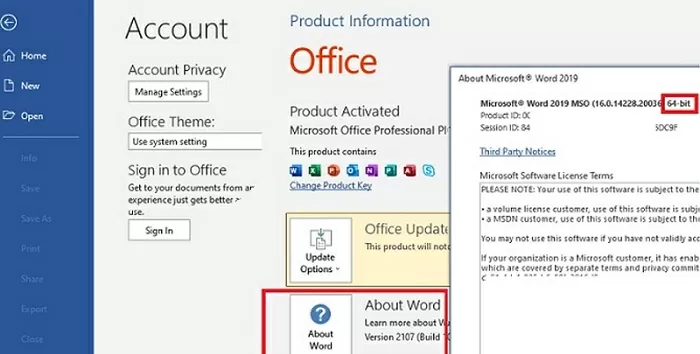
- For Office 2010 and 2013: Open an Office application, click File > Help, and verify the key.
If the key doesn’t match or you’re unsure, consult your purchase receipt or Microsoft account to find the correct product key.
Step 2: Use the Microsoft Support and Recovery Assistant
If the product key seems correct, but you’re still encountering activation issues, use the Microsoft Support and Recovery Assistant (SaRA) tool. This tool can automatically detect and fix activation errors for Microsoft Office.
How to Use SaRA:
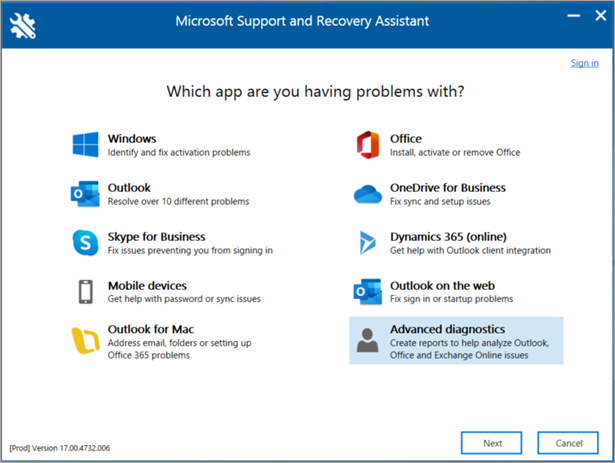
- Download the Microsoft Support and Recovery Assistant from the official Microsoft website.
- Install and open the tool.
- Select Office as the issue type and follow the prompts to diagnose and fix the problem.
The tool can fix issues like invalid keys, expired subscriptions, or even corrupted installation files.
Step 3: Check Your Internet Connection
A stable internet connection is required for Office activation, especially for Office 365 and Office 2016. If you’re having trouble activating Office, make sure you’re connected to the internet.
Troubleshooting Tips:
- Check your Wi-Fi or Ethernet connection.
- If you’re on a corporate network, ensure that Office isn’t being blocked by firewalls or security software.
- Try using a different network, such as a mobile hotspot, to rule out network issues.
Step 4: Deactivate Office on Another Device
If your Office product key is already in use on another device, you might need to deactivate it on that device before you can activate it on your current one.
How to Deactivate Office:
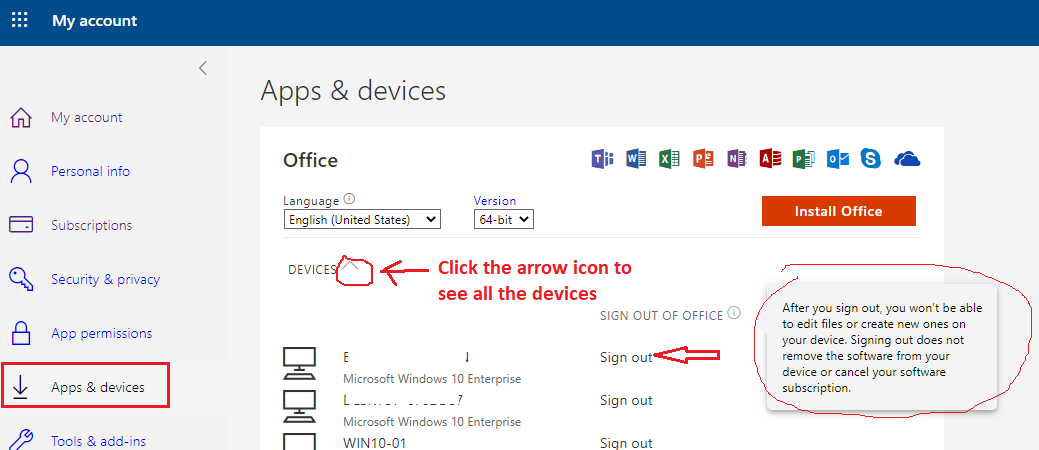
- Go to the Microsoft Office website and log into your account.
- Navigate to Services & Subscriptions.
- Find the Office product you wish to deactivate.
- Click on Manage Installations and remove the device that’s using your product key.
After deactivating Office on another device, you should be able to activate it on your current device.
Step 5: Repair Microsoft Office
Sometimes, activation issues can be caused by corrupted Office files or an incomplete installation. Running a repair can resolve these problems.
How to Repair Office:
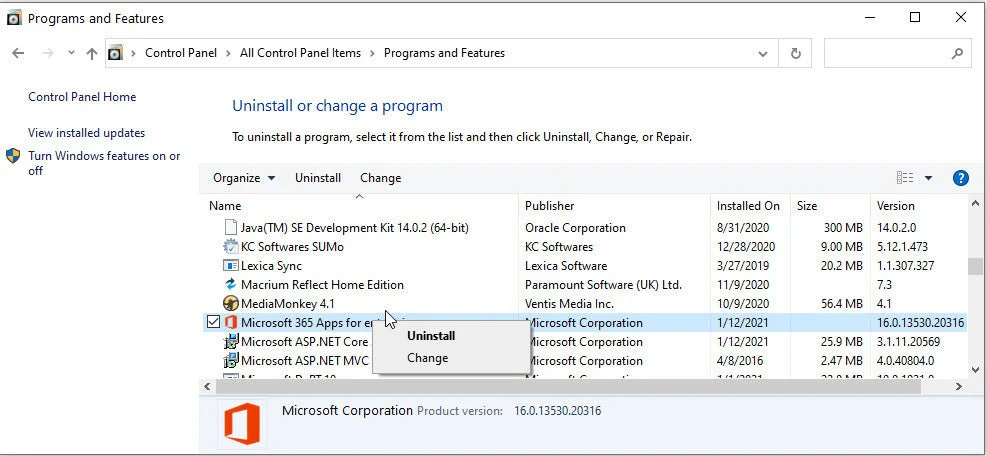
- Open the Control Panel on your computer.
- Go to Programs > Programs and Features.
- Find your Microsoft Office installation in the list, select it, and click Change.
- Choose either Quick Repair or Online Repair.
- Quick Repair: Fixes most issues without needing an internet connection.
- Online Repair: Requires an internet connection and can fix more serious issues.
After the repair process, try to activate Office again.
Step 6: Verify the Date and Time Settings
Incorrect system date and time settings can sometimes interfere with activation. Make sure your system clock is correct.
How to Check Date and Time:
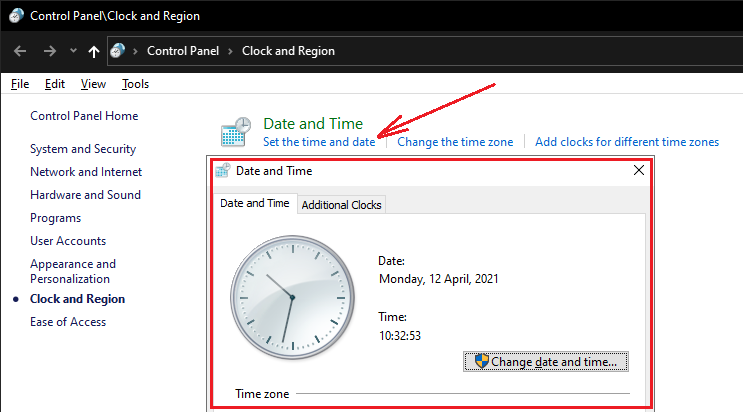
- Right-click the time on your taskbar and select Adjust Date/Time.
- Ensure your time zone is set correctly and the date and time match the actual time.
- If the settings are incorrect, adjust them and restart your computer.
Step 7: Reinstall Microsoft Office
If none of the above methods work, reinstalling Microsoft Office can often resolve stubborn activation errors.
How to Reinstall Office:
- Open the Control Panel and go to Programs > Programs and Features.
- Find Microsoft Office in the list and select Uninstall.
- Once uninstalled, visit the official Microsoft Office website or your Microsoft account to download and install Office again.
- Use your valid product key during installation or log in with your Microsoft account to activate Office.
Step 8: Contact Microsoft Support
If you’ve tried all the troubleshooting steps and still can’t resolve the activation issue, contact Microsoft Support for further assistance. They can help you resolve activation problems specific to your account or product.
How to Contact Support:
- Visit the Microsoft Support website.
- Choose Office as your product and follow the instructions to get help.
- You may need to provide proof of purchase or other information to verify your product key.
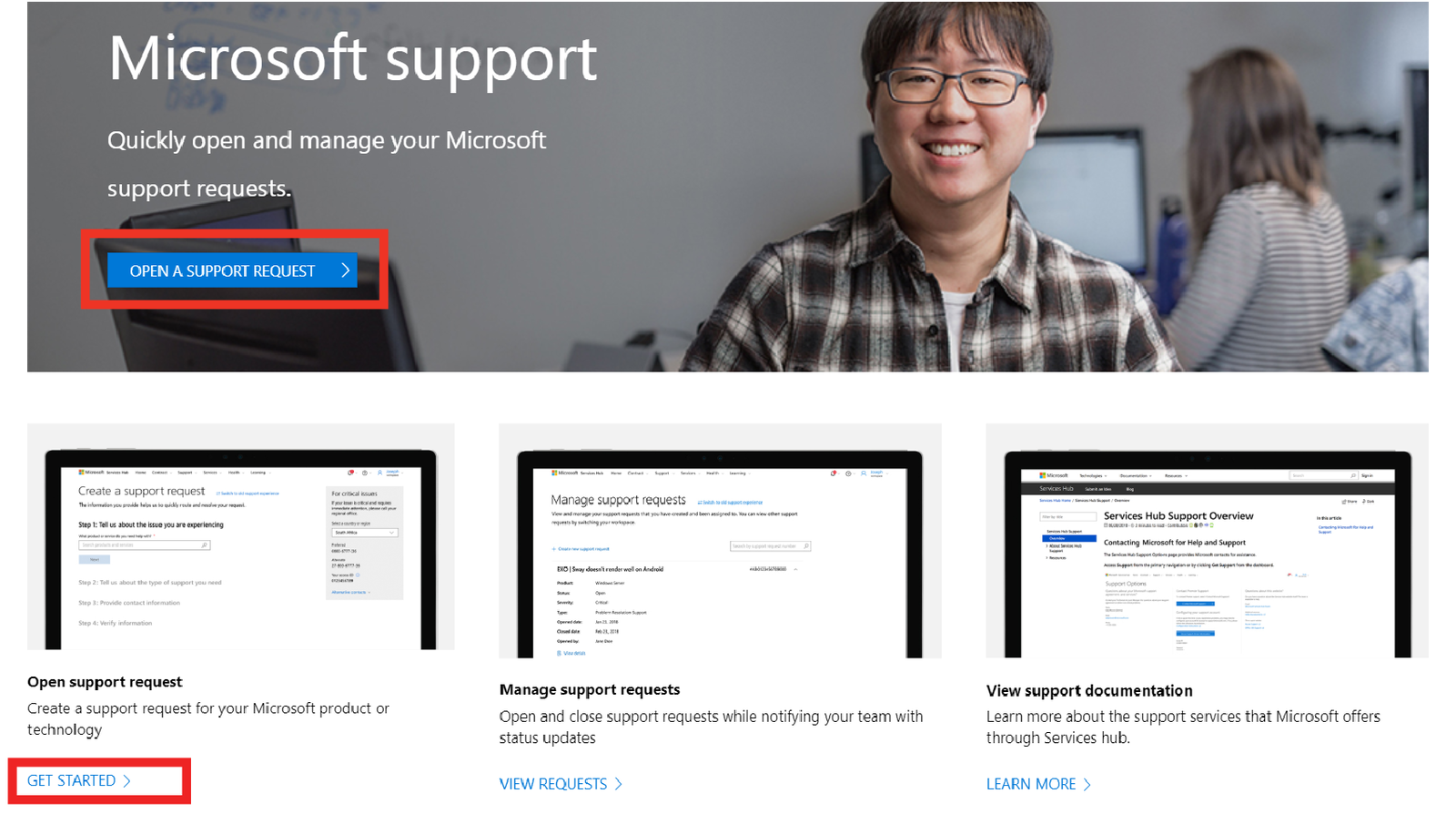
Conclusion
Activation errors in Microsoft Office can arise from various issues, such as incorrect product keys, network problems, or corrupted files. However, with the troubleshooting steps outlined above, you can often resolve the problem quickly. If all else fails, Microsoft Support is always available to assist you further.
By following these steps, you should be able to get your Office software activated and back to work without any issues.
