Steps to Convert JSON Data into Excel Format
JSON (JavaScript Object Notation) is a popular format for data exchange due to its lightweight and easy-to-read structure. However, many users prefer working with data in Excel because of its powerful data manipulation and analysis tools. This guide will provide a comprehensive step-by-step approach to converting JSON to Excel, allowing you to work with your data more effectively.
1. Understanding JSON and Excel Formats
Before diving into the conversion process, it’s essential to understand what JSON and Excel formats are.
- JSON: A lightweight data-interchange format that is easy for humans to read and write. It is primarily used for transmitting data in web applications.
- Excel: A spreadsheet program that allows users to organize, format, and calculate data with formulas. Excel files are typically saved in
.xlsxor.xlsformats.
Knowing the structure of your JSON data will help ensure a smooth conversion process to Excel.
2. Methods to Convert JSON to Excel
There are several methods to convert JSON to Excel. Here are some of the most effective ones:
- Using Excel’s Power Query: A built-in tool in Excel that allows you to import and transform data.
- Online Conversion Tools: Websites that offer quick and easy conversion from JSON to Excel.
- Python Scripts: If you are familiar with programming, you can write a Python script to automate the conversion process.
3. Convert JSON to Excel Using Power Query in Excel
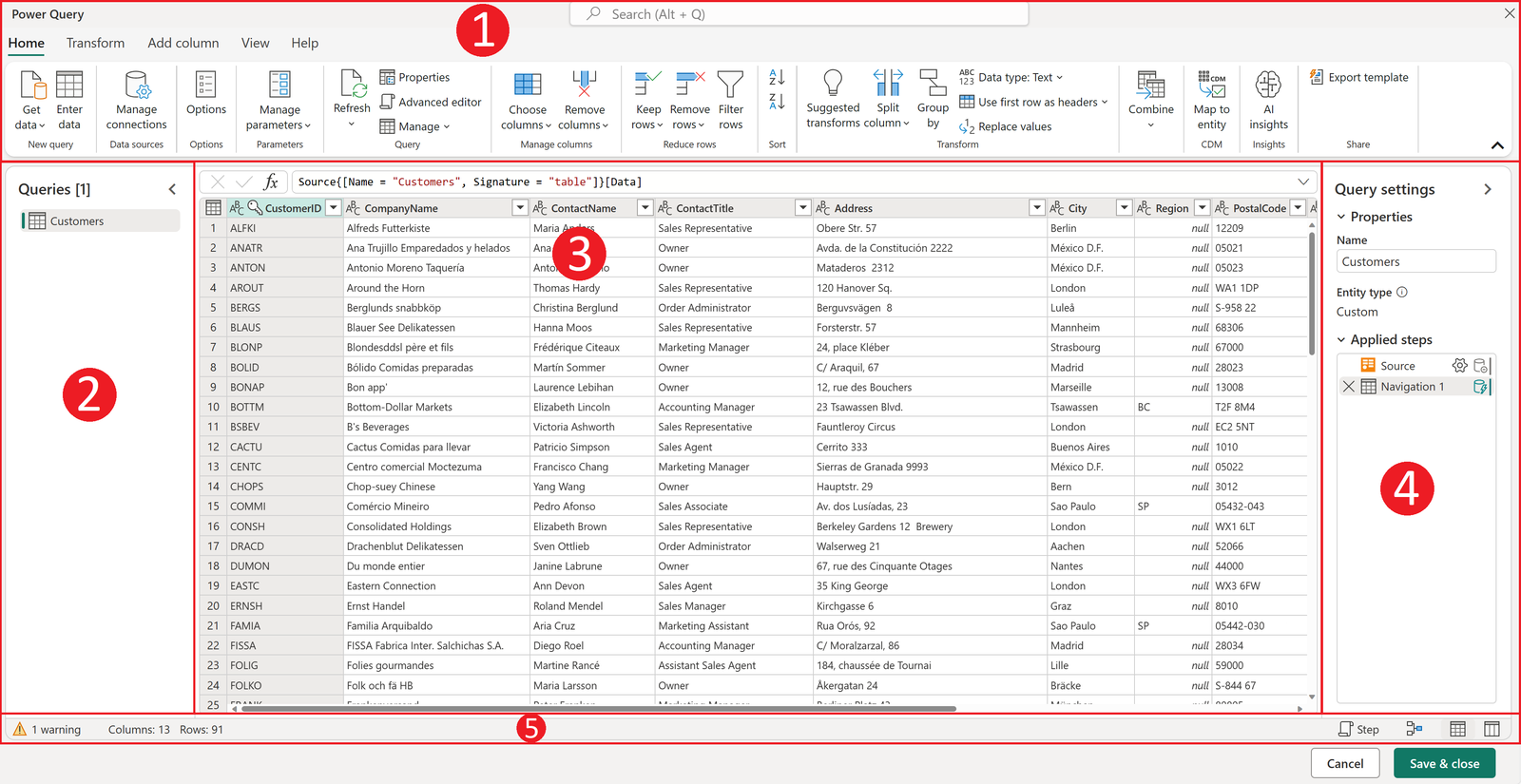
Excel’s Power Query tool provides a powerful way to import, transform, and clean JSON data directly within Excel.
Step-by-Step Guide:
- Open Excel: Launch Microsoft Excel on your computer.
- Go to Data Tab: Click on the “Data” tab located on the top menu.
- Select “Get Data” > “From File” > “From JSON”: Navigate to the location of your JSON file and select it.
- Load JSON Data: Excel will load the JSON file and display it in a hierarchical format in the Power Query Editor.
- Transform JSON Data: Use Power Query’s tools to transform the JSON data into a tabular format suitable for Excel.
- Expand Records and Lists: Click on the small icons next to the data entries to expand records and lists.
- Format Data: Arrange and format the data as needed to suit your requirements.
- Load to Excel Sheet: Once you have finished transforming the data, click “Close & Load” to load the data into an Excel worksheet.
4. Using Online Conversion Tools

For those who prefer a quick and straightforward method without installing additional software, online conversion tools are a great option.
Popular Online Tools:
- ConvertJSON: Visit ConvertJSON and follow the on-screen instructions to upload your JSON file and convert it to Excel.
- JSON to XLS: Another reliable tool is JSON to XLS. Simply upload your JSON file, and the website will convert it to an Excel format.
Steps to Use Online Tools:
- Visit the Website: Go to the online tool of your choice.
- Upload JSON File: Click on the “Upload” button and select your JSON file.
- Convert to Excel: Follow the instructions to convert the file and download the Excel file to your computer.
5. Convert JSON to Excel Using Python
For users who are comfortable with coding, Python provides a flexible way to convert JSON to Excel.
Required Python Libraries:
- Pandas: A powerful data manipulation library in Python.
- Openpyxl or XlsxWriter: Libraries to write Excel files in Python.
Step-by-Step Guide:
- Install Python Libraries:
bash
pip install pandas openpyxl
- Write the Python Script:
python
import pandas as pd
import json# Load JSON data
with open('data.json') as f:
data = json.load(f)# Normalize JSON data into a flat table
df = pd.json_normalize(data)# Convert to Excel
df.to_excel('output.xlsx', index=False)
- Run the Script: Execute the script in your Python environment to convert the JSON data to Excel.
6. Best Practices for JSON to Excel Conversion
To ensure a smooth conversion process, follow these best practices:
- Validate JSON Data: Before converting, use tools like JSONLint to validate the JSON data and ensure it is correctly formatted.
- Check for Nested Structures: If your JSON file has deeply nested structures, consider flattening the data for better usability in Excel.
- Clean Up Data Post-Conversion: After converting the JSON to Excel, use Excel’s features to format, filter, and clean up the data as necessary.
Conclusion
Converting JSON to Excel is a common task that can be accomplished through various methods, including using Excel’s built-in tools, online converters, or Python scripts. By following the steps outlined in this guide, you can easily convert your JSON data into an Excel format, making it more accessible for analysis and reporting.
Choose the method that best suits your needs and level of expertise, and ensure that your data is validated and properly formatted for a smooth conversion process. For more advanced data manipulation, consider using Python or Power Query to fully leverage Excel’s powerful features.
