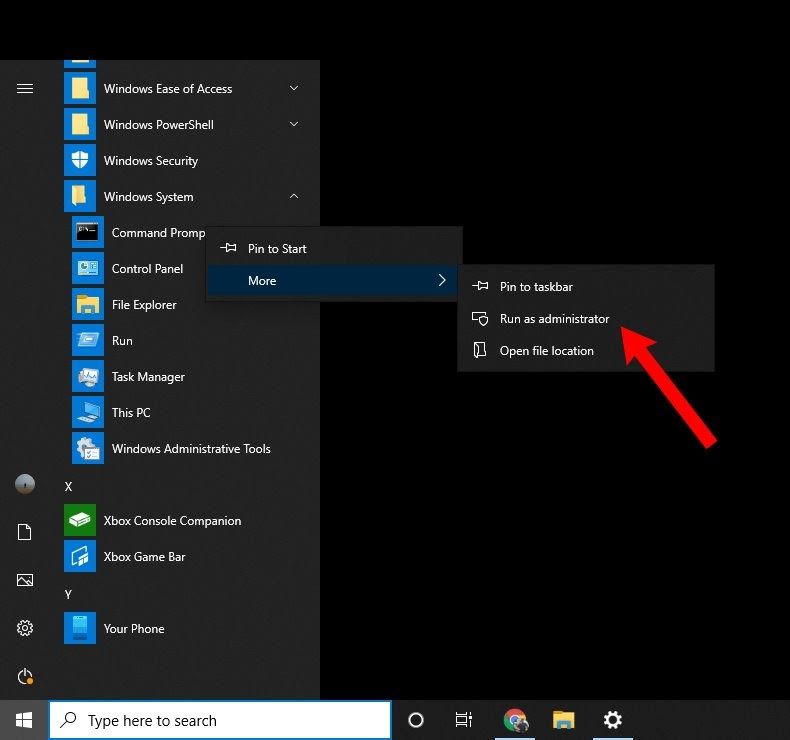How to Resolve the ‘Windows Has Detected an IP Address Conflict’ Issue
The error “Windows has detected an IP address conflict” occurs when two or more devices on the same network are assigned the same IP address. An IP address is essential for identifying a device within a network, and conflicts prevent proper communication, leading to connectivity issues. Fortunately, this issue can be resolved with a few simple steps.
This guide will provide you with step-by-step solutions to fix the error and ensure smooth operation of your network connection.
What Causes the IP Address Conflict?
- Static IP Assignment: If two devices are manually configured with the same static IP address, a conflict will occur.
- DHCP Issues: When your router assigns the same IP address to multiple devices, it can cause a conflict.
- Device Reconnection: A device reconnecting to the network may accidentally use an IP address already in use.
- Misconfigured Network Settings: Incorrect settings in your router or device can lead to conflicting IPs.
Solution 1: Restart Your Router
The simplest way to resolve an IP conflict is by restarting your router. Restarting clears the DHCP (Dynamic Host Configuration Protocol) table and reassigns IP addresses.
- Turn Off the Router: Locate your router’s power button and switch it off.
- Unplug the Power Cable: Disconnect the power cable and wait for about 1–2 minutes.
- Reconnect and Power On: Plug the power cable back in and turn the router back on.

Once the router restarts, the devices on the network will receive fresh IP addresses, eliminating the conflict.
Solution 2: Release and Renew Your IP Address
If restarting the router doesn’t resolve the issue, you can manually release and renew your device’s IP address.
Step 1: Open Command Prompt
- Press Windows + R to open the Run dialog.
- Type cmd and press Enter. This opens the Command Prompt.

Step 2: Release the Current IP Address
In the Command Prompt, type the following command and press Enter:
This command releases the current IP address assigned to your device.
Step 3: Renew the IP Address
Next, type the following command to obtain a new IP address:
This command requests a new IP address from your router’s DHCP server.
Step 4: Verify the IP Address
To confirm the new IP address, type the following command:
Look for the IPv4 Address under your network adapter details. If the address has been renewed, the conflict should be resolved.

Solution 3: Restart Your Computer
Sometimes, the issue may be caused by your computer’s network settings. Restarting your device clears temporary network configurations.
- Save your work and restart the computer.
- Once the system reboots, check if the IP conflict error persists.
Solution 4: Set a Static IP Address
If the problem persists, configuring your device to use a unique static IP address can resolve the conflict.
Step 1: Open Network Settings
- Press Windows + R and type ncpa.cpl, then press Enter.
This opens the Network Connections window. - Right-click your active network adapter (e.g., Ethernet or Wi-Fi) and select Properties.

Step 2: Configure IP Settings
- In the Properties window, select Internet Protocol Version 4 (TCP/IPv4) and click Properties.

- Choose Use the following IP address.
- Enter a unique IP address (e.g., 192.168.1.50).
- Set the Subnet Mask to 255.255.255.0.
- Enter your router’s IP as the Default Gateway (e.g., 192.168.1.1).
- Set the Preferred DNS Server to 8.8.8.8 (Google DNS) and the Alternate DNS Server to 8.8.4.4.

- Click OK to save the changes.
Step 3: Restart Your Connection
Disable and re-enable your network adapter:
- Return to the Network Connections window.
- Right-click your network adapter and select Disable.
- After a few seconds, right-click again and select Enable.
This will apply the new static IP address.
Solution 5: Check for IP Conflicts on the Network
If you have multiple devices connected to the same network, check their IP addresses to ensure there are no duplicates.
- Use the ipconfig command (as shown earlier) on each device to identify their IP addresses.
- Manually change the conflicting IP addresses, if necessary, by configuring static IPs as described above.
Solution 6: Update Your Network Adapter Drivers
Outdated or corrupted network adapter drivers can also cause IP address conflicts.
Step 1: Open Device Manager
- Press Windows + X and select Device Manager.
- Expand the Network adapters section.

Step 2: Update the Driver
- Right-click your network adapter and select Update driver.
- Choose Search automatically for drivers.
- Follow the on-screen instructions to install the latest driver.
Step 3: Restart Your Computer
Restart your computer after updating the driver to ensure the changes take effect.
Solution 7: Reset TCP/IP Stack
If the error persists, resetting the TCP/IP stack can resolve network-related issues.
Steps to Reset TCP/IP Stack
- Open Command Prompt as an administrator (type “cmd” in the Start menu, right-click it, and select Run as administrator).
- Enter the following commands one at a time and press Enter after each:
- Restart your computer for the changes to apply.
Conclusion
The “Windows has detected an IP address conflict” error is a common network issue, but it can be resolved quickly with the right steps. Restarting the router, renewing your IP address, and configuring static IP settings are some of the most effective methods. By following the solutions outlined in this guide, you can resolve the error and prevent it from recurring.
If the issue continues, it may be helpful to check for faulty hardware or seek assistance from your network administrator.