How to Download the HEVC Codec for Free on Windows 10
The HEVC (High-Efficiency Video Coding) codec, also known as H.265, is essential for playing modern, high-quality video formats, including 4K and HDR content. However, Windows 10 doesn’t include the HEVC codec by default, and the official codec in the Microsoft Store typically comes at a cost. Fortunately, there are ways to get the HEVC codec for free on Windows 10.
In this guide, we’ll walk through different methods to download and install the HEVC codec on Windows 10 without paying.
What is the HEVC Codec?
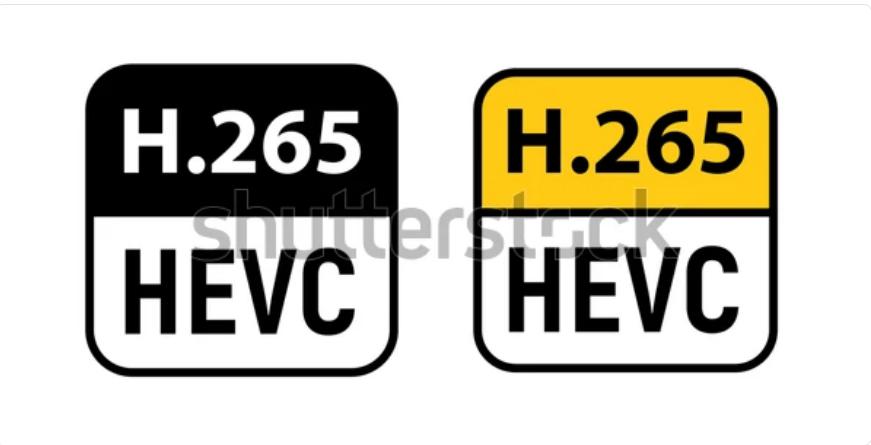
The HEVC codec is a video compression standard that enables higher-quality video streaming and storage by reducing file sizes while maintaining video quality. It is widely used for 4K UHD, HDR content, and other high-definition video formats. Without the HEVC codec, your Windows 10 device might struggle to open certain video files, such as those recorded on modern smartphones or 4K cameras.
Method 1: Download the Free HEVC Codec from the Microsoft Store
Although there is a paid version of the HEVC codec available on the Microsoft Store, Microsoft also offers a free version for certain users. It is possible to access and install this version.
Steps to Download the Free HEVC Codec:

- Open your web browser and navigate to the Microsoft Store.
- Search for HEVC Video Extensions. You’ll likely see a paid version listed.
- Instead of purchasing the paid codec, use the following direct link to access the free version of the HEVC codec in the Microsoft Store:
- Click Get or Install to download and install the codec on your Windows 10 device.
- Once installed, the HEVC codec will be integrated into your system, allowing you to play HEVC (H.265) videos in apps such as Movies & TV, Windows Media Player, and other media players that rely on system codecs.
Method 2: Use Third-Party Video Players with Built-In HEVC Support
If you cannot access the free HEVC codec from the Microsoft Store, another option is to use third-party video players that come with built-in HEVC support. These media players can play HEVC-encoded videos without requiring additional codecs.
Recommended Video Players with HEVC Support:
- VLC Media Player: VLC is a free and open-source media player that supports a wide variety of video formats, including HEVC, right out of the box.
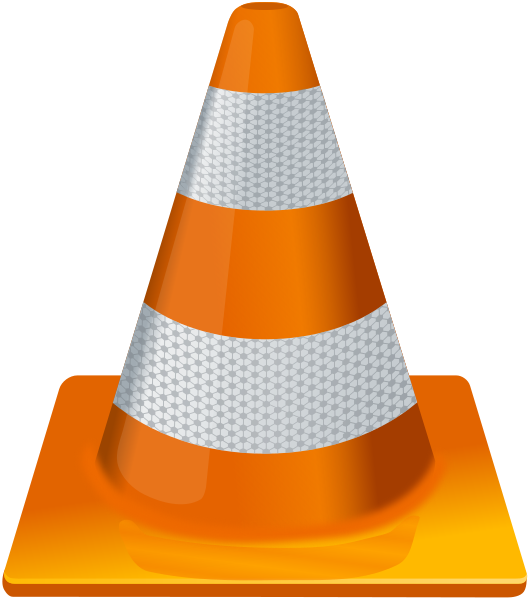
Steps to Download and Use VLC Media Player:
- Go to the VLC official website: https://www.videolan.org/vlc/
- Download and install VLC Media Player.
- Open any HEVC video in VLC, and it will play without the need for additional codecs.
- PotPlayer: PotPlayer is another free media player that supports HEVC videos natively. It offers a range of advanced features and customizations.
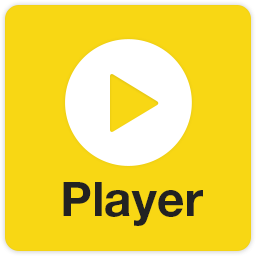
Steps to Download and Use PotPlayer:
- Go to the PotPlayer official website: https://potplayer.daum.net/
- Download and install PotPlayer.
- Open your HEVC video in PotPlayer to play it seamlessly.
Method 3: Use Codec Packs for Windows 10
Another method to get the HEVC codec for free is by installing a codec pack that includes HEVC support. Codec packs bundle a range of codecs and make them available for various video formats.
Recommended Codec Packs:
- K-Lite Codec Pack: K-Lite is a popular and trusted codec pack that includes support for HEVC. It also integrates with Windows Media Player and other system apps.
Steps to Download and Install K-Lite Codec Pack:
- Visit the K-Lite Codec Pack website: https://www.codecguide.com/
- Download and install the K-Lite Codec Pack Standard version, which includes the HEVC codec.
- After installation, you’ll be able to play HEVC videos in Windows Media Player, Movies & TV, and other system apps.
Why Use the HEVC Codec?
The HEVC codec offers several advantages, including:
- Better compression: HEVC reduces file sizes by up to 50% compared to older codecs like H.264 without sacrificing video quality.
- Improved streaming: Video platforms and streaming services like Netflix and YouTube use HEVC for higher quality streams with less bandwidth.
- 4K and HDR support: Many 4K videos and modern smartphones use the HEVC format to capture high-resolution content efficiently.
Conclusion
While the HEVC codec is not included by default in Windows 10, there are free and easy ways to get it installed on your device. Whether you choose to download the free version from the Microsoft Store, use a third-party media player like VLC, or install a codec pack like K-Lite, you’ll be able to play HEVC videos without any issues.
Follow the methods in this guide to enjoy high-quality 4K and HDR videos on your Windows 10 device, without paying for the HEVC codec.
