How to Deactivate Google Assistant | Turn Off Google Assistant
Google Assistant is a powerful AI-based tool that helps users perform tasks on their smartphones, tablets, and smart devices. It offers voice control for a wide range of features such as setting alarms, making calls, sending texts, and controlling smart home devices. However, there are times when you may want to turn off or disable Google Assistant, either because it activates unintentionally or simply because you don’t need it.
In this guide, we’ll provide a step-by-step explanation of how to turn off Google Assistant on Android phones and devices. We’ll cover two main methods: disabling Google Assistant entirely and preventing it from activating via voice commands.
Why Turn Off Google Assistant?
Here are a few reasons why you might want to disable Google Assistant:
- Accidental Activation: Sometimes Google Assistant is triggered by accident when you don’t intend to use it.
- Privacy Concerns: Users who are concerned about privacy may prefer to disable voice-based assistants.
- Performance Issues: On older devices, disabling Google Assistant might help improve system performance and free up resources.
- Unwanted Features: If you simply don’t use Google Assistant and find it unnecessary, disabling it can simplify your device’s interface.
Method 1: Turn Off Google Assistant Completely

If you don’t want to use Google Assistant at all, you can easily disable it from your device’s settings.
Steps to Turn Off Google Assistant Completely:
- Open Google App:
- On your Android device, open the Google app. This app is usually pre-installed on Android phones.
- Access Google Assistant Settings:
- Tap on your profile picture or the initials in the upper-right corner of the Google app to open the Settings menu.
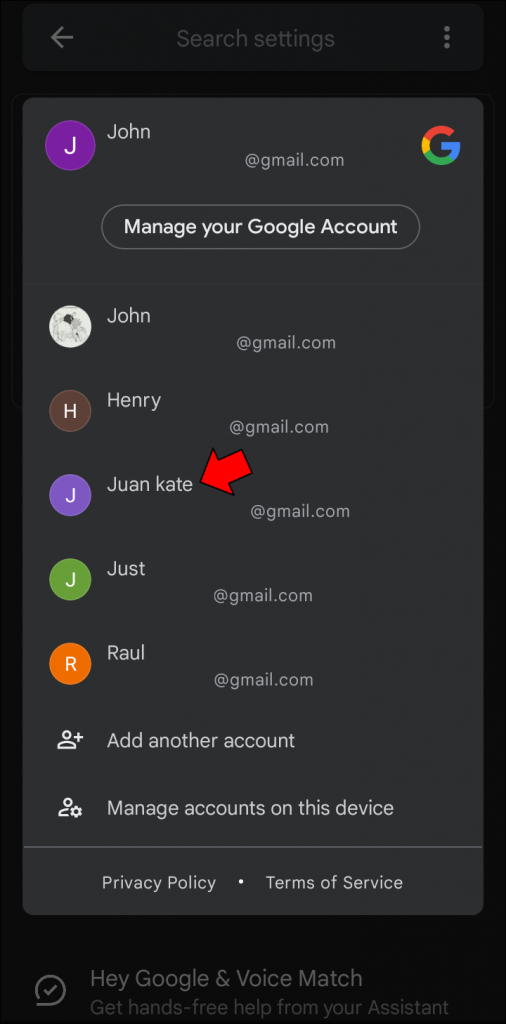
- Select Google Assistant:
- Scroll down and select Google Assistant from the Settings menu.

- Go to General Settings:
- Under the Google Assistant section, scroll down and tap General.
- Disable Google Assistant:
- Toggle the switch next to Google Assistant to Off.
- Confirm Disabling:
- A pop-up window will appear asking you to confirm that you want to turn off Google Assistant. Tap Turn Off to disable it completely.
Method 2: Turn Off Google Assistant Voice Commands
If you don’t want to disable Google Assistant entirely but want to stop it from being activated by voice commands (such as saying “Hey Google” or “OK Google“), follow these steps.
Steps to Disable Google Assistant Voice Commands:
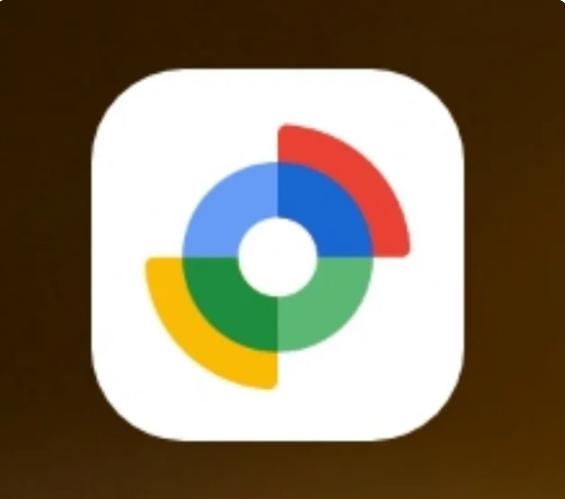
- Open Google App:
- Open the Google app on your Android device.
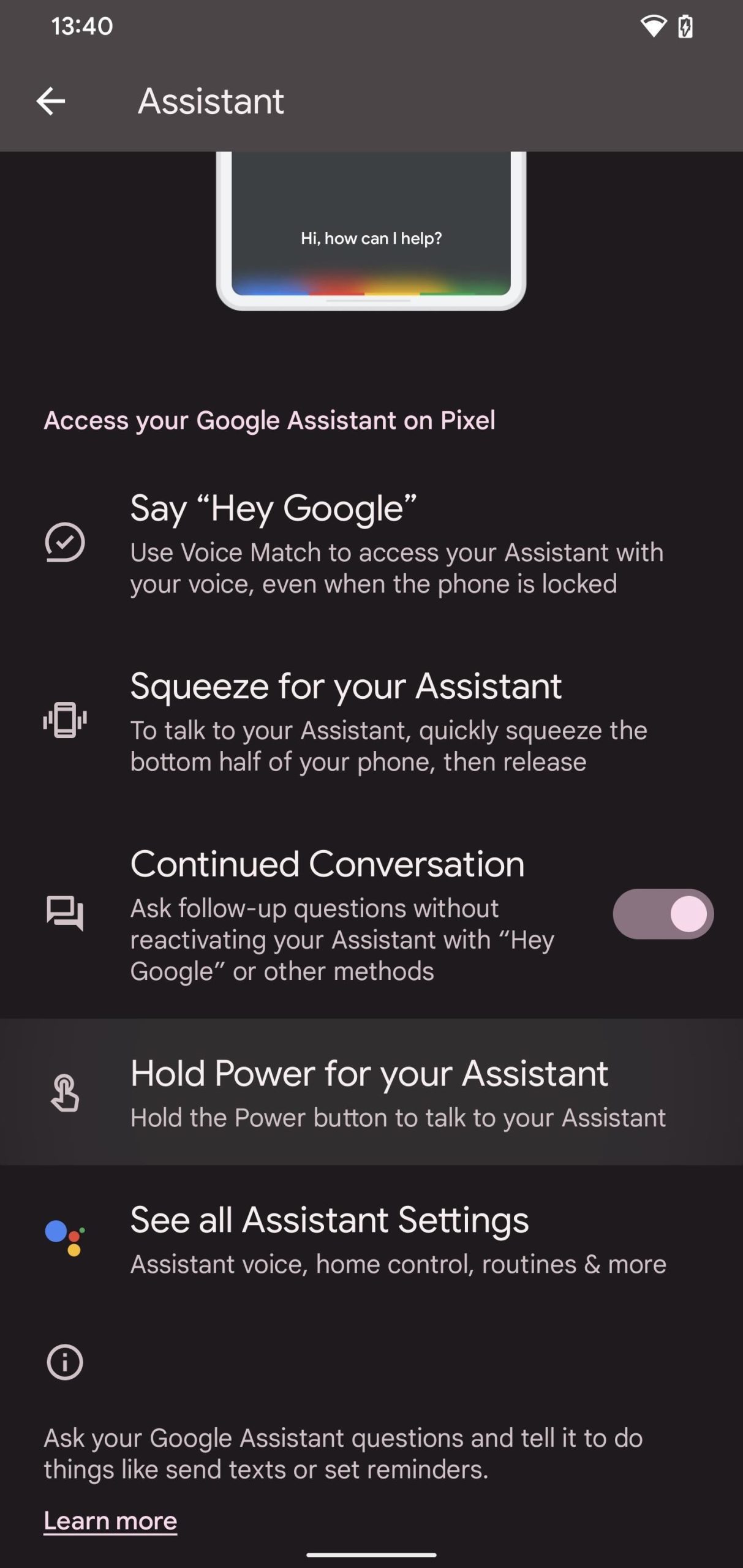
- Access Google Assistant Settings:
- Tap on your profile picture or initials in the upper-right corner to open Settings.
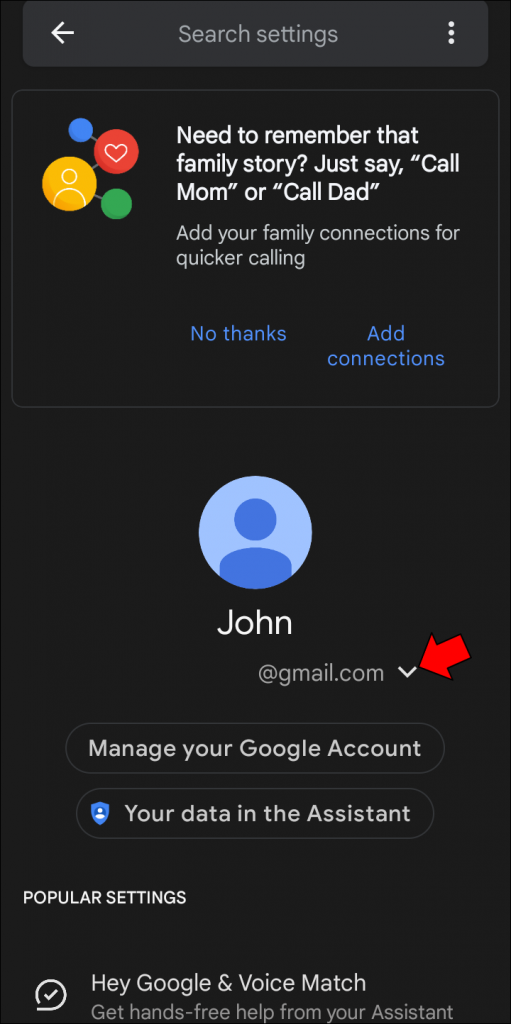
- Go to Voice Match Settings:
- In the Google Assistant settings, tap on Hey Google & Voice Match.
- Turn Off Hey Google:
- In the Voice Match section, toggle Hey Google off to disable voice activation.
- Deactivate Voice Match on Other Devices (Optional):
- If you use Google Assistant on other devices, you may want to disable Voice Match on those as well. Tap Other Devices and toggle off Hey Google for each device.
Method 3: Disable Google Assistant Button Activation
In some Android phones, Google Assistant can be launched by pressing and holding the home button or a dedicated Google Assistant button. You can disable this feature through the device’s settings.
Steps to Disable Google Assistant Button Activation:
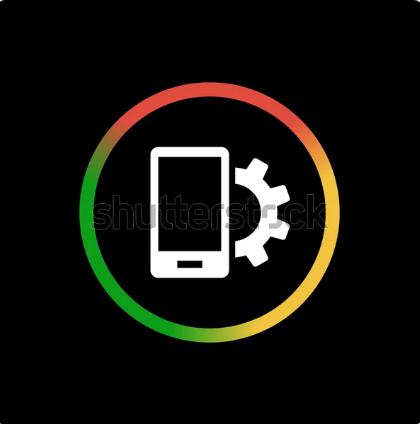
- Open Device Settings:
- Open the Settings app on your phone.
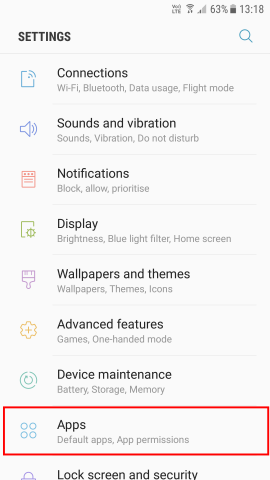
- Go to Apps or Apps & Notifications:
- Scroll down and tap on Apps or Apps & Notifications, depending on your phone model.
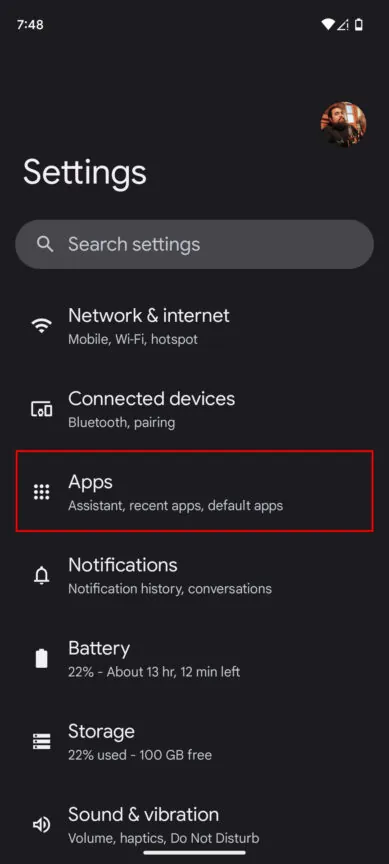
- Select Default Apps:
- Tap Default Apps, then select Assist & voice input.
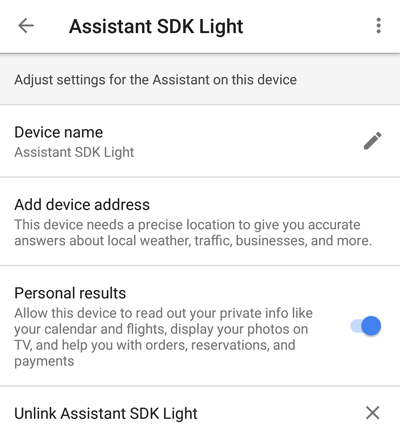
- Choose None for Assistant:
- Under Assist app, select None to prevent Google Assistant from being activated by the home button or any other button shortcut.
How to Re-enable Google Assistant
If you change your mind and want to start using Google Assistant again, you can easily re-enable it by following the same steps mentioned above and toggling the Google Assistant option back to On in the settings.
Conclusion
Turning off or disabling Google Assistant on your Android device is easy and can be done in just a few steps. Whether you want to disable it completely, prevent voice activation, or stop accidental button activations, this guide provides all the necessary steps. By following the methods outlined above, you can customize your experience with Google Assistant based on your preferences.
