How to Resolve the “Failed to Enumerate Objects in the Container” Error in Windows 10
The “Failed to Enumerate Objects in the Container” error on Windows 10 typically occurs when trying to change folder permissions. This error prevents users from modifying access rights and can be frustrating. This guide provides detailed solutions to resolve the issue effectively.
What Causes the Error?
- Insufficient Permissions: The user attempting the changes might not have administrative rights.
- Folder Ownership Issues: Ownership of the folder may not be assigned to the correct user.
- Corrupted System Files: System file corruption can cause permission-related issues.
Solutions to Fix the Error
Solution 1: Take Ownership of the Folder
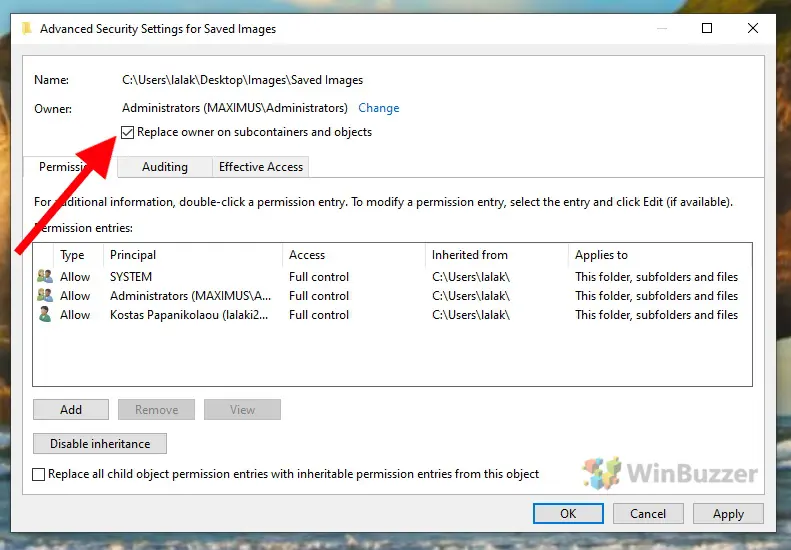
Taking ownership of the folder can resolve the issue.
- Right-click the folder causing the error and select Properties.
- Navigate to the Security tab and click Advanced.
- In the Advanced Security Settings window, click Change next to the Owner.
- Enter your username in the text box and click Check Names to verify.
- Click OK and check the box that says Replace owner on subcontainers and objects.
- Click Apply and OK.
Solution 2: Modify Permissions
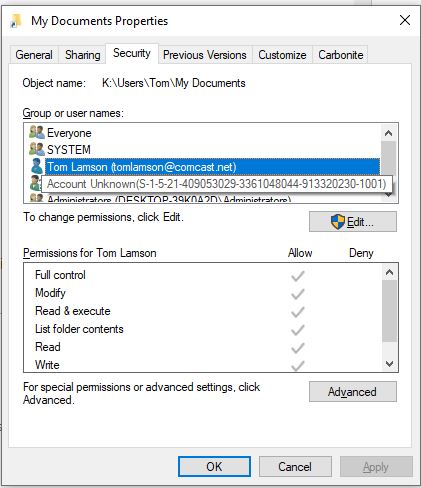
Adjusting permissions can resolve access issues.
- Right-click the problematic folder and select Properties.
- Go to the Security tab and click Advanced.
- Click Add under the Permissions tab.
- Click Select a Principal, enter your username, and click Check Names.
- Set Full Control under the Basic Permissions section.
- Click Apply and OK.
Solution 3: Use Command Prompt
Command Prompt can help you reset permissions for the folder.
- Press Windows + X and select Command Prompt (Admin).
- Type the following command to take ownership of the folder:
takeown /F "C:\Path\To\Folder" /R /D Y - To grant full permissions, type:
icacls "C:\Path\To\Folder" /grant administrators:F /T - Press Enter and check if the issue is resolved.
Solution 4: Enable the Built-in Administrator Account
Using the built-in Administrator account can bypass restrictions.
- Press Windows + X and select Command Prompt (Admin).
- Type the following command to enable the Administrator account:
net user administrator /active:yes - Log out and sign in with the Administrator account.
- Try changing the folder permissions again.
- Once done, disable the Administrator account using:
net user administrator /active:no
Solution 5: Run the System File Checker
The System File Checker (SFC) can repair corrupted system files.
- Press Windows + X and select Command Prompt (Admin).
- Type the following command and press Enter:
sfc /scannow - Wait for the scan to complete and follow any on-screen instructions.
- Restart your computer and check if the issue is resolved.
Solution 6: Perform a Clean Boot
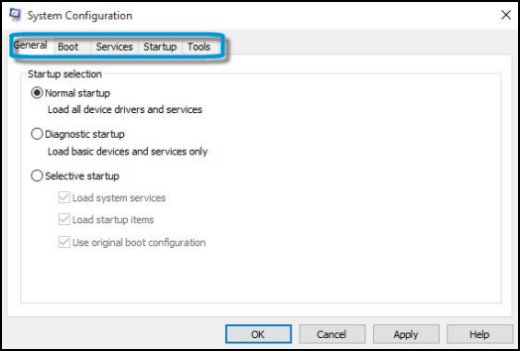
A clean boot can help identify software conflicts causing the issue.
- Press Windows + R, type msconfig, and press Enter.
- In the System Configuration window, go to the Services tab.
- Check Hide all Microsoft services and click Disable all.
- Go to the Startup tab and click Open Task Manager.
- Disable all startup items and restart your computer.
- Try modifying folder permissions in the clean boot state.
Additional Tips
- Create a System Restore Point: Always create a restore point before making significant changes to system settings.
- Check for Malware: Use a trusted antivirus program to scan for malware that might be interfering with folder permissions.
- Update Windows: Ensure your system is running the latest updates by going to Settings > Update & Security > Windows Update.
Conclusion
The “Failed to Enumerate Objects in the Container” error can be resolved using one or more of the solutions provided above. By taking ownership, modifying permissions, or using command-line tools, you can regain access to your files and folders. If the issue persists, consider seeking professional assistance.
