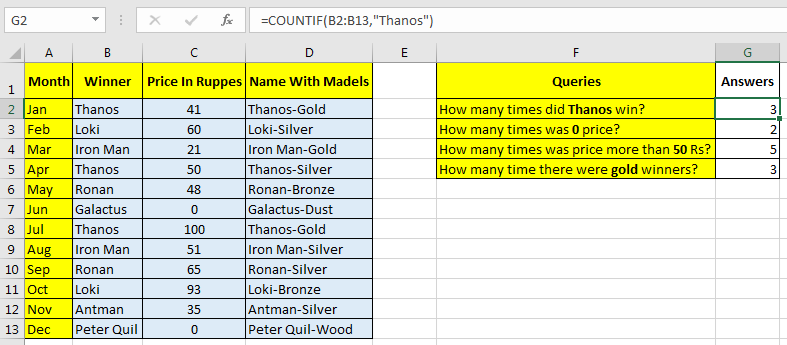Utilizing Excel COUNTIF Function to Tally Non-Empty Cells (2023)
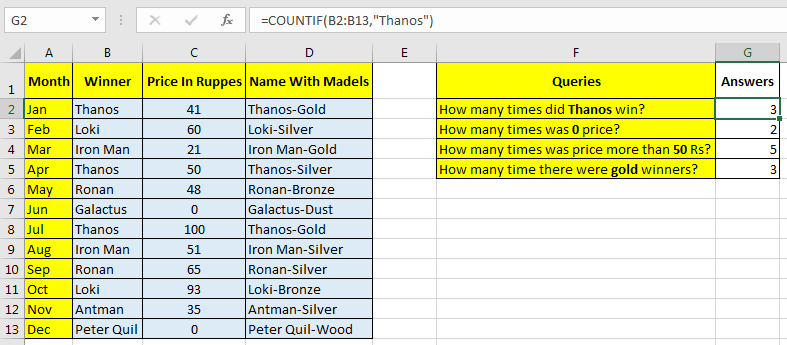
Excel’s COUNTIF function is a versatile tool for counting cells that meet specific criteria. In this guide, we’ll focus on how to use COUNTIF to count non-blank cells within a range, providing you with valuable insights into your data.
Why Count Non-Blank Cells?
- Data Validation: Ensure data completeness and identify missing entries.
- Data Analysis: Quantify responses, participation, or filled-out fields.
- Reporting: Accurately report on the amount of available data.
- Decision Making: Make informed choices based on the quantity of non-empty data points.
Understanding the COUNTIF Function
The COUNTIF function counts cells within a specified range that meet a given condition. To count non-blank cells, we’ll use the “not equal to blank” criterion.
Syntax:
=COUNTIF(range, criteria)
- range: The range of cells you want to evaluate.
- criteria: The condition that cells must meet to be counted. In this case, we’ll use
"<>"(not equal to) followed by""(empty string) to represent non-blank cells.
How to Count Non-Blank Cells Using COUNTIF
-
- Select the Range: Highlight the range of cells you want to count.
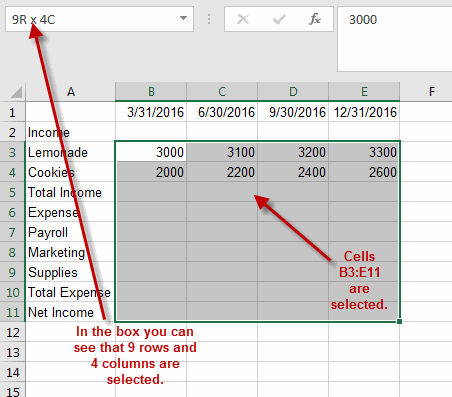
-
- Enter the Formula: In a separate cell, type the following formula:
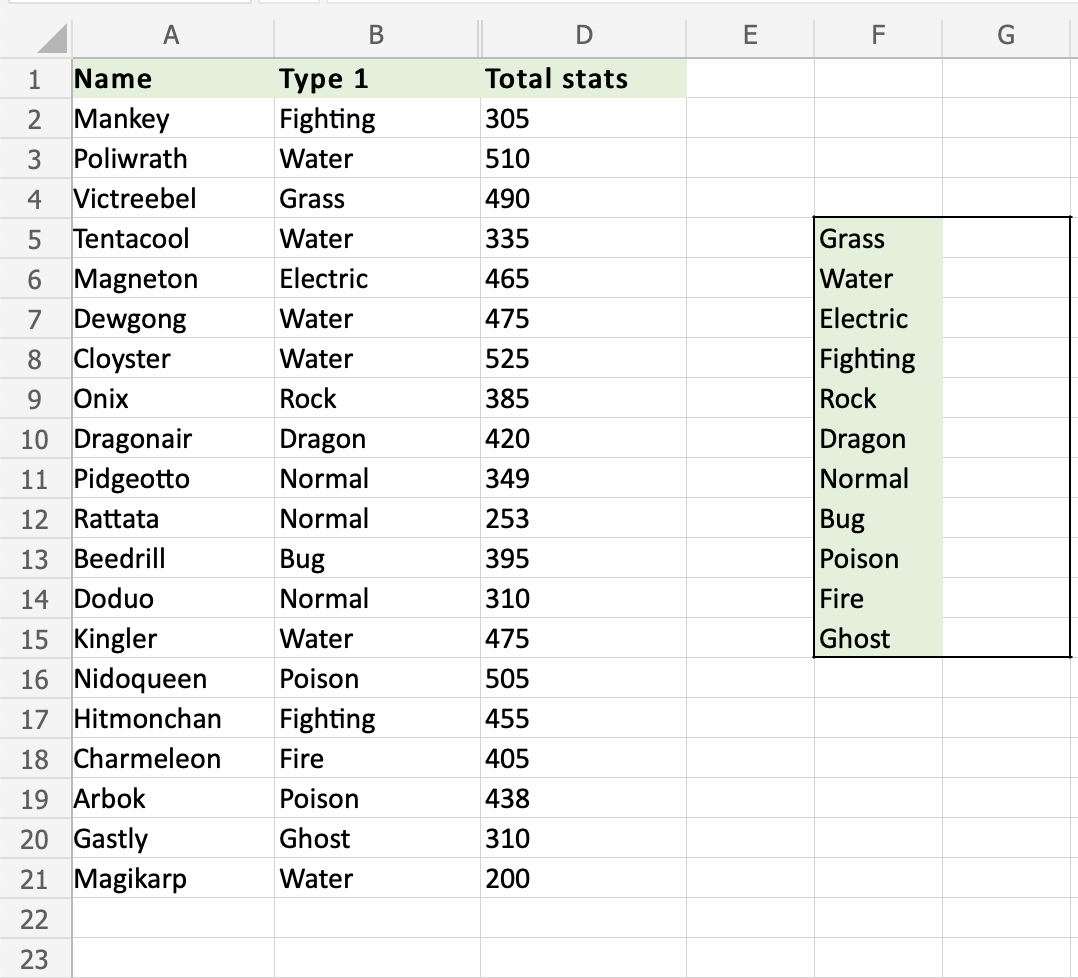
=COUNTIF(A1:A10, "<>")
Replace “A1:A10” with the actual range of cells you want to count.
- Press Enter: Press Enter, and Excel will display the number of non-blank cells in the specified range.
Example
Let’s say you have a list of names in cells A1 through A10. Some cells might be empty. To count the number of cells with names (non-blank cells), you would use the formula:
=COUNTIF(A1:A10, "<>")
Alternative Methods
-
- COUNTA Function: The COUNTA function directly counts non-blank cells. The syntax is
=COUNTA(range).
- COUNTA Function: The COUNTA function directly counts non-blank cells. The syntax is
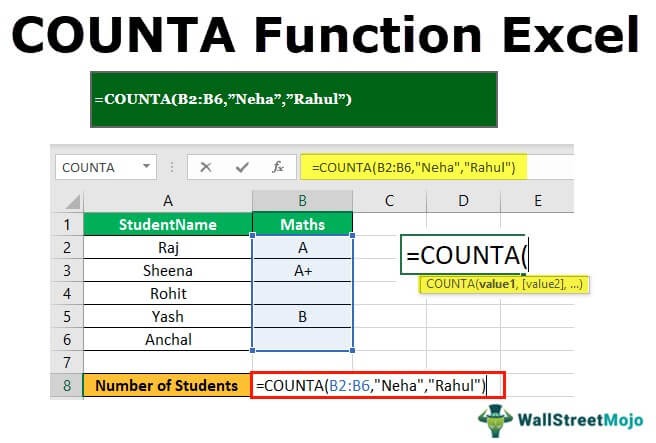
-
- FILTER Function (Excel 365 and later): The FILTER function can filter out blank cells and then you can use the ROWS function to count the remaining rows. The syntax is
=ROWS(FILTER(range, range<>"")).
- FILTER Function (Excel 365 and later): The FILTER function can filter out blank cells and then you can use the ROWS function to count the remaining rows. The syntax is
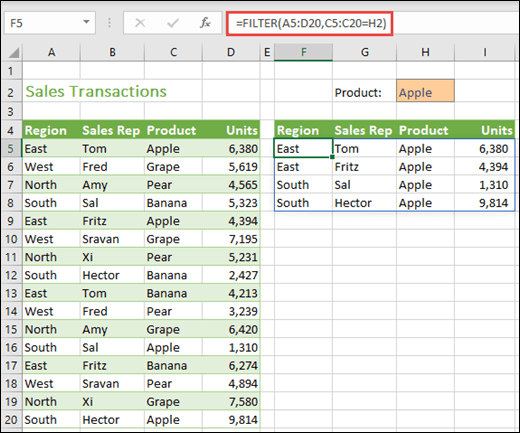
Important Note:
The COUNTIF function is case-insensitive, meaning it will count both uppercase and lowercase text as non-blank. If you need to count only uppercase or lowercase text, you’ll need to use more advanced formulas.
Conclusion
By mastering the COUNTIF function and its alternatives, you can easily count non-blank cells in Excel. This simple yet powerful technique can help you gain valuable insights into your data, streamline your analysis, and make informed decisions.
Related articles
» Guide to Using COUNTIF Function with Examples for Index Match Excel Formula
» How to Count Cells in Excel: A Step-by-Step Guide
» Counting with Multiple Criteria in Excel Using COUNTIFS Function