How to Enable FX Networks on Your Streaming Device
FX Networks is home to a wide range of popular TV shows, movies, and original programming, making it a go-to source for entertainment. If you want to watch FX Networks on your streaming device, you’ll need to activate it by linking your TV provider to the app. In this guide, we’ll walk you through the step-by-step process of activating FX Networks on a variety of streaming devices, ensuring you can start watching your favorite shows right away.
Supported Devices for FX Networks
FX Networks is compatible with a range of popular streaming devices, including:
- Roku
- Apple TV
- Amazon Fire TV
- Android TV
- Xbox One
- PlayStation
- Smart TVs (like Samsung and LG)
No matter which device you’re using, the activation process is similar. Let’s dive into the steps to activate FX Networks.
Step-by-Step Guide to Activate FX Networks on Your Device
Step 1: Install the FX Networks App
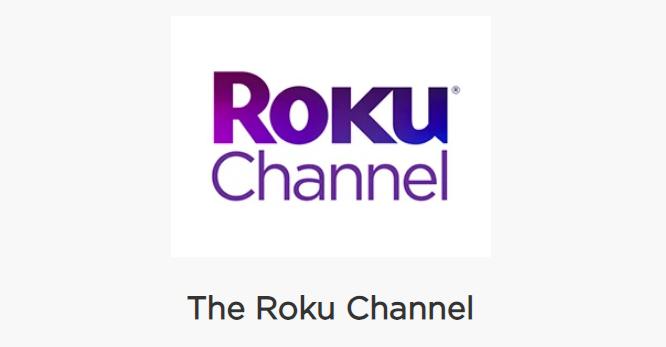
Before you can activate FX Networks, you need to have the app installed on your streaming device.
- Open the App Store on your streaming device.
- For Roku, go to the Roku Channel Store.
- For Amazon Fire TV, open the Amazon Appstore.
- For Apple TV, use the Apple App Store.
- For Android TV, navigate to the Google Play Store.
- Search for FX Networks:
- Use the search function in the app store to find FX Networks or FXNOW.
- Download and Install:
- Click Install or Download to install the FX Networks app on your device.
Step 2: Launch the FX Networks App
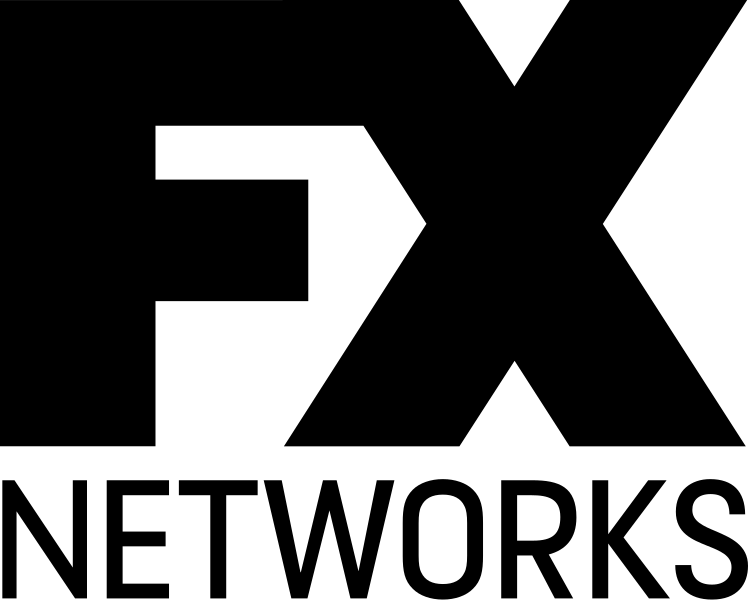
Once installed, open the FX Networks app on your streaming device.
- Launch the App:
- Navigate to your app list and select FX Networks to launch the app.
- Sign In or Activate:
- Once the app is open, you will be prompted to sign in or activate the app using an activation code.
Step 3: Retrieve the Activation Code
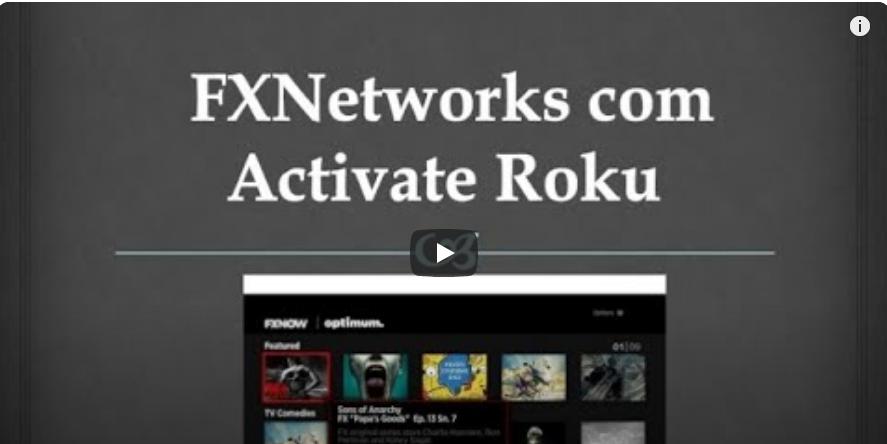
To proceed with activation, you’ll need to generate an activation code that links your TV provider account with FX Networks.
- Get the Activation Code:
- After launching the app, a unique activation code will be displayed on your screen. Make sure to note it down, as you’ll need it for the next step.
Step 4: Visit the FX Networks Activation Website
With your activation code in hand, head over to the FX Networks activation website to link your TV provider.
- Open a Web Browser:
- On your phone, tablet, or computer, open a web browser and go to the FX Networks activation website: fxnetworks.com/activate.
- Enter the Activation Code:
- On the activation website, you’ll be prompted to enter the activation code that you retrieved from the app.
- Select Your TV Provider:
- After entering the code, you’ll need to select your TV provider from the list. This is important, as the app requires authentication through your cable or satellite subscription.
Step 5: Sign In with Your TV Provider Credentials
To complete the activation process, you’ll need to sign in with the credentials provided by your TV provider.
- Enter Your TV Provider Credentials:
- After selecting your TV provider, you will be redirected to a login page where you must enter your username and password for your TV provider account.
- Confirm Activation:
- Once logged in, your device will be authenticated, and the FX Networks app will be activated.
Step 6: Start Streaming FX Networks
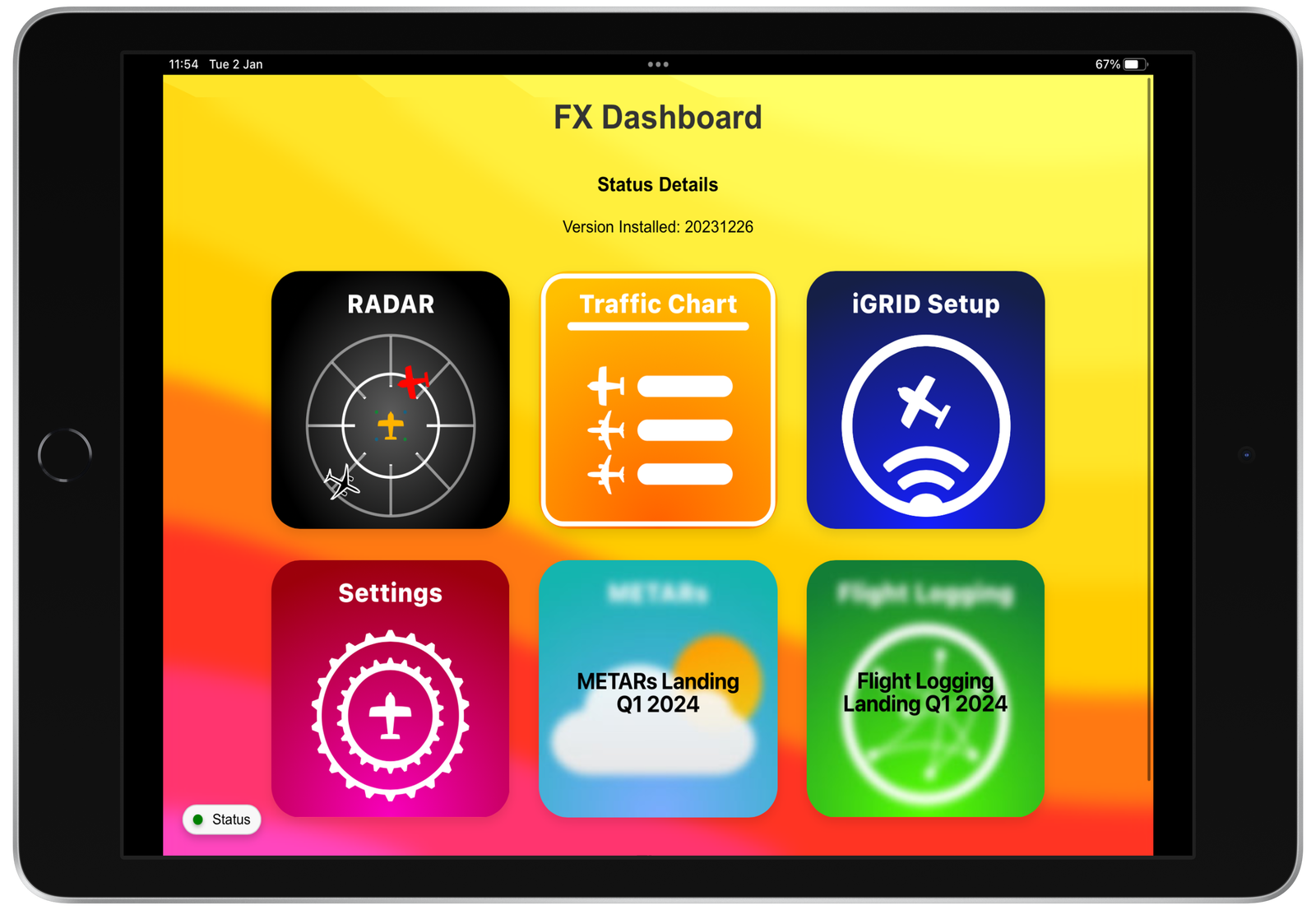
After successfully activating FX Networks, return to your streaming device to start watching your favorite content.
- Browse Content:
- Explore the vast library of TV shows, movies, and FX Originals available on FX Networks.
- Start Streaming:
- Simply click on any show or movie to start streaming instantly.
Troubleshooting Activation Issues
If you run into any issues while activating FX Networks, here are some troubleshooting steps to help:
- Invalid Code: Ensure you are entering the correct activation code. If the code expires, generate a new one by restarting the app.
- Login Issues: Double-check your TV provider credentials. You may need to reset your password if you’re having trouble logging in.
- Supported Providers: Make sure that your TV provider supports FX Networks. Not all providers may offer access to the app.
Conclusion
Activating FX Networks on your streaming device is a simple process that allows you to enjoy a wide range of shows, movies, and FX Originals. By following the steps outlined in this guide, you’ll have access to all of FX Networks’ content in just a few minutes. Whether you’re using Roku, Apple TV, Amazon Fire TV, or another device, you’ll be streaming your favorite content in no time!
