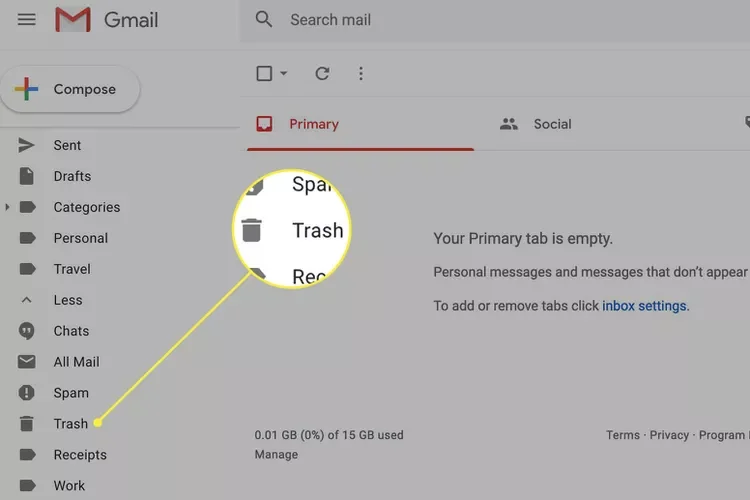How to Retrieve Permanently Deleted Emails from Gmail
Accidentally deleted an important email and emptied your Gmail trash? It can feel like a moment of panic, but don’t despair just yet. While Gmail doesn’t have a built-in “undelete” button for permanently deleted emails, there are a few potential avenues for recovery.
Understanding Gmail’s Deletion Process
When you delete an email in Gmail, it’s moved to the Trash folder. Emails remain in the Trash for 30 days, after which they are automatically and permanently deleted. If you manually empty your Trash, the emails are immediately marked for permanent deletion.
Methods to Recover Permanently Deleted Emails
- Check the Trash (Within 30 Days):
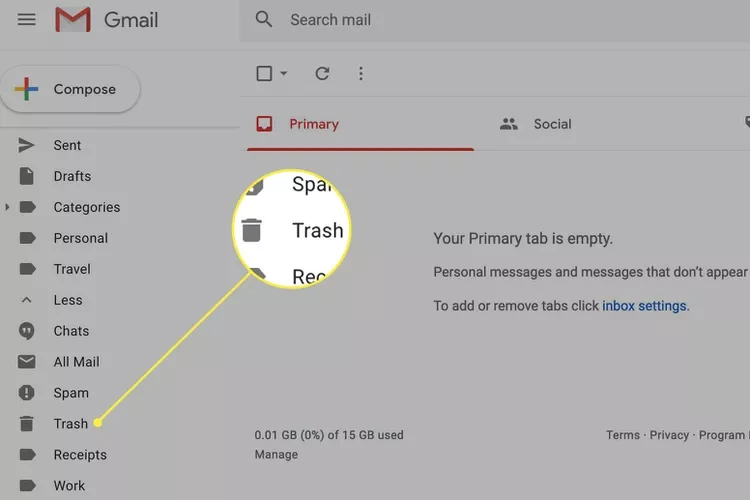
- If you haven’t emptied your Trash recently, there’s a chance the email is still there.
- Open Gmail and click on the “Trash” folder in the left sidebar.
- Search for the email using keywords or filters.
- If you find it, select the email and click “Move to Inbox” to restore it.
- Contact Gmail Support (Within 24 Hours):
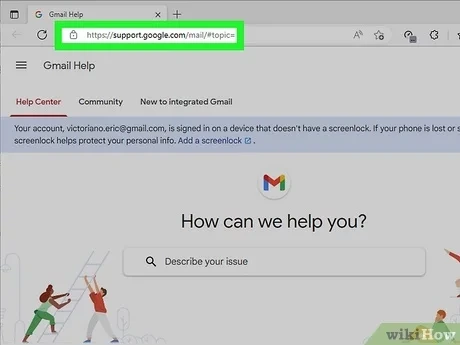
- If you’ve emptied your Trash within the last 24 hours, you can try contacting Gmail support for assistance.
- Visit the Gmail Help Center and explain your situation.
- While there’s no guarantee, they might be able to recover your email in some cases.
- Google Workspace Administrator (If Applicable):
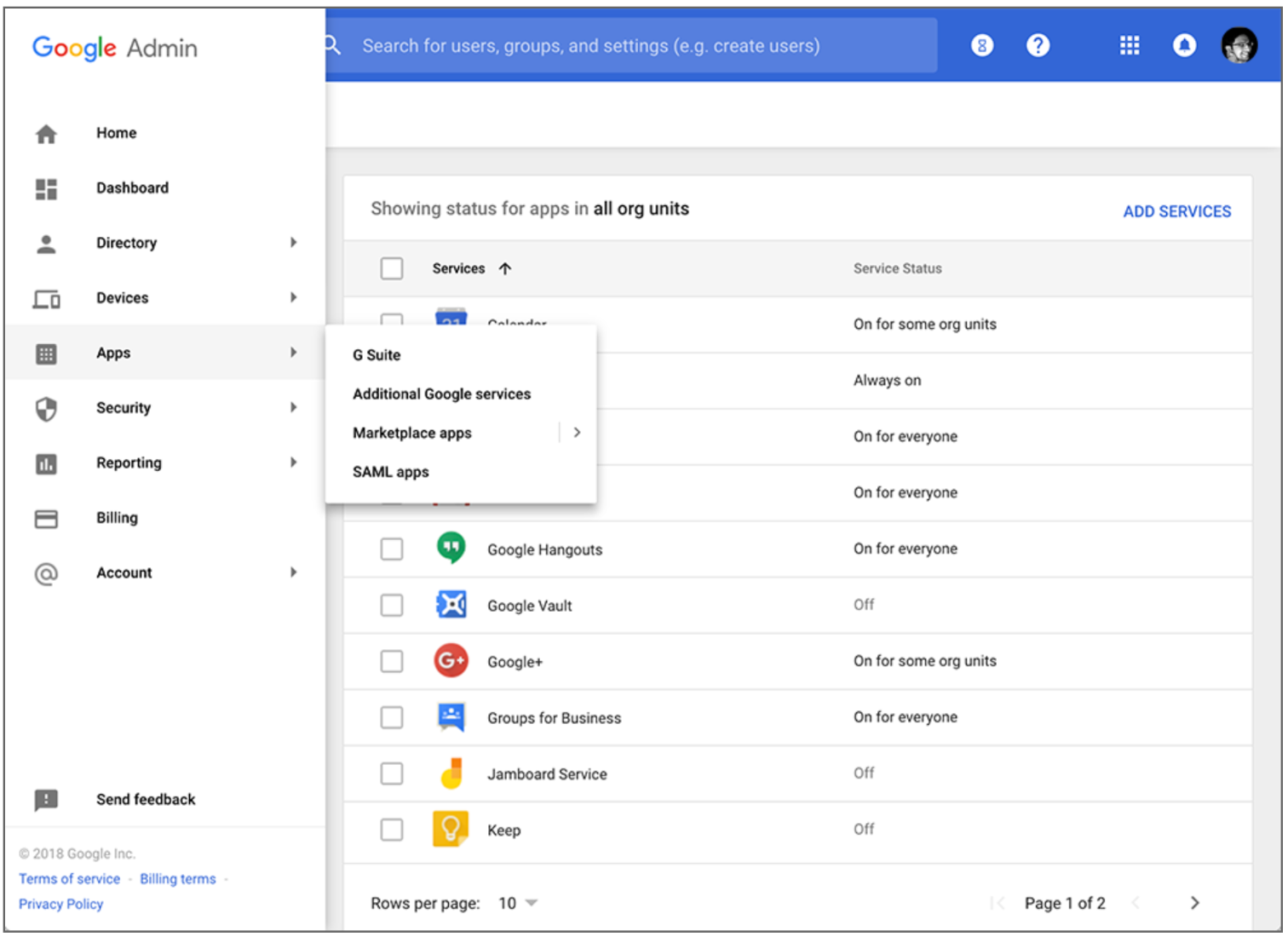
- If you’re using Gmail through your work or school, your Google Workspace administrator might be able to recover the email from their admin console within a limited time frame (usually 25 days).
- Contact your administrator and provide them with details about the deleted email.
When Recovery Might Not Be Possible
- After 30 Days: If the email has been in the Trash for more than 30 days or you manually deleted it from the Trash more than 30 days ago, it’s unlikely to be recoverable.
- Emptying Trash Multiple Times: If you’ve emptied your Trash multiple times since deleting the email, the chances of recovery decrease significantly.
Tips to Prevent Future Email Loss
- Regular Backups: Use a third-party email backup service to automatically back up your Gmail emails.
- Archive Instead of Delete: Consider archiving important emails instead of deleting them. Archived emails are moved to a separate label and can be easily retrieved later.
- Be Cautious with Filters: Double-check your filters to ensure they’re not accidentally deleting important emails.
Conclusion
While recovering permanently deleted emails in Gmail can be challenging, it’s not always impossible. By acting quickly and exploring the options outlined in this guide, you might be able to retrieve your lost email. Remember, prevention is key, so consider implementing backup and archiving strategies to safeguard your important emails in the future.
Related Articles
» How to Set up email in Android Gmail app
» How to choose the right Email Provider for your company
» Most Commonly Used Email Addresses, Services & Providers