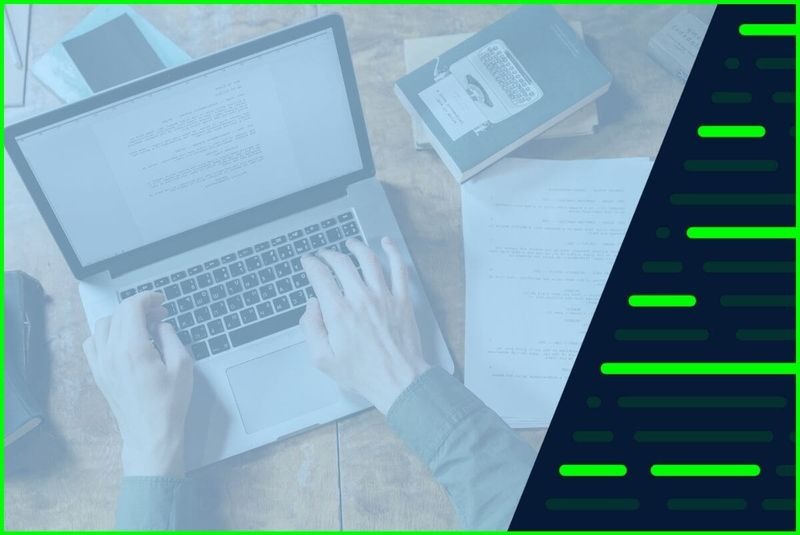Effortlessly Convert PDF to Google Docs – Simple Online Method
PDFs are a standard format for sharing documents, but they can be difficult to edit. Google Docs, on the other hand, offers collaborative editing and a wide range of formatting tools. Luckily, converting PDFs to Google Docs is a breeze with various online methods.
Why Convert PDF to Google Doc?
- Easy Editing: Google Docs allows you to easily edit text, images, and formatting within the document.
- Collaboration: Share your document with others for simultaneous editing and real-time collaboration.
- Cloud Storage: Your converted document is automatically saved in Google Drive, accessible from anywhere.
- Cross-Platform Compatibility: Access and edit your Google Doc on any device with an internet connection.
Methods for Converting PDF to Google Doc
-
- Direct Upload to Google Drive:
- Steps:
- Go to Google Drive.
- Click “New” and then “File upload.”
- Select the PDF file you want to convert.
- Once uploaded, right-click the PDF file.
- Choose “Open with” and then “Google Docs.”
-
- Open with Google Docs:
- Steps:
- Right-click the PDF file in Google Drive.
- Select “Open with” and then “Google Docs.”
- Google Docs will automatically convert the PDF to an editable format.
Important Considerations:
- Formatting: Complex PDFs with intricate layouts might not retain perfect formatting during conversion.
- Images: Images within the PDF will be converted, but some quality loss might occur.
- Tables: Tables in the PDF will likely be converted, but complex tables might require manual adjustments.
Alternative Conversion Tools:
-
iLovePDF:A user-friendly online tool with various PDF conversion options.

-
Smallpdf:Offers a simple and quick way to convert PDFs to Google Docs.

-
Adobe Acrobat:If you have Adobe Acrobat, you can convert PDFs directly within the software.
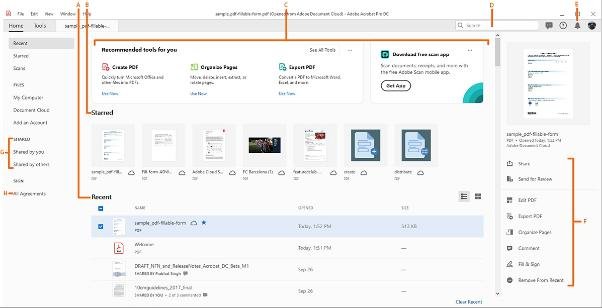
Tips for Optimal Conversion:
- Text-Heavy PDFs: These convert best, with minimal formatting issues.
- Simple Layouts: PDFs with straightforward layouts tend to convert more accurately.
- Review and Edit: Always review your converted document and make any necessary adjustments to formatting or content.
Conclusion:
Converting PDF to Google Doc is a simple and effective way to unlock the full potential of your documents. By following the methods and tips outlined in this guide, you can easily transform your PDFs into editable, collaborative, and cloud-based Google Docs.
Related Articles
» Importing Data from PDF to Excel: A Step-by-Step Guide
» How to Fix the Microsoft Print to PDF Feature Not Working
» How to Insert Pdf into Excel