Comparing Two Excel Files: A Step-by-Step Guide
Introduction
Comparing two Excel files is a common task for many professionals, especially those working with large datasets. Whether you’re auditing financial data, tracking project progress, or simply ensuring data consistency, being able to quickly and efficiently compare two spreadsheets is essential. In this guide, we’ll walk you through several methods to compare Excel files, from simple visual comparisons to more advanced techniques using formulas and tools.
Why Compare Excel Files?
- Identify discrepancies: Spotting errors or inconsistencies between datasets.
- Track changes: Monitor changes made to a file over time.
- Audit data: Verify data accuracy and completeness.
- Merge data: Combine data from multiple sources.
Methods for Comparing Excel Files
1. Visual Comparison
-
- View Side by Side: This is the simplest method, allowing you to view both files simultaneously.
- Go to the “View” tab, then click “Arrange All”.
- Choose a layout that best suits your needs (e.g., horizontal or vertical).
- Freeze Panes: Freeze the top row and left column to keep headings visible while scrolling.
- View Side by Side: This is the simplest method, allowing you to view both files simultaneously.
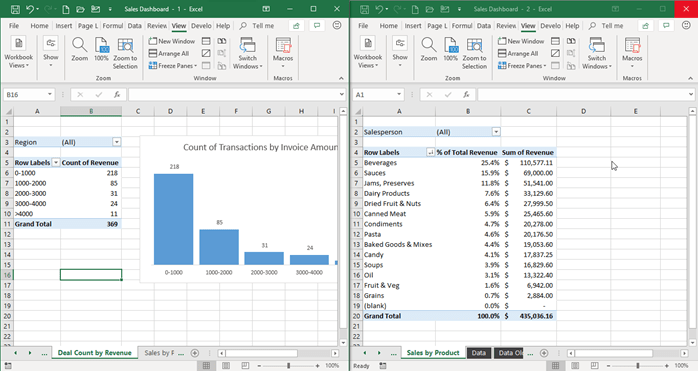
2. Using Formulas
- IF function: Compare corresponding cells and return a value based on the comparison. For example,
=IF(A1=Sheet2!A1,"Match","Mismatch"). - Conditional Formatting: Highlight cells that meet specific criteria, such as differences between two columns.
3. Compare and Merge Workbooks
-
- Excel’s Built-in Tool: Go to “Review” > “Compare and Merge Workbooks”.
- Customize Comparison: Choose the type of comparison and specify ranges.
- View Differences: The tool will highlight differences between the two workbooks.

4. Power Query
- Advanced Data Transformation: For more complex comparisons, use Power Query to clean, transform, and combine data from multiple sources.
- Create Custom Queries: Build custom queries to identify specific differences or create new columns based on comparisons.
5. Third-party Tools
- Dedicated Comparison Tools: Consider using specialized software designed for comparing large datasets.
- Features: These tools often offer advanced features like fuzzy matching, data profiling, and reporting.
Tips for Efficient Comparison
- Organize Data: Ensure that both files have the same structure and format.
- Clear Formatting: Remove unnecessary formatting to focus on the data.
- Use Named Ranges: Make it easier to reference specific ranges in formulas.
- Consider Data Validation: Use data validation to ensure consistency in data entry.
- Leverage PivotTables: Summarize and analyze large datasets quickly.
Conclusion
Choosing the right method for comparing Excel files depends on the complexity of your data and the specific differences you’re trying to identify. By understanding the various techniques available and following the tips provided in this guide, you can effectively compare Excel files and ensure data accuracy.
Remember:
- Practice regularly: The more you practice, the faster and more efficiently you’ll be able to compare Excel files.
- Explore additional tools: There are many other tools and techniques available for comparing Excel files, such as VBA macros and Power Pivot.
- Document your process: Create a clear and concise record of your comparison process for future reference.
By following these guidelines, you can streamline your data analysis and make more informed decisions.
[Insert additional images or diagrams as needed to illustrate specific steps or concepts]
Keywords for SEO: Excel comparison, compare Excel files, data comparison, spreadsheet comparison, Excel tips, data analysis, Excel tutorial, data cleaning, data validation, Power Query
Note: To create a truly comprehensive and SEO-optimized article, consider adding sections on specific use cases (e.g., comparing financial data, tracking project progress), addressing common challenges (e.g., handling large datasets, comparing files with different formats), and providing additional tips and tricks.
Would you like me to create additional content, such as a video tutorial or a more in-depth explanation of a specific technique?
