Improve Discord: What Is BetterDiscord and How Do You Use It?

Discord is an incredibly popular platform for gamers, communities, and professionals, offering a simple interface for chatting, sharing media, and organizing servers. However, while Discord offers many customization options, it still has its limitations. Enter BetterDiscord—a third-party extension that adds a plethora of customization options to Discord, enhancing its functionality with custom themes, plugins, and more. In this guide, we’ll explore what BetterDiscord is, how to use it, and some key tips for getting the most out of it.
What Is BetterDiscord?
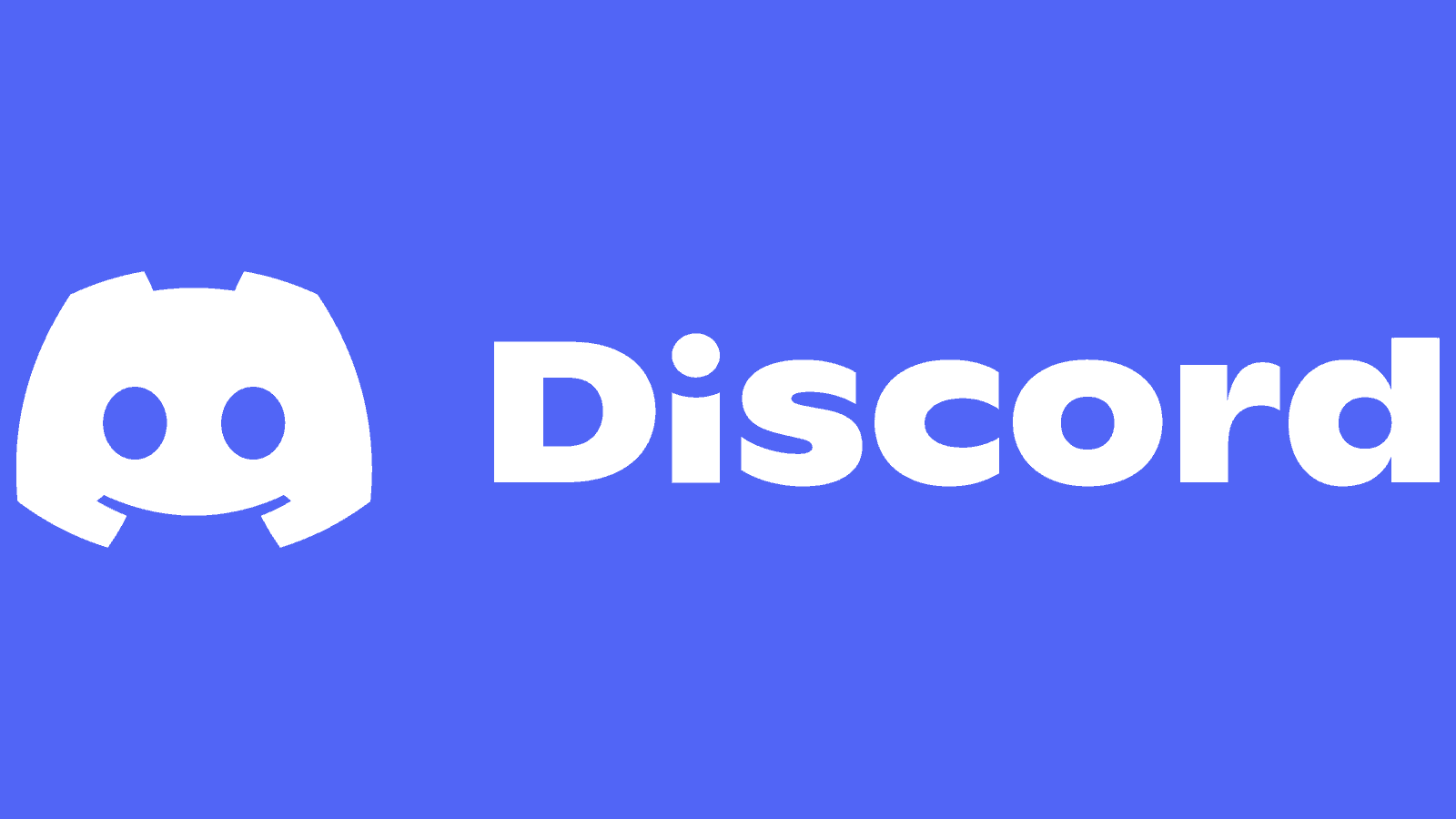
BetterDiscord is an unofficial extension that allows users to customize the look and feel of their Discord experience. By using BetterDiscord, you can apply custom themes, use additional features through plugins, and tweak elements of Discord that are otherwise not available in the standard version.
Key Features of BetterDiscord:
- Custom Themes: Change the appearance of Discord with hundreds of available themes, or even create your own.
- Plugins: Add extra functionality, such as custom notifications, enhanced message formatting, or automated tasks.
- CSS Editor: Advanced users can modify Discord’s appearance using custom CSS (Cascading Style Sheets).
While BetterDiscord offers many useful features, it’s important to note that it is not officially supported by Discord. Using it could potentially violate Discord’s terms of service, so it’s wise to proceed with caution.
How To Install BetterDiscord
Step 1: Download the BetterDiscord Installer
To start using BetterDiscord, you’ll need to download the installer from the official website. Visit BetterDiscord’s website and click on Download.
Step 2: Install BetterDiscord
Once the installer is downloaded, follow these steps:
- Run the Installer: Open the installer file. You may need to approve the installation through a system prompt.
- Select Discord Version: In the installer, you’ll be prompted to select which version of Discord you want to apply BetterDiscord to (most users will select the standard Discord app).
- Complete Installation: Click Install and allow the program to complete the installation.
Step 3: Restart Discord
Once installed, restart Discord. You should now see new options available for customizing your experience with BetterDiscord.
How To Use BetterDiscord
Now that you’ve installed BetterDiscord, let’s explore how you can start using themes and plugins to personalize Discord.
Adding Custom Themes
Themes are one of the most popular features in BetterDiscord. Here’s how to install and apply them:
- Find Themes: Visit BetterDiscord’s Theme Library and browse through the available themes.
- Download a Theme: Click on a theme you like, and download the CSS file.
- Add Theme to BetterDiscord: In Discord, go to User Settings > BetterDiscord > Themes. Click on Open Theme Folder and move the downloaded CSS file into this folder.
- Enable the Theme: Return to the Themes section in Discord, and toggle the theme to activate it.
Installing Plugins
Plugins allow you to extend Discord’s functionality beyond its default capabilities. Here’s how to install them:
- Find Plugins: Visit the BetterDiscord Plugin Library and choose the plugins you want to add.
- Download a Plugin: Download the plugin’s
.jsfile. - Add Plugin to BetterDiscord: In Discord, go to User Settings > BetterDiscord > Plugins. Click Open Plugin Folder and place the plugin file in this folder.
- Enable the Plugin: Go back to the Plugins section and toggle the plugin to turn it on.
Some popular plugins include MessageLogger, which saves chat logs, and Emote-Related Plugins, which enhance your use of Discord emotes.
Is BetterDiscord Safe?
While BetterDiscord provides powerful customization options, it’s important to weigh the risks:
- Violation of Discord’s Terms of Service: As BetterDiscord is a third-party tool, using it could technically violate Discord’s terms of service. While many users report using it without issues, there is always a risk of your account being flagged.
- Security Risks: Since BetterDiscord isn’t officially supported, you’ll need to be cautious about the themes and plugins you download. Always download from trusted sources, and be wary of plugins that ask for excessive permissions.
How To Uninstall BetterDiscord
If you decide BetterDiscord isn’t for you or you’re concerned about potential risks, you can uninstall it easily.
Steps to Uninstall BetterDiscord:
- Open the BetterDiscord Installer: If you’ve deleted it, you can re-download the installer from the official website.
- Select Uninstall: Run the installer again, and this time select the Uninstall BetterDiscord option.
- Restart Discord: Once the process is complete, restart Discord, and it will return to its default state.
Conclusion
BetterDiscord is a great tool for anyone looking to enhance their Discord experience with additional customization options. Whether you want to apply a sleek new theme, use plugins to boost productivity, or tweak the interface using CSS, BetterDiscord has something for everyone. However, keep in mind that since it’s not officially supported by Discord, there are potential risks involved.
By following this guide, you can easily install, use, and, if necessary, uninstall BetterDiscord to take your Discord experience to the next level.
