How to View and Open .ASPX Files on Windows 11/10

An .ASPX file is an internet media type file designed to run on Microsoft’s ASP.NET framework. It is typically associated with web development and contains scripts and codes that are executed on a web server to generate dynamic web pages. If you’ve ever downloaded a file that ends with .aspx, you might be confused about how to open it, especially on a Windows machine. In this guide, we’ll walk you through what an .ASPX file is, how to open it, and what tools you need to access its content on Windows 11/10.
1. What is an .ASPX File?
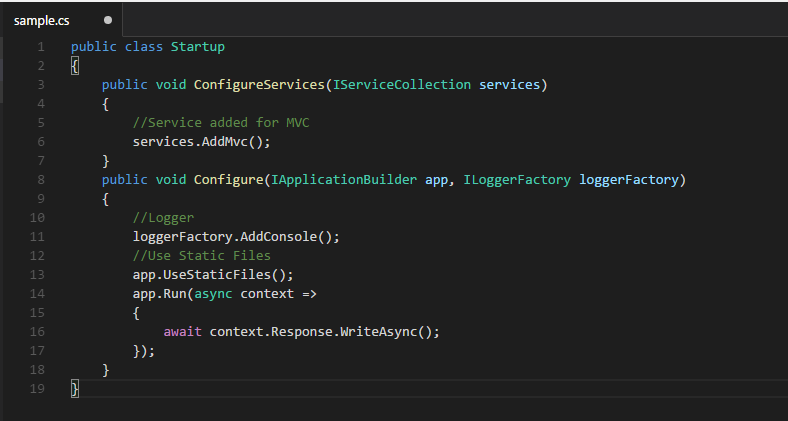
ASPX stands for Active Server Pages Extended. It is a file format primarily used by websites that run on Microsoft’s ASP.NET web framework. ASPX files contain scripts, usually written in C# or VB.NET, that generate dynamic HTML content when accessed by a browser.
These files are typically created and used by developers who build websites and web applications. When you download an .aspx file from a website, it may be incorrectly saved, and it can confuse users as it appears different from standard file formats like .html, .pdf, or .docx.
2. Opening an .ASPX File in a Web Browser
The most straightforward way to open an .ASPX file on Windows is by using a web browser. Since ASPX files are designed to be rendered as HTML in browsers, you can easily view the content by simply changing the file extension or opening it directly in the browser.
Step-by-Step Guide to Open .ASPX Files in a Web Browser:
- Locate the .ASPX File:
- Navigate to the folder where the
.aspxfile is saved on your Windows 11 or 10 system.
- Navigate to the folder where the
- Right-Click on the File:
- Right-click on the
.aspxfile, and from the context menu, choose Open with.
- Right-click on the
- Select a Web Browser:
- From the list of available programs, select a web browser (e.g., Google Chrome, Microsoft Edge, or Mozilla Firefox) to open the file.
- View the ASPX File in the Browser:
- The
.aspxfile will open in the browser, rendering the web page as HTML content.
- The
3. Changing the File Extension to .HTML
Another simple method to open .ASPX files is by converting the file extension from .aspx to .html. This allows your browser to recognize the file as an HTML document, making it easier to open and view.
Step-by-Step Guide to Changing the File Extension:
- Enable File Extensions in File Explorer:
- Open File Explorer, click on the View tab, and select Show > File name extensions to ensure you can see file extensions.
- Rename the .ASPX File:
- Right-click on the
.aspxfile and select Rename. Change the file extension from.aspxto.html.
- Right-click on the
- Confirm the Change:
- Windows will ask if you’re sure about changing the file extension. Click Yes to confirm.
- Open the File in a Web Browser:
- Once the file is renamed, double-click it, and it will open in your default web browser as a normal HTML page.
4. Opening .ASPX Files in a Text Editor

If you want to view the code behind an .ASPX file, you can open it in any text editor. This is especially useful for developers who need to examine or modify the script inside the file.
Step-by-Step Guide to Open .ASPX Files in a Text Editor:
- Right-Click on the .ASPX File:
- Find the
.aspxfile and right-click on it.
- Find the
- Select ‘Open with’:
- From the context menu, select Open with and choose a text editor such as Notepad, Notepad++, or Visual Studio Code.
- View the Code:
- The file will open in the text editor, displaying the code behind the ASPX page, including HTML, CSS, and server-side scripting (C# or VB.NET).
- Edit (Optional):
- If you’re familiar with coding, you can make edits to the file and save it for use on a server.
5. Using a Web Development Tool
For more advanced users, using a development tool like Visual Studio or ASP.NET Development Server provides the most comprehensive way to open and work with .ASPX files. These programs allow you to run ASPX files locally and interact with the server-side scripts.
Step-by-Step Guide to Using Visual Studio to Open ASPX Files:
- Download and Install Visual Studio:
- If you don’t already have Visual Studio installed, download it from the official Microsoft website and install the necessary ASP.NET components.
- Open Visual Studio:
- Launch Visual Studio and create a new project, or open an existing web project that contains the
.aspxfile.
- Launch Visual Studio and create a new project, or open an existing web project that contains the
- Add the ASPX File to Your Project:
- If you have an
.aspxfile saved on your local computer, drag it into the project folder in Visual Studio.
- If you have an
- Edit and Run the ASPX File:
- You can now view and edit the ASPX file in Visual Studio. By clicking the “Run” button, you can execute the file locally on a development server, which renders the ASPX content as a web page in your browser.
6. Converting .ASPX Files to PDF
In some cases, you may want to convert an .aspx file to a more accessible format, such as PDF. Many modern browsers and online tools allow you to save web pages as PDFs.
Step-by-Step Guide to Convert ASPX to PDF:
- Open the ASPX File in a Browser:
- Use the methods described earlier to open the
.aspxfile in a web browser.
- Use the methods described earlier to open the
- Print as PDF:
- Press
Ctrl + Pto open the print dialog. From the print settings, select Save as PDF or Microsoft Print to PDF.
- Press
- Save the File:
- Click “Save” and choose a location to save the PDF file. Your
.aspxfile is now converted into a PDF document that you can easily open and share.
- Click “Save” and choose a location to save the PDF file. Your
7. Best Practices for Handling .ASPX Files
To ensure you are handling .aspx files effectively, follow these best practices:
- Use the Right Tool for Your Purpose: If you just want to view the content, open the file in a web browser. If you’re a developer, use a text editor or development environment.
- Avoid Renaming Files Unnecessarily: Renaming
.aspxfiles may cause them to stop functioning correctly if they are part of a web application. - Check for Errors in the Code: If you’re working with an
.aspxfile in a development environment and it’s not functioning properly, ensure that there are no syntax errors or missing dependencies.
Conclusion
Opening .ASPX files on Windows 11/10 can be done using several methods depending on your needs. Whether you’re a developer needing to edit and run server-side code, or just a user looking to view the content in a web browser, the steps provided in this guide will help you manage .aspx files effectively.
For most users, the simplest approach is to open .aspx files in a web browser, while developers may prefer tools like Visual Studio for a more in-depth approach. With these methods, you can easily access and manage .aspx files on your Windows system.
