How to Resolve Error Code 0x800705b4 in Windows 10
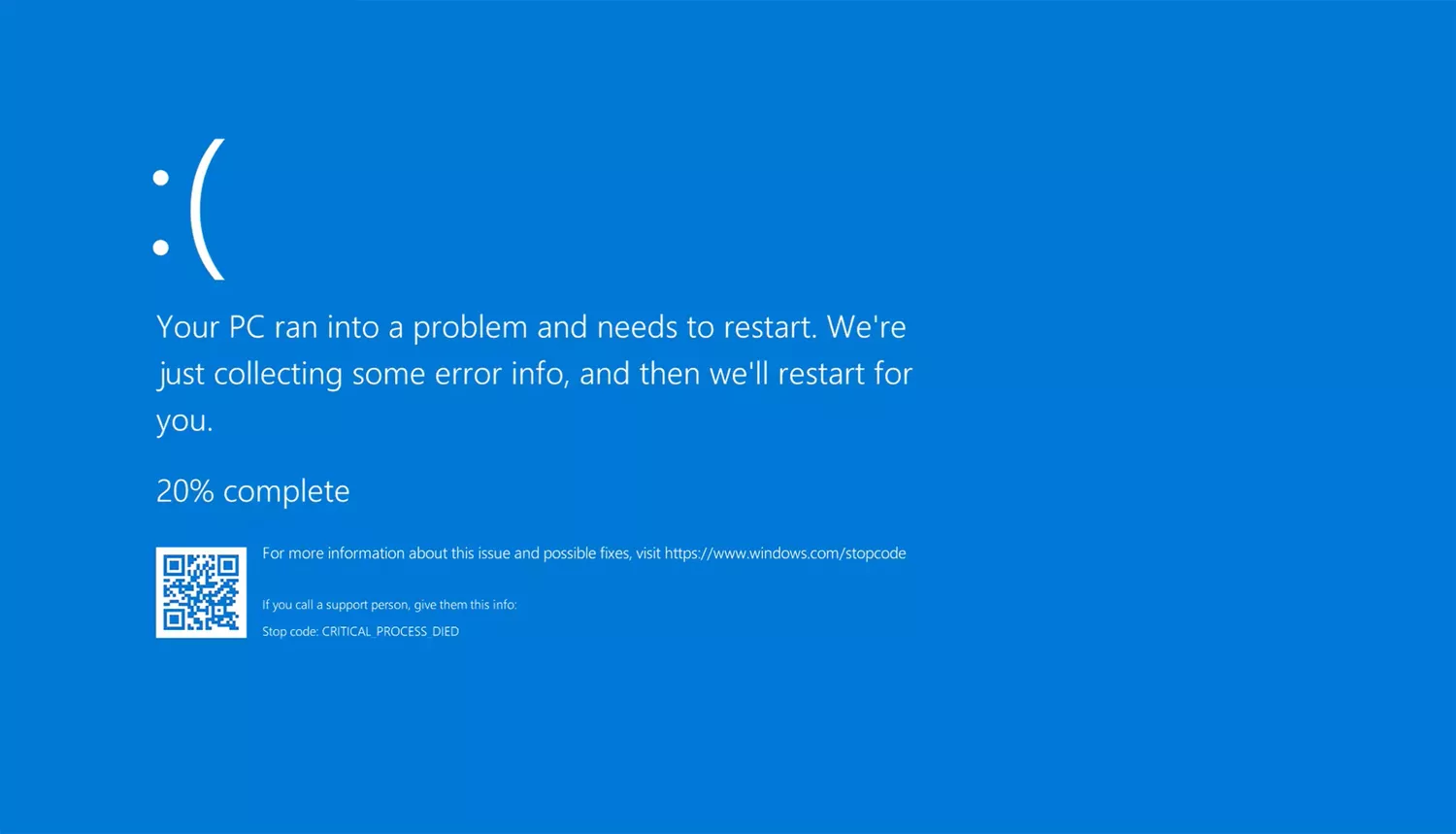
Windows 10 users may occasionally encounter the Error Code 0x800705b4, often while attempting to run Windows Update or when using the Windows Defender Antivirus. This error typically indicates that a system process has timed out, leading to failed updates or antivirus scans. Fortunately, there are several ways to fix this error and restore the normal functioning of your Windows 10 system.
In this guide, we will walk you through the most effective methods to resolve Error Code 0x800705b4.
1. Restart Your Computer
One of the simplest fixes for error code 0x800705b4 is to restart your computer. Sometimes, minor glitches can cause this error, and a reboot may resolve it.
Steps:
- Click the Start button and select the Power icon.
- Choose Restart from the menu.
- After the restart, try to run Windows Update or Windows Defender again.
2. Run Windows Update Troubleshooter

Windows 10 comes with a built-in Windows Update Troubleshooter that can help identify and fix update-related issues, including error code 0x800705b4.
Steps:
- Press Windows + I to open the Settings app.
- Navigate to Update & Security.
- Select Troubleshoot from the left-hand menu, and click Additional troubleshooters.
- Scroll down and choose Windows Update.
- Click Run the troubleshooter and follow the on-screen instructions.
Once the troubleshooter completes the process, restart your computer and check if the error persists.
3. Disable Third-Party Antivirus Software

Third-party antivirus programs can sometimes interfere with Windows Update and Windows Defender, causing error code 0x800705b4. Temporarily disabling or uninstalling your third-party antivirus may resolve the issue.
Steps:
- Right-click the antivirus icon in the system tray (bottom right corner).
- Select Disable or Turn off.
- Try running Windows Update or Windows Defender again to see if the error is resolved.
If the issue is fixed, you might need to adjust your antivirus settings or consider using Windows Defender as your primary antivirus solution.
4. Run a System File Checker (SFC) Scan

Corrupted or missing system files can also trigger error code 0x800705b4. Running a System File Checker (SFC) scan can help repair these files.
Steps:
- Press Windows + X and choose Windows PowerShell (Admin) or Command Prompt (Admin).
- In the command window, type:
bash
sfc /scannow
- Press Enter and wait for the scan to complete.
After the scan, restart your computer and check if the error has been resolved.
5. Reset Windows Update Components
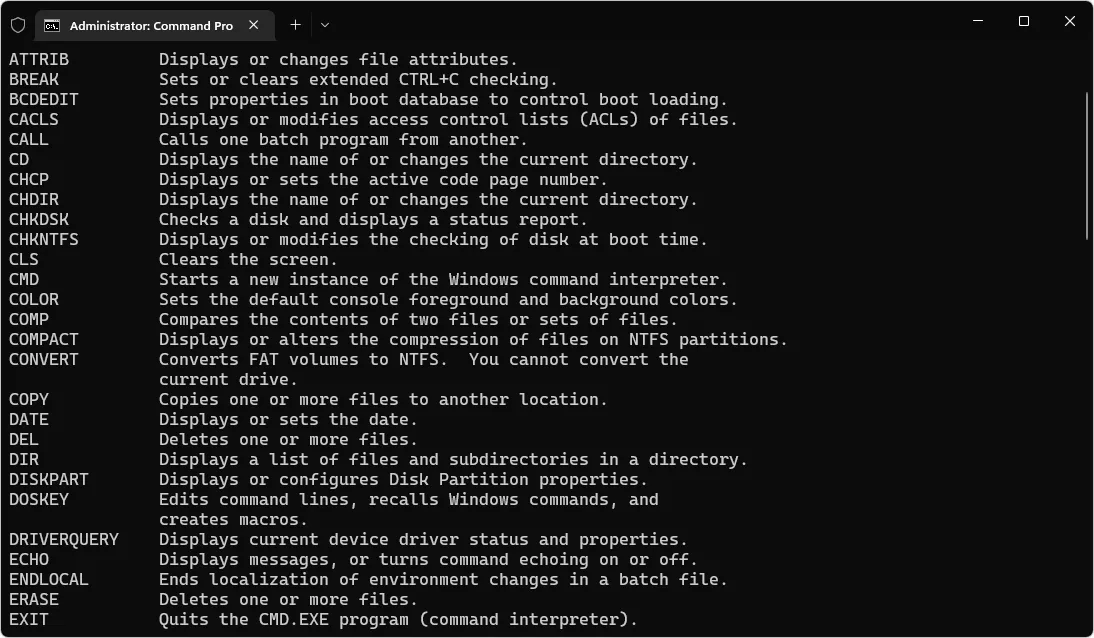
Resetting the Windows Update components can clear out any corrupted files or configurations that may be causing the 0x800705b4 error.
Steps:
- Open Command Prompt as an administrator by pressing Windows + X and selecting Command Prompt (Admin).
- Type the following commands, pressing Enter after each:
arduino
net stop wuauserv
net stop bits
net stop cryptsvc
- Rename the SoftwareDistribution and Catroot2 folders by typing:
mathematica
ren C:\Windows\SoftwareDistribution SoftwareDistribution.old
ren C:\Windows\System32\catroot2 catroot2.old
- Restart the services you stopped earlier by typing:
sql
net start wuauserv
net start bits
net start cryptsvc
- Close the Command Prompt and try running Windows Update again.
6. Update Windows Defender Manually

If error code 0x800705b4 occurs when using Windows Defender, you can attempt to update the virus definitions manually.
Steps:
- Open Windows Defender by pressing Windows + I and going to Update & Security > Windows Security.
- Select Virus & threat protection.
- Click Check for updates under Virus & threat protection updates.
Alternatively, you can download the latest Windows Defender definitions directly from the Microsoft Security website.
7. Perform a Clean Boot

A clean boot helps eliminate software conflicts that might be causing error code 0x800705b4. This method loads Windows with a minimal set of drivers and startup programs.
Steps:
- Press Windows + R to open the Run dialog, type msconfig, and press Enter.
- In the System Configuration window, go to the Services tab.
- Check the box for Hide all Microsoft services, then click Disable all.
- Go to the Startup tab and click Open Task Manager.
- Disable all startup items by selecting each one and clicking Disable.
- Close Task Manager, click OK in the System Configuration window, and restart your computer.
After rebooting, try running Windows Update or Windows Defender to see if the error is resolved.
8. Use the Media Creation Tool to Reinstall Windows

If none of the previous methods work, using the Media Creation Tool to reinstall Windows can resolve deeper system issues, including error code 0x800705b4.
Steps:
- Download the Media Creation Tool from Microsoft’s official website.
- Follow the instructions to reinstall Windows 10, ensuring that you select the option to Keep personal files and apps.
Reinstalling Windows should resolve any corrupted files or configurations causing the error.
Conclusion
Error code 0x800705b4 can be an obstacle when trying to update Windows or run Windows Defender, but with the solutions outlined above, you can fix the issue and get your system back to normal. From restarting your PC and disabling third-party antivirus software to running an SFC scan and resetting Windows Update components, these methods cover the most common causes of this error.
If the problem persists, performing a clean boot or reinstalling Windows with the Media Creation Tool may provide a final resolution. Keeping your system updated and maintaining a clean configuration can help prevent future occurrences of error code 0x800705b4.
