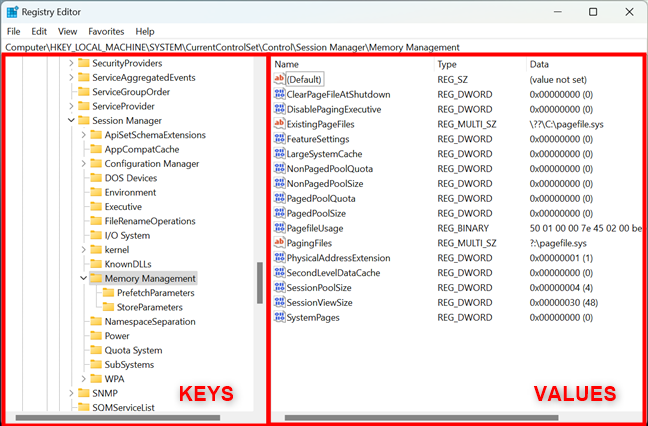How to Resolve the 0x8007007B Error Code on Windows 10
The 0x8007007B error code on Windows 10 typically occurs when there are issues related to activation, installation, or system files. This error often arises when trying to activate Windows or when attempting to update or upgrade the system. It can be frustrating as it might prevent you from completing certain tasks, but fortunately, there are multiple ways to resolve this issue.
In this guide, we will walk you through the common causes of the 0x8007007B error and provide detailed steps on how to fix it effectively.
What is the 0x8007007B Error Code?
The 0x8007007B error code is commonly associated with activation issues in Windows 10. When you try to activate your Windows using a product key or upgrade to a new version, this error may appear. It indicates that Windows is unable to recognize or validate the product key or there may be an issue with your system’s registry or installation files.
Some of the possible causes include:
- Corrupt or missing system files.
- Incorrect product key.
- Activation server errors.
- Problems with the Windows Update service.
- Issues with the registry entries or configuration.
Common Causes of the 0x8007007B Error
- Corrupted System Files: Sometimes, important files required for activation or installation can get corrupted or damaged.
- Incorrect Product Key: If you entered an invalid or incorrect product key, the activation process will fail, triggering this error.
- Activation Server Issues: Microsoft’s activation server may be down or temporarily unavailable.
- Registry Issues: Incorrect or missing registry entries can also prevent successful activation.
- Windows Update Errors: Incomplete or failed Windows updates can cause the 0x8007007B error.
Step-by-Step Guide to Fix the 0x8007007B Error Code
Here are several methods to resolve the 0x8007007B error code on Windows 10.
1. Run the Windows Activation Troubleshooter
The first step is to run the built-in Windows Activation Troubleshooter. This tool automatically detects and attempts to fix activation-related issues.
- Press Windows + I to open Settings.
- Go to Update & Security and click on Activation.

- If Windows is not activated, you will see an option to run the Troubleshooter. Click on it.

- The troubleshooter will begin checking for problems and attempt to resolve any issues automatically.
2. Check Your Product Key
The 0x8007007B error often occurs if an invalid product key is entered during the activation process. If you suspect this might be the case, verify that the product key is correct and properly entered.
- Press Windows + R to open the Run dialog.
- Type
slui 4and press Enter to launch the activation window.

- Double-check that the correct product key is entered. If not, replace it with the correct one.
- After entering the correct key, try activating again.
3. Perform a System File Check (SFC)
Corrupted system files can trigger the 0x8007007B error. Running a System File Checker (SFC) scan can help repair missing or damaged system files.
- Open Command Prompt as Administrator: Right-click the Start button and select Command Prompt (Admin).

- In the Command Prompt window, type the following command and press Enter:
- Wait for the system to scan and repair corrupted files. This process might take a while, so be patient.
- Once completed, restart your computer and check if the issue persists.
4. Reset the Windows Update Components
Windows Update errors are another possible cause of the 0x8007007B error. To fix issues with Windows Update, you can reset its components.
- Open Command Prompt as Administrator.
- Type the following commands one by one and press Enter after each one:
- This will reset the Windows Update components and delete temporary update files that might be causing the issue.
- Restart your computer and attempt to update or activate Windows again.
5. Use the Windows Activation Command
You can use a command to manually activate Windows through the Command Prompt.
- Open Command Prompt as Administrator.
- Type the following command and press Enter:
- This command will attempt to activate Windows using the product key.

If this doesn’t resolve the issue, try using the slmgr.vbs /ipk <Your-Product-Key> command to enter the product key manually, then run the activation command again.
6. Check the Registry for Activation Issues
Sometimes, the registry entries related to activation can become corrupted, which may trigger the 0x8007007B error. To fix this, you can use the Registry Editor to check the activation keys.
Note: Editing the registry can be risky. Make sure to back up the registry before making any changes.
- Press Windows + R, type
regedit, and press Enter.

- Navigate to the following location in the registry:
- Look for any issues related to activation or the ProductKey entry.
- If you’re unsure about which changes to make, it’s recommended to use a registry cleaning tool or contact Microsoft support.
7. Contact Microsoft Support
If none of the above methods work, it may be best to reach out to Microsoft Support. They can provide assistance with activation and may help troubleshoot further.
Conclusion
The 0x8007007B error code in Windows 10 is frustrating but can be resolved with the right steps. By running the Windows Activation Troubleshooter, verifying your product key, scanning for system file corruption, and resetting Windows Update components, you can fix the issue. If all else fails, contacting Microsoft Support is always a reliable option. With these solutions, you should be able to get your system back on track and avoid future activation-related issues.