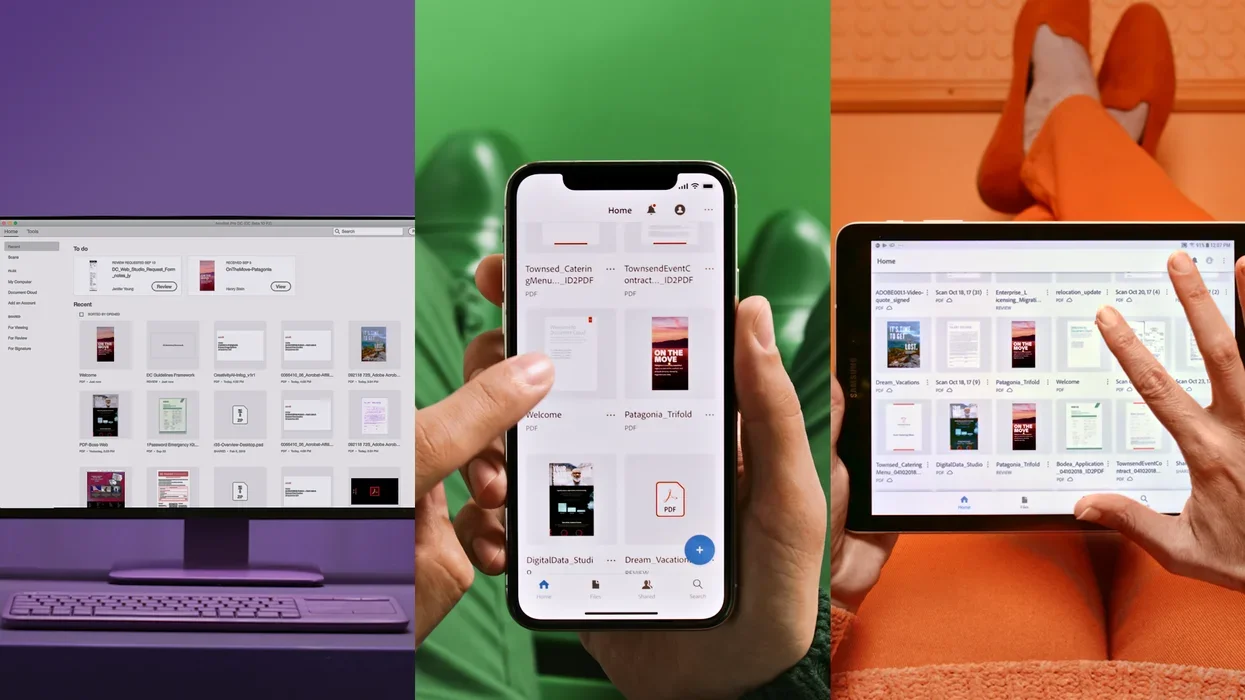SOFTWAREHUBS
September 16, 2022
Last updated on Apr 27, 2021
The process required to change the language of Acrobat when it is installed and when creating a package for installation is using Customization Wizard.
Environment
- Windows
- Acrobat
Steps
Change Acrobat default language:
- Go to Control Panel >Programs and Features.
- Select Acrobat and and click Change.
- Choose Modify and click Next.
- Click Languages
- Click on the drop down against the languages that you want to install and select This feature will be installed on the local hard drive.
- Click Install.
- CTRL+Click on Acrobat. You will receive a pop-up with a drop down to choose the language from the list of installed languages.
When creating a package using Customization Wizard:-
- Open Customization Wizard and click Open Package.
- Browse and select AcroPro.msi.
- Go to Installation Options.
- Check Install all languages.
- All the languages will be installed with Acrobat.
- CTRL+Click on Acrobat. You will receive a pop-up with a drop down to choose the language from the list of installed languages.
Subscribe
Login
0 Comments
Oldest