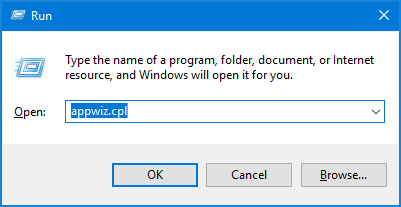How to Resolve the Missing wldcore.dll Error
The “missing wldcore.dll” error is a common issue faced by Windows users, especially when using Microsoft applications like Windows Live Mail or Windows Live Messenger. The error typically occurs when the wldcore.dll file, a vital component of Windows Live Essentials, becomes corrupted, missing, or improperly installed. This guide will walk you through the steps to resolve this error effectively.
What Is wldcore.dll?
The wldcore.dll file is a Dynamic Link Library file associated with Windows Live Essentials. It is essential for the proper functioning of Windows Live applications. If this file is missing or corrupted, you may encounter the following error message:
“The program can’t start because wldcore.dll is missing from your computer. Try reinstalling the program to fix this problem.”
Common Causes of the wldcore.dll Error
- Accidental Deletion: The file might have been deleted accidentally during a cleanup.
- Corrupted Installation: A faulty or incomplete installation of Windows Live Essentials can lead to missing DLL files.
- System Corruption: Malware infections or disk errors may corrupt system files, including wldcore.dll.
- Registry Errors: Invalid or broken registry entries related to wldcore.dll can trigger this error.
How to Fix the Missing wldcore.dll Error
Follow the steps below to resolve the issue.
1. Restart Your Computer
Before trying advanced fixes, restart your computer. Sometimes, a simple reboot can reload missing files and resolve temporary glitches.
2. Reinstall Windows Live Essentials
One of the easiest ways to restore the missing wldcore.dll file is by reinstalling the Windows Live Essentials package.
- Download Windows Live Essentials Installer:
- Go to Microsoft’s official website or a trusted third-party source to download the Windows Live Essentials installer.
- Uninstall the Current Version:
- Press Windows + R, type
appwiz.cpl, and hit Enter. 
- Locate Windows Live Essentials in the program list, right-click it, and select Uninstall/Change.

- Press Windows + R, type
- Reinstall Windows Live Essentials:
- Run the installer and select the components you want to install, such as Mail or Messenger.
- Restart Your Computer:
- After installation, restart your computer to ensure all components, including wldcore.dll, are properly registered.
3. Restore wldcore.dll from the Recycle Bin
If you suspect the file was accidentally deleted, check the Recycle Bin:

- Open the Recycle Bin on your desktop.
- Look for wldcore.dll in the list of deleted files.
- If found, right-click the file and select Restore.
4. Copy wldcore.dll Manually
If reinstalling doesn’t work, you can copy the wldcore.dll file manually:
- Locate a Working Computer:
- Find another computer with the same version of Windows where Windows Live Essentials is installed.
- Search for wldcore.dll:
- Go to C:\Program Files (x86)\Windows Live\Shared or C:\Program Files\Windows Live\Shared and locate the wldcore.dll file.
- Copy and Paste:
- Copy the file onto a USB drive and paste it into the same directory on the affected computer.
- Register the DLL:
- Open Command Prompt as an administrator and type the following command:
- Press Enter to register the DLL file.

5. Run System File Checker (SFC)
The System File Checker tool can scan and restore missing or corrupted system files.
- Open Command Prompt as an administrator.
- Type the following command and press Enter:
- Wait for the scan to complete.
- If SFC detects and repairs corrupted files, restart your computer.
6. Scan for Malware
Malware infections can corrupt or delete DLL files. Use a reliable antivirus program to perform a full system scan.
- Update Your Antivirus Software:
- Ensure your antivirus definitions are up to date.
- Run a Full Scan:
- Perform a full system scan to detect and remove any threats.
- Restart Your Computer:
- After removing malware, check if the issue is resolved.
7. Repair the Windows Registry
Incorrect registry entries can cause the wldcore.dll error. Use a trusted registry cleaner or repair tool to fix broken entries:
- Download a reliable registry repair tool (e.g., CCleaner).
- Run the program and select the option to fix registry errors.
- Restart your computer after the repair process.
8. Update Windows
Keeping your Windows operating system up to date can fix compatibility issues and replace missing system files.
- Press Windows + I to open Settings.
- Go to Update & Security > Windows Update.
- Click Check for Updates and install any available updates.

When All Else Fails: Contact Support
If none of the above solutions work, consider reaching out to Microsoft Support for assistance. Provide details about the error and the steps you’ve already tried to expedite the troubleshooting process.
Conclusion
The missing wldcore.dll error can be frustrating, but with the steps outlined above, you should be able to resolve it effectively. Whether through reinstalling Windows Live Essentials, manually copying the file, or repairing system components, there’s a solution for every situation. By following these steps, you can restore your applications to full functionality and avoid similar issues in the future.
If you continue to encounter problems, consider upgrading to alternative software, as Windows Live Essentials is no longer officially supported by Microsoft.