How to Get Rid of the Activate Windows 10 Watermark
The “Activate Windows” watermark on Windows 10 appears when the operating system is not activated, often because the system cannot detect a valid product key. While activating Windows is the ideal and recommended solution, there are several legitimate ways to either troubleshoot or temporarily hide the watermark. Below, we’ll explore multiple methods to resolve this issue.
1. Activate Windows with a Genuine Product Key
The most reliable way to remove the watermark is by activating Windows using a genuine product key. Here’s how to do it:
- Access the Activation Settings:
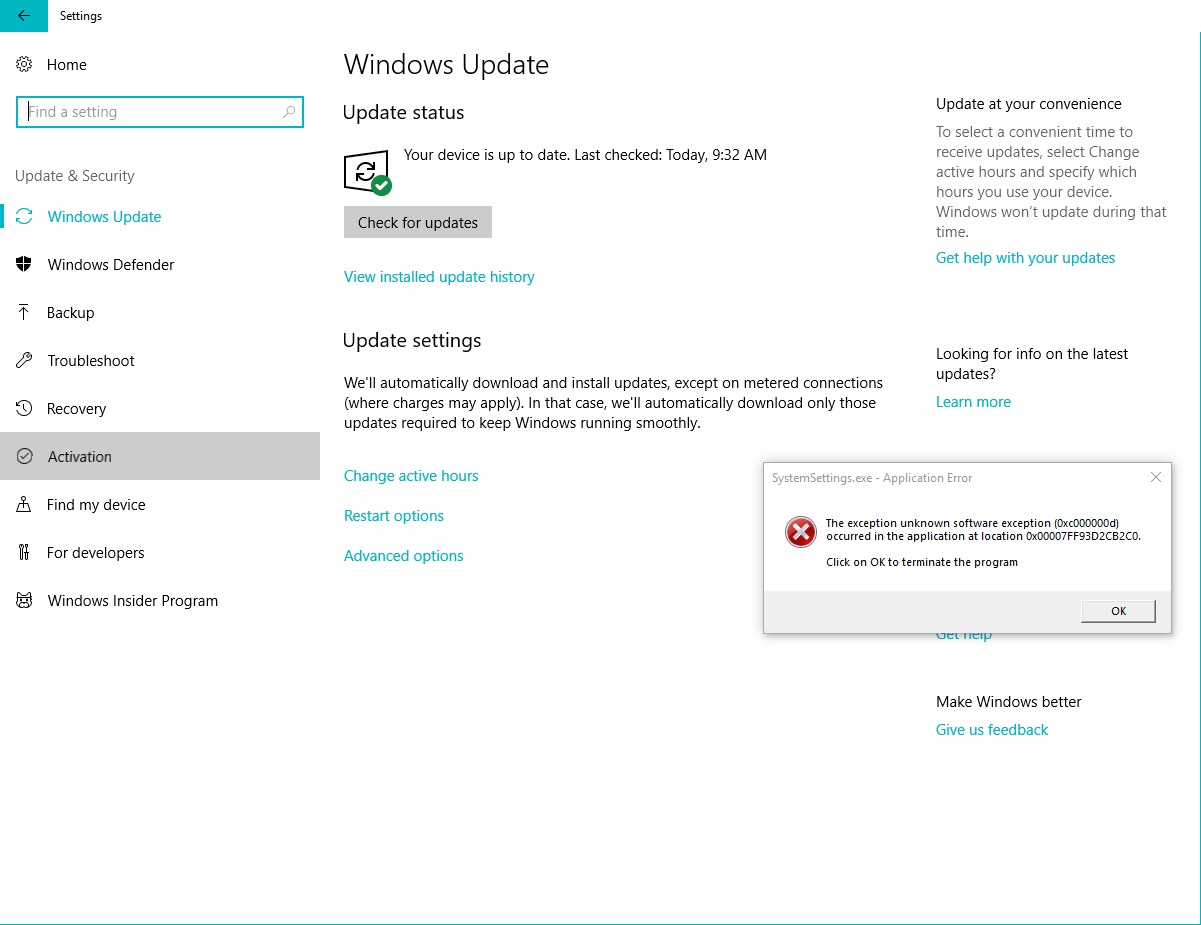
- Press
Windows + Ito open the Settings menu. - Navigate to Update & Security > Activation.
- Press
- Enter a Product Key:
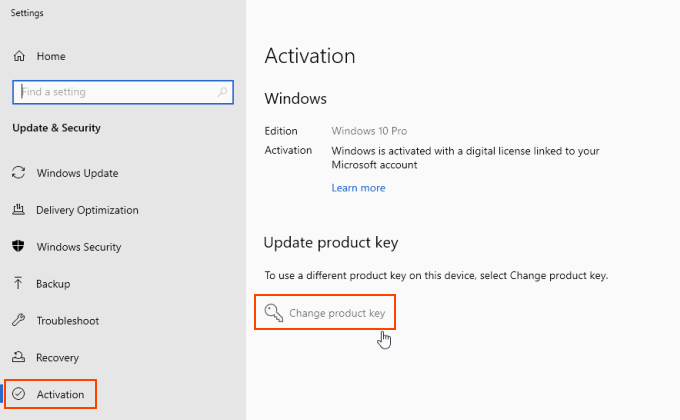
- Click Change product key.
- Enter your 25-character product key and press Next.
A valid key will activate your Windows, removing the watermark.
- Purchase a License:
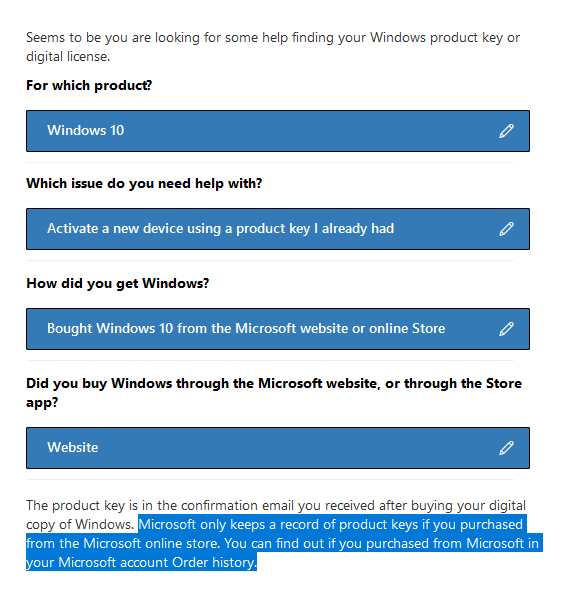
- If you don’t have a product key, you can purchase a digital license from the Microsoft Store within the Activation menu. After purchase, Windows will automatically activate.
2. Use the Activation Troubleshooter
If you’ve already entered a product key or upgraded hardware recently, activation errors may cause the watermark to persist. The built-in troubleshooter can help fix this:
- Go to Settings > Update & Security > Activation.
- Click Troubleshoot.
- Follow the prompts to resolve common activation issues, such as verifying your Microsoft account or linking your license to your hardware.
3. Temporarily Remove the Watermark Using Command Prompt
If you need to hide the watermark quickly, you can use the following temporary solution:
- Open Command Prompt:
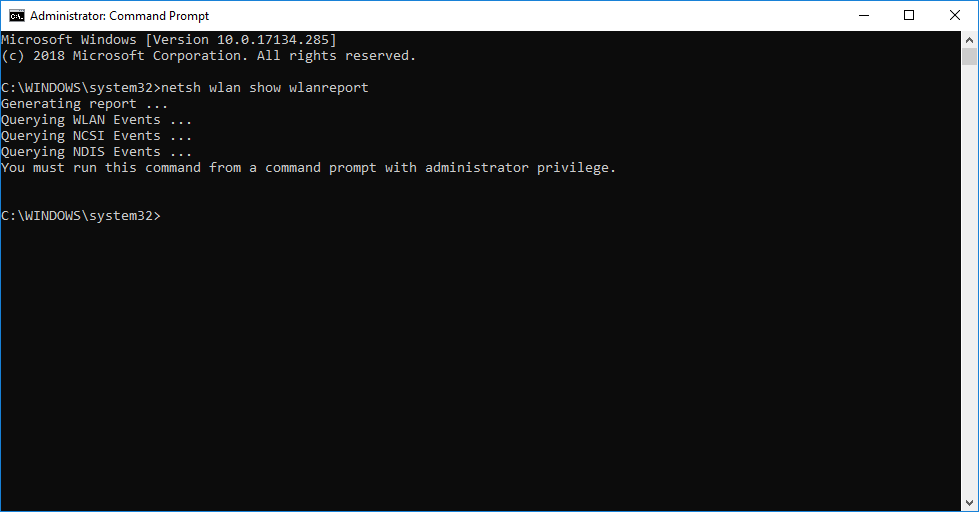
- Press
Windows + S, search for Command Prompt, and select Run as Administrator.
- Press
- Enter the Reset Command:
- Type the following and press Enter:
- Restart your computer.
This will reset activation notifications and remove the watermark temporarily. However, the issue may return after a few days or weeks.
4. Modify the Windows Registry
For advanced users, modifying the Windows registry can disable the watermark:
- Open the Registry Editor:
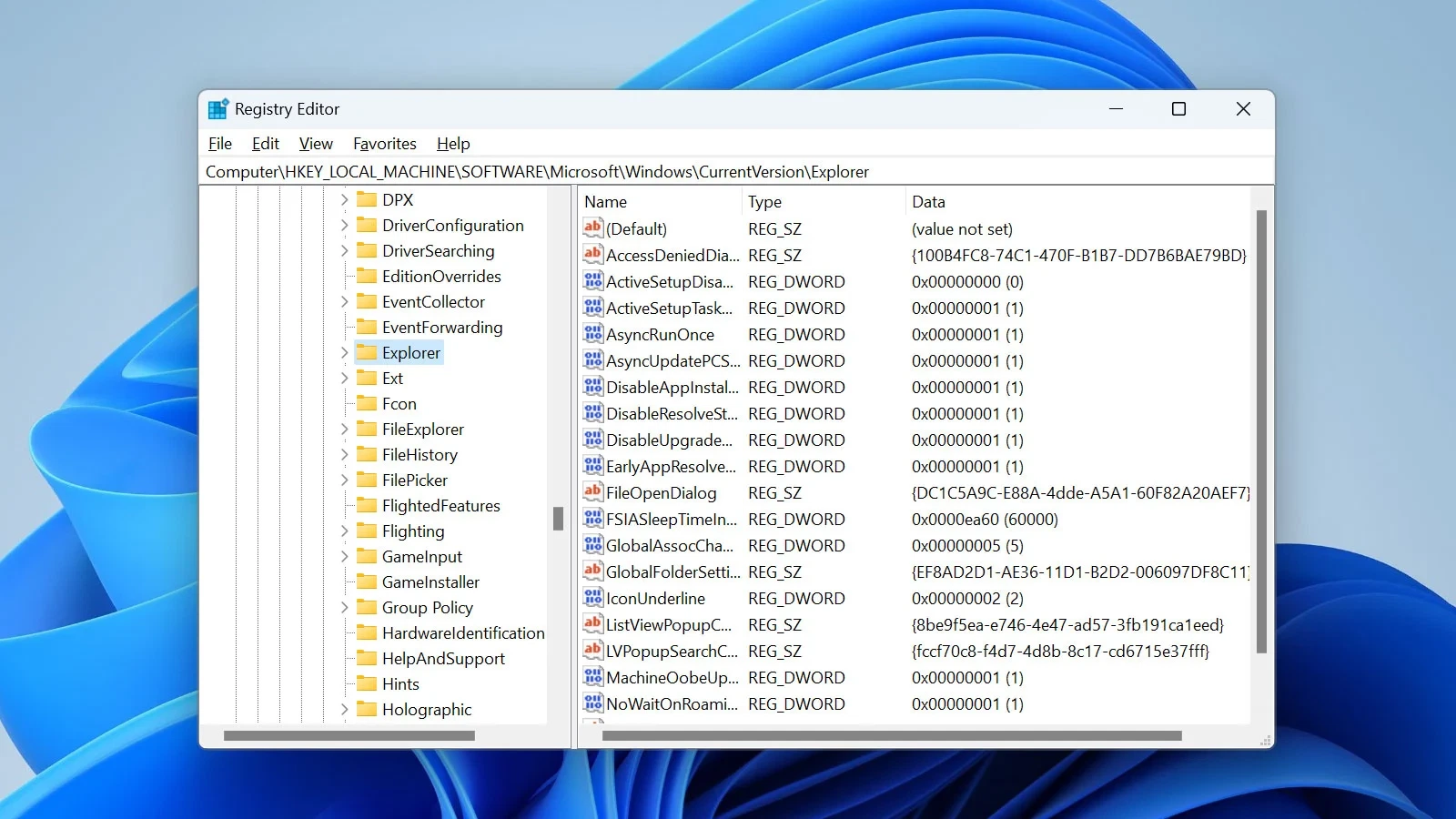
- Press
Windows + R, typeregedit, and hit Enter.
- Press
- Navigate to the Registry Path:
- Go to:
- Disable the Watermark:
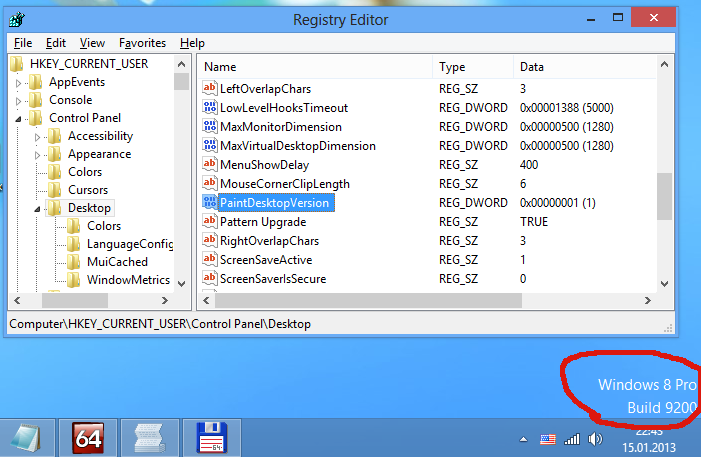
- Locate the key named PaintDesktopVersion.
- Double-click it and change the value from
1to0.
- Restart Your Computer:
- The watermark should no longer appear.
Note: Always back up your registry before making changes. Incorrect modifications can cause system instability.
5. Perform a Clean Boot
A clean boot disables third-party software that might interfere with system functionality. This process may not remove the watermark permanently but can identify potential conflicts.
- Run MSConfig:
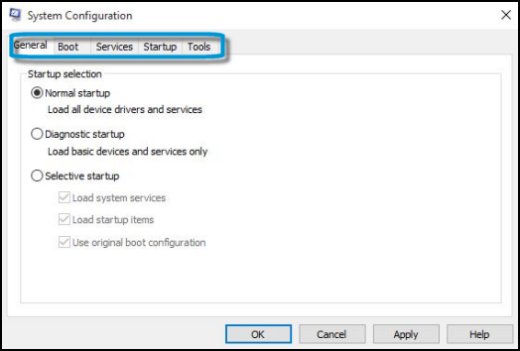
- Press
Windows + R, typemsconfig, and hit Enter.
- Press
- Disable Non-Microsoft Services:
- Under the Services tab, check Hide all Microsoft services.
- Click Disable All.
- Disable Startup Programs:
- Go to the Startup tab and click Open Task Manager.
- Disable all startup programs.
- Restart Your PC:
- After the reboot, try relaunching Windows to see if the watermark persists.
6. Upgrade to a Genuine Copy of Windows
If your current Windows version is non-activated or pirated, the best long-term solution is to upgrade to a genuine copy of Windows. Here’s how:
- Visit the Microsoft Store to purchase a license.
- Download the official Windows 10 installer from Microsoft’s website.
- Use the new product key to activate Windows after installation.
Purchasing a genuine copy not only removes the watermark but also ensures access to regular updates and features like security patches.
7. Avoid Third-Party Tools
While some websites suggest using unauthorized tools to bypass activation, these methods:
- Violate Microsoft’s terms of service.
- May expose your system to malware or other cybersecurity risks.
- Often result in limited or non-functional Windows features.
Using genuine activation methods ensures a stable and secure experience.
Conclusion
Removing the “Activate Windows 10” watermark is best achieved by activating Windows with a genuine product key. If this isn’t possible immediately, you can use temporary workarounds such as the slmgr command or registry tweaks. However, these solutions only hide the issue and may not provide long-term stability.
For a permanent fix and access to all Windows features, consider purchasing a legitimate license from Microsoft. This ensures that your system remains secure, functional, and up-to-date.
