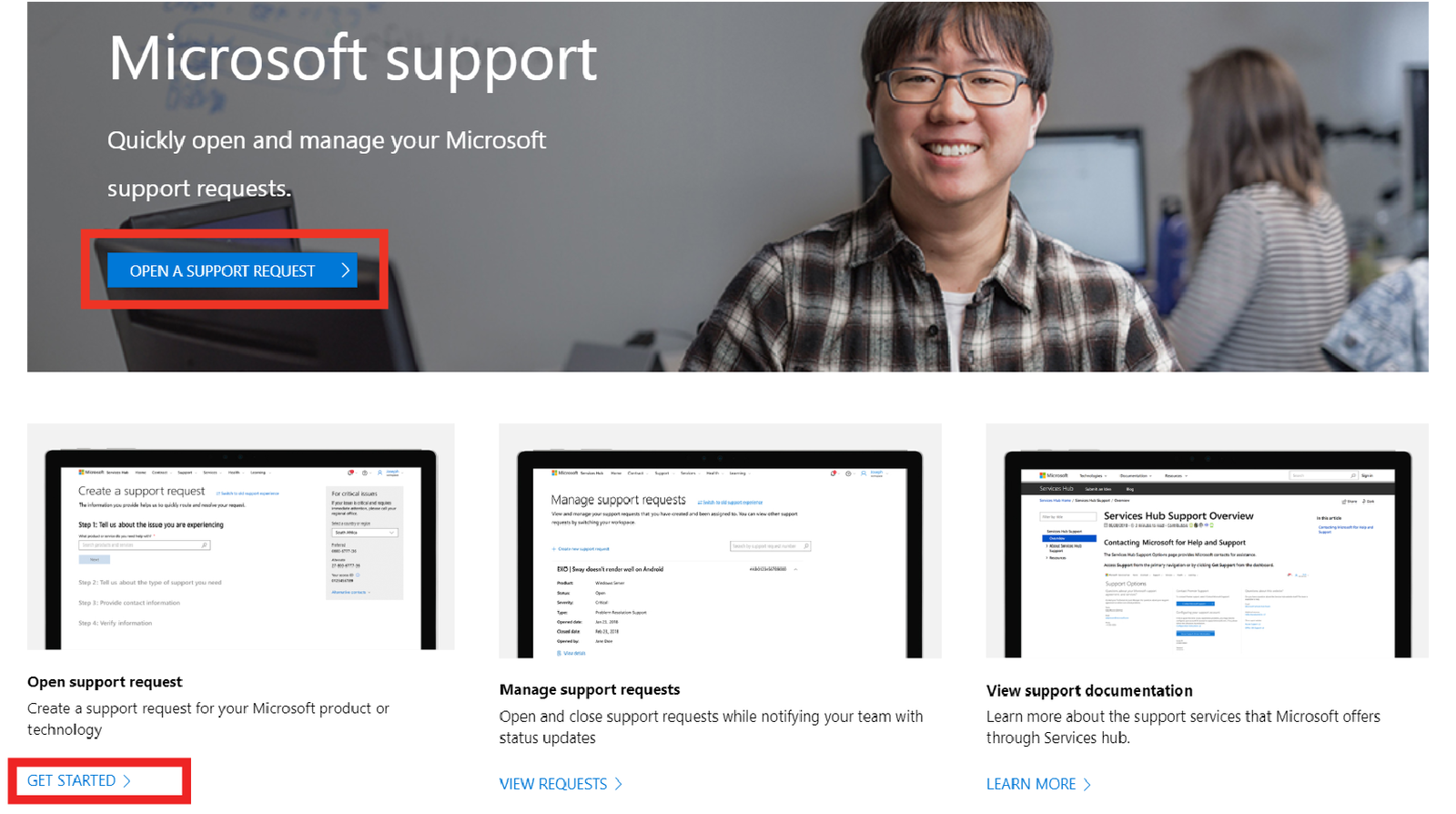How to Locate Your Product Key for Microsoft Office 2010
Microsoft Office 2010 is a popular version of the Office suite, but sometimes users may need to retrieve the product key for reinstallation or troubleshooting. Your product key is a 25-character code that’s required to activate the software. In this guide, we will walk you through several methods for finding your Office 2010 product key.
Step 1: Check Your Original Packaging

- Locate the Packaging
If you purchased a physical copy of Microsoft Office 2010, the product key should be included inside the packaging. Look for a sticker or a card with a 25-character key printed on it. - Product Key on the Disc
For retail versions, the product key may be on the box or CD case. It can also be found in the installation manual.
Step 2: Check Your Email (For Online Purchases)
If you purchased Office 2010 online, the product key would likely have been sent to you via email.
- Search Your Email Inbox
Look for the confirmation email from Microsoft or the retailer where you purchased the software. This email often contains the product key. - Check Spam/Junk Folder
If you don’t find the email in your inbox, check the Spam or Junk folder in case it was accidentally marked as unwanted.
Step 3: Use a Product Key Finder Tool
If you have already installed Office 2010 but lost the product key, you can use a product key finder tool to recover it from your computer.
- Download a Key Finder Tool
Search for trusted key finder software such as ProduKey or Magical Jelly Bean Keyfinder. - Run the Key Finder Tool
Install and open the program. It will scan your system and display the product key for installed Microsoft Office programs. - Record the Product Key
Once the key is displayed, make sure to write it down and store it in a safe place.
Step 4: Retrieve the Product Key from Microsoft Account

If you registered your Office 2010 product with your Microsoft account, you may be able to retrieve the product key from your account.
- Log into Your Microsoft Account
Visit the Microsoft account login page (https://account.microsoft.com) and sign in with the account you used for purchasing or registering Office. - Access Your Order History
Once logged in, navigate to your order history or services & subscriptions page. Look for your Office 2010 purchase. - Find the Product Key
In some cases, the product key may be listed under the Office 2010 entry. If it’s not visible, you might only see the option to reinstall the software.
Step 5: Contact Microsoft Support

If you can’t find the product key using the above methods, you may need to contact Microsoft Support for assistance.
- Visit the Microsoft Support Page
Go to the Microsoft support website (https://support.microsoft.com). - Request Help with Activation
Search for “Product key recovery” or “Office 2010 activation” and follow the instructions to get in touch with a support agent. - Provide Proof of Purchase
Be prepared to provide proof of purchase, such as the order number, email address used for the purchase, or a scanned copy of the receipt.
Step 6: Avoiding Future Issues with Your Product Key
- Keep a Backup
Always store your product key in a secure location. Consider saving it in a password manager or a physical location like a folder or safe. - Use a Microsoft Account for Future Purchases
For future Microsoft product purchases, link your Microsoft account. This will make it easier to recover or reinstall your software.
Conclusion
Finding your Microsoft Office 2010 product key may take a bit of effort, but by following the steps outlined above, you should be able to recover it. Whether it’s checking the original packaging, searching your email, using a product key finder, or contacting Microsoft support, there are several ways to locate your key. Keep your product key in a safe place for future reference to avoid activation issues.