How to Enable Microsoft Office 2010
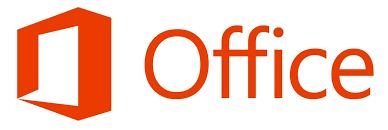
Activating Microsoft Office 2010 is essential for unlocking its full functionality and ensuring compliance with Microsoft’s licensing terms. This guide will provide a step-by-step explanation of the activation process, troubleshooting tips, and additional resources.
Step 1: Check If Office 2010 is Installed Properly
Before activating Office 2010, ensure it is installed correctly on your computer.
Steps to Check Installation:
- Open an Office Program:
- Launch any Office application, such as Word, Excel, or PowerPoint.
- Look for Activation Prompts:
- If Office is not activated, you will see a prompt to activate the product.
Step 2: Locate Your Product Key
You will need the 25-character product key to activate Office 2010.
Where to Find the Product Key:
- Retail Purchase: Found on a card or sticker inside the Office package.
- Online Purchase: Provided in the confirmation email.
- Preinstalled Office: The product key may be on a Certificate of Authenticity sticker on your computer.
Step 3: Activate Office 2010 Online
The easiest way to activate Office 2010 is through an online connection.
Steps to Activate Online:
- Open an Office Application:
- Launch Word or any other Office app.
- Go to Activation:
- If prompted, click Activate Product Key. Alternatively, go to File > Help > Activate Product Key.
- Enter the Product Key:
- Type your 25-character key and click Next.
- Follow On-Screen Instructions:
- If your computer is connected to the internet, Office will verify your key and activate automatically.
Step 4: Activate Office 2010 by Phone
If you don’t have internet access, you can activate Office 2010 via phone.
Steps to Activate by Phone:
- Open the Activation Wizard:
- Launch Word or another Office app and go to File > Help > Activate Product Key.
- Select Phone Activation:
- In the Activation Wizard, choose the option to activate by phone.
- Call Microsoft:
- Dial the toll-free number displayed on the screen.
- Provide Installation ID:
- Follow the automated system and provide your installation ID.
- Enter Confirmation ID:
- Once verified, you will receive a confirmation ID. Enter it in the Activation Wizard and click Next.
Step 5: Verify Activation
After activation, confirm that your Office 2010 is fully functional.
Steps to Verify:
- Open an Office Application:
- Launch Word, Excel, or PowerPoint.
- Check Activation Status:
- Go to File > Help.
- You should see a message indicating that the product is activated.
Illustration
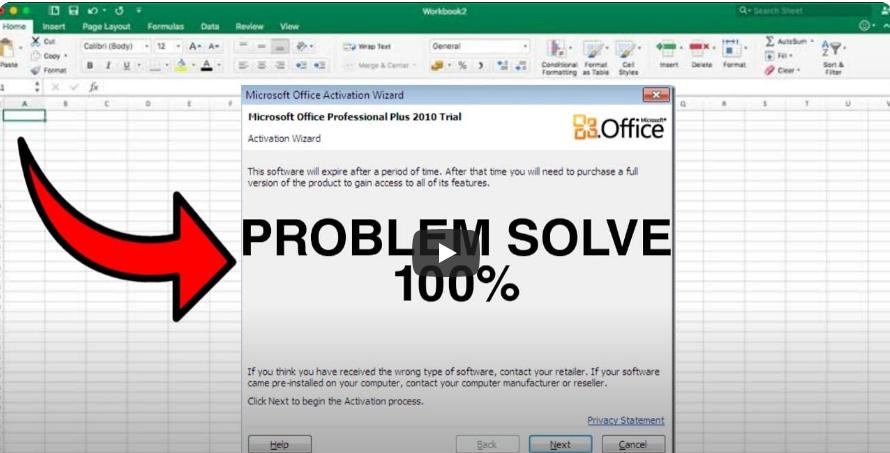
Here’s an example of the activation interface in Microsoft Office 2010:
This image displays the activation wizard for Microsoft Office 2010, prompting the user to enter a product key.
Troubleshooting Activation Issues
If you encounter problems activating Office 2010, consider the following solutions:
- Check Internet Connection: Ensure you have a stable internet connection for online activation.
- Verify the Product Key: Double-check the key for typos or errors.
- Use Phone Activation: If online activation fails, switch to phone activation.
- Contact Microsoft Support: Visit the Microsoft Support Page for further assistance.
FAQs
Q: Can I activate Office 2010 on multiple devices?
A: It depends on the license type. A single-use license permits installation on one device only.
Q: What happens if I don’t activate Office 2010?
A: If Office is not activated, you will lose access to certain features, and reminders to activate will appear frequently.
Q: Is Office 2010 still supported?
A: Microsoft ended support for Office 2010 on October 13, 2020. However, you can still activate it if you have a valid product key.
Conclusion
Activating Microsoft Office 2010 ensures that you can fully utilize all features without interruptions. By following the steps above, you can activate your product key either online or by phone. For additional help, refer to the troubleshooting section or contact Microsoft Support.
