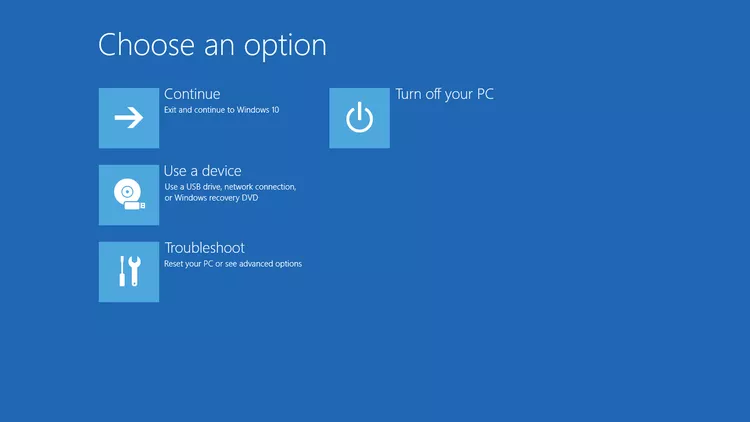How to Resolve the “Side-by-Side Configuration Is Incorrect” Error on Windows 10
The “Side by Side Configuration Is Incorrect” error on Windows 10 typically occurs when a program fails to start due to conflicts or issues with system files, particularly Visual C++ Redistributable packages. This guide will walk you through the steps to resolve the error efficiently.
Understanding the “Side by Side Configuration Is Incorrect” Error
This error happens because the application cannot locate or load the required configuration files. The causes may include:
- Corrupted Visual C++ Redistributable files.
- Missing or outdated system libraries.
- Conflicts between multiple versions of the Visual C++ Runtime.
Method 1: Check the Application’s Compatibility
- Locate the Program:

- Right-click on the application’s shortcut or executable file and select Properties.
- Change Compatibility Settings:

- Go to the Compatibility tab.
- Check Run this program in compatibility mode for, and select the desired Windows version (e.g., Windows 7).
- Apply Changes:
- Click Apply and then OK. Try running the application again.
Method 2: Reinstall Visual C++ Redistributables
- Uninstall Existing Versions:

- Open Control Panel > Programs > Programs and Features.
- Locate all versions of Microsoft Visual C++ Redistributable, right-click, and select Uninstall.
- Download Updated Packages:

- Visit the Microsoft Download Center.
- Search for Microsoft Visual C++ Redistributable and download both the x86 and x64 versions.
- Install the Packages:
- Run the downloaded installers and follow the on-screen instructions.
- Restart Your System:
- Restart your PC and check if the error is resolved.
Method 3: Run the System File Checker (SFC)
- Open Command Prompt:

- Press Win + S, type
cmd, and select Run as administrator.
- Press Win + S, type
- Run the SFC Scan:
- Type
sfc /scannowand press Enter. - The tool will scan for corrupted system files and attempt to repair them automatically.
- Type
- Wait for the Process to Complete:
- Once the scan is done, restart your system and try running the problematic program again.
Method 4: Use the Component Store Cleanup Tool (DISM)
- Open Command Prompt as Administrator:

- As before, open Command Prompt with administrative privileges.
- Run DISM Commands:
- Execute the following commands one by one:
- Restart Your Computer:
- After the commands complete, restart your computer.
Method 5: Check for Windows Updates
- Open Windows Update Settings:
- Go to Settings > Update & Security > Windows Update.
- Check for Updates:
- Click Check for Updates and install any available updates.
- Restart Your PC:
- After installing updates, restart your computer to ensure all changes take effect.
Method 6: Reinstall the Application
- Uninstall the Application:

- Go to Control Panel > Programs > Programs and Features.
- Find the problematic application, right-click, and choose Uninstall.
- Download the Latest Version:
- Visit the official website of the application and download the most recent version.
- Install the Application:
- Follow the installation steps carefully to avoid errors.
Method 7: Review Event Viewer Logs
- Open Event Viewer:
- Press Win + S, type
Event Viewer, and select it from the search results.
- Press Win + S, type
- Locate the Error:
- Navigate to Windows Logs > Application.
- Look for error messages related to the application.
- Identify the Problematic Component:
- Use the information to pinpoint missing dependencies or system files.
Method 8: Reset Windows (Optional)
If all else fails, you may need to reset your Windows installation.
- Backup Your Data:
- Ensure all important files are backed up.
- Reset Windows:
- Go to Settings > Update & Security > Recovery.
- Under Reset this PC, click Get started.

Conclusion
The “Side by Side Configuration Is Incorrect” error can be resolved by addressing issues with application compatibility, Visual C++ Redistributables, or system files. Follow these methods step-by-step to fix the problem. If the error persists, consider seeking help from a professional technician.