How to Update Your Home Address on Google Maps
Google Maps offers a simple way to update your home address so that you can easily access directions and location-based features that are accurate and convenient. Whether you’ve moved to a new place or need to adjust an existing location, updating your address on Google Maps is straightforward. This guide will walk you through each step to edit your home address on both the mobile app and the desktop version, with detailed instructions and visuals.
Why Update Your Home Address on Google Maps?
Having your home address saved accurately on Google Maps allows for quick navigation and better location-based recommendations. Here are some advantages:
- Quick Directions: Instantly get directions home with one tap, eliminating the need to input the address each time.
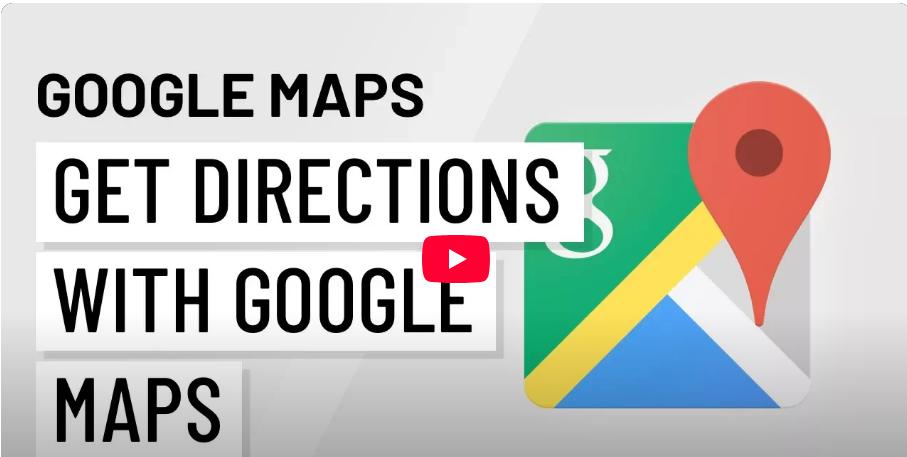
- Personalized Recommendations: Google can provide better recommendations for nearby services based on your location.
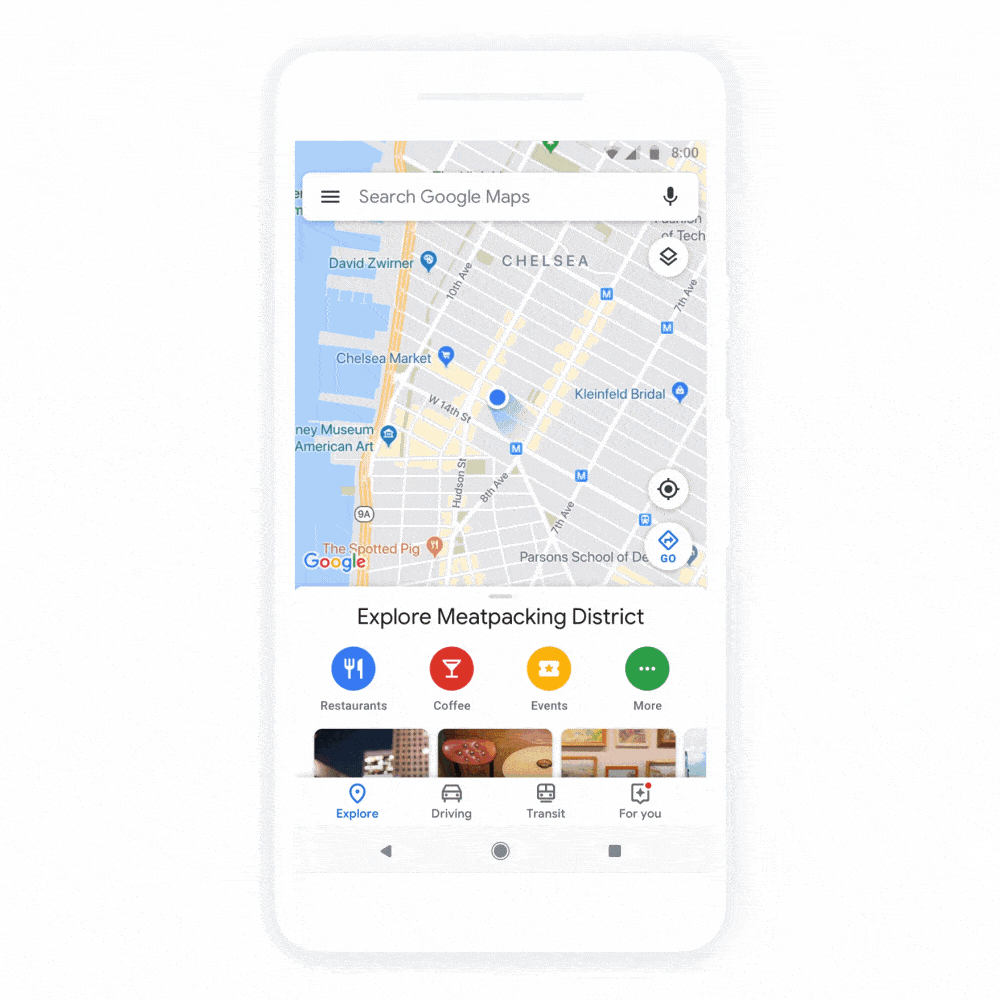
- Enhanced Location Accuracy: Save time with accurate commute information, traffic updates, and weather forecasts.
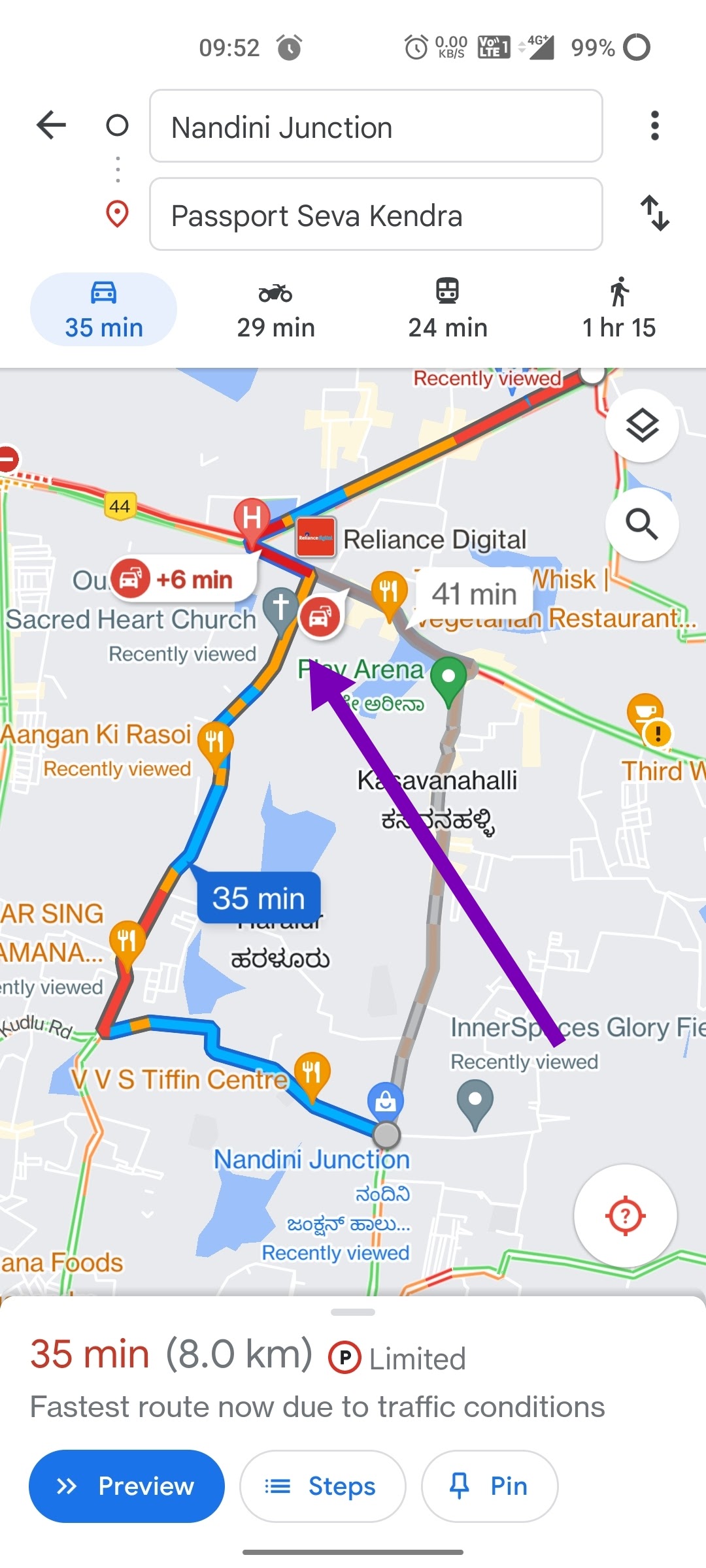
Steps to Edit Home Address on Google Maps (Mobile)
Step 1: Open Google Maps App
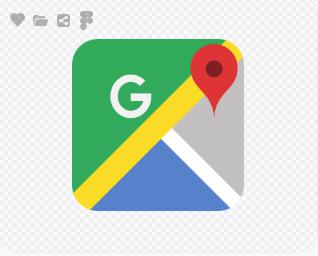
- Locate the Google Maps app on your device.
- Tap to open it.
Step 2: Access Your Saved Places
- Tap on the Saved tab at the bottom of your screen.
- Under Your lists, locate Labeled (where your Home and Work addresses are saved).
Step 3: Edit Home Address
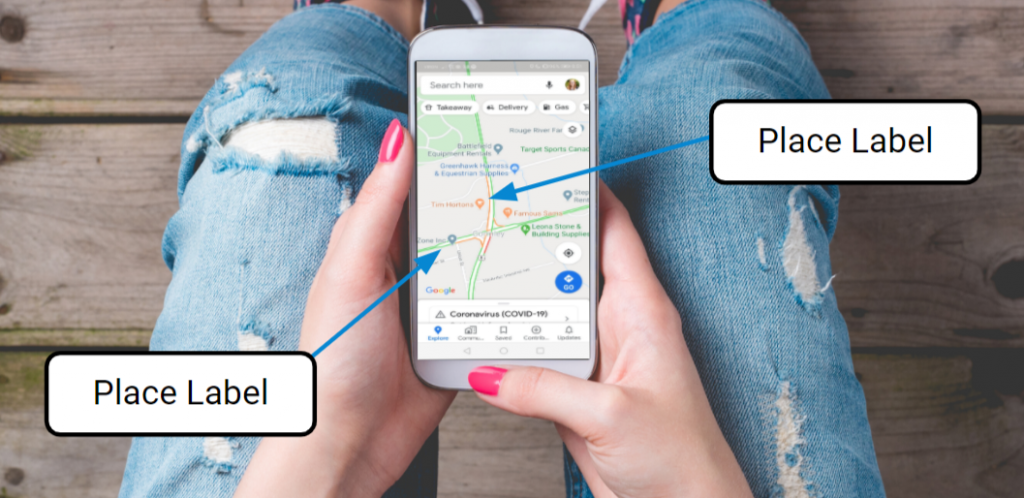
- In the Labeled section, find the Home label and tap it.
- Tap on the three dots next to “Home” and select Edit home.
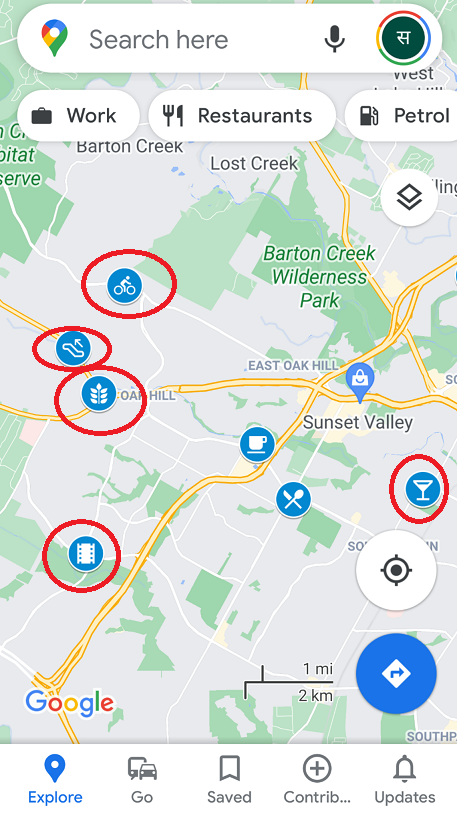
Step 4: Input New Address
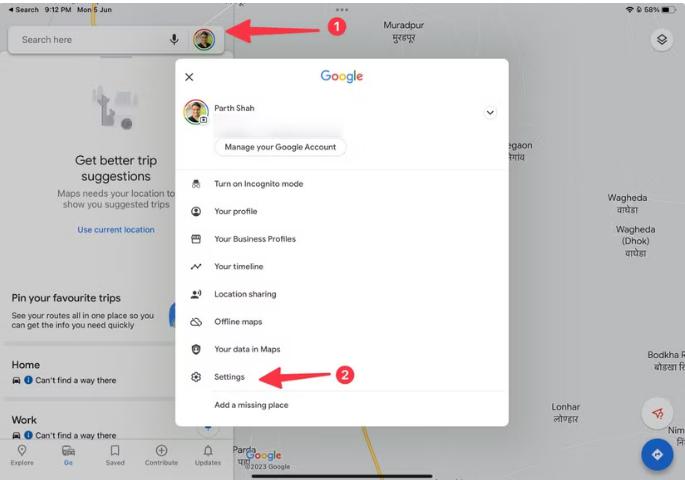
- A search bar will appear. Enter your new home address in the search bar.
- As you type, Google Maps may show relevant suggestions; choose your address from these suggestions if it appears.
- Once the new address is selected, tap Save.
Your home address will now be updated in Google Maps, and any time you search for directions home, it will lead you to this updated location.
Steps to Edit Home Address on Google Maps (Desktop)
Step 1: Go to Google Maps on Your Browser
- Open your preferred browser and navigate to Google Maps by typing in https://maps.google.com.
- Ensure you’re signed in to your Google account for access to saved locations.
Step 2: Access Your Saved Addresses
- In the top-left corner, click on the menu icon (three horizontal lines).
- Click on Your places in the dropdown menu.
Step 3: Locate and Edit Home
- Under Labeled, you’ll see both “Home” and “Work.”
- Click Edit next to “Home.”
Step 4: Enter New Address
- Type your new address in the search field, and select it from the suggested locations that appear.
- Click Save to update the location.
Your updated home address will now be saved, and you can easily get directions or information tailored to this new address.
Troubleshooting Common Issues
Sometimes, you might encounter issues when trying to edit your home address on Google Maps. Here are some quick fixes for common problems:
- Address Not Found: If Google Maps doesn’t recognize your address, try inputting different variations (like abbreviating street names or omitting specific details).
- Internet Connection: Make sure you have a stable internet connection, as Google Maps requires connectivity to update locations.
- Clear Cache: If using the mobile app, clear the app cache through your phone settings to ensure Google Maps is running smoothly.
Privacy Considerations
When setting or updating your home address, keep in mind that only you can see your labeled places on Google Maps. Google does not share this information with anyone else unless you explicitly share your location data with specific contacts.
Benefits of Keeping Your Google Maps Updated
Updating your Google Maps home address isn’t just about convenience. It also brings these practical benefits:
- Efficient Commute: Receive real-time traffic updates and alternative routes tailored to your new location.
- Location-Based Services: Enable quicker access to services like nearby restaurants, gas stations, or stores.
- Sync Across Devices: Once updated, your home address syncs with all devices logged into your Google account.
In conclusion, keeping your home address current on Google Maps helps ensure you always have accurate navigation and relevant information. Whether you’re using a mobile device or desktop, editing your home address is simple and takes only a few minutes.
