How to Get Rid of the “WinRAR Trial Expired” Popup Notification
WinRAR is a popular file compression tool used for extracting and compressing files in formats like ZIP, RAR, and more. However, if you’ve been using the free trial version of WinRAR, you’ve likely encountered the annoying “WinRAR Trial Expired” popup notification. Even though WinRAR continues to work after the trial period expires, this constant reminder can be frustrating.
In this guide, we will explore several methods to remove the “WinRAR Trial Expired” popup notification, allowing you to use the software without interruptions.
What Causes the “WinRAR Trial Expired” Notification?
WinRAR offers a 40-day free trial for new users. After the trial period ends, the program displays a notification urging you to purchase the full version. However, even after the trial ends, the software continues to function. The notification is designed to remind users to purchase the product, but it doesn’t lock any essential features.
Here are the steps you can follow to remove the popup notification.
Method 1: Purchasing a WinRAR License

The easiest and most straightforward way to remove the “Trial Expired” notification is to purchase a legitimate license for WinRAR.
Steps to Purchase a WinRAR License:
- Visit the official WinRAR website at win-rar.com.
- Click on the Buy WinRAR button located on the homepage.
- Choose the license type that suits your needs and complete the payment process.
- After purchasing, you’ll receive a license key that you can use to activate the full version and remove the notification.
While this method requires payment, it’s the most reliable way to get rid of the notification and ensure you have the full features of WinRAR.
Method 2: Use a Free Alternative to WinRAR
If you do not want to purchase a license, switching to a free file compression alternative can help avoid the popup notification.
Some free alternatives to WinRAR include:
- 7-Zip: An open-source tool that supports a wide range of formats, including ZIP, RAR, and more.
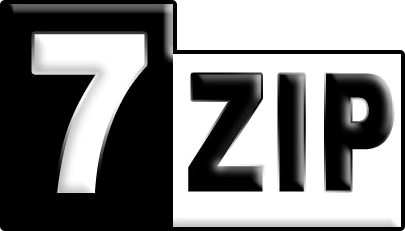
- PeaZip: A free archiver utility with full support for RAR files.
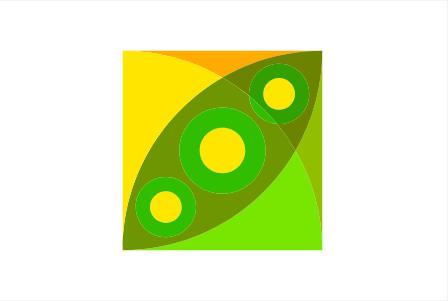
- Bandizip: A free compression tool with a user-friendly interface.
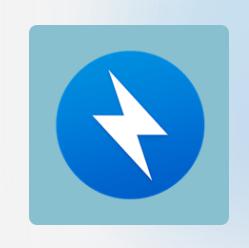
How to Switch to 7-Zip:
- Visit the 7-Zip website.
- Download the version suitable for your system (32-bit or 64-bit).
- Install 7-Zip by following the installation prompts.
- After installing, you can uninstall WinRAR from your system to remove the popup permanently.
- Right-click on any compressed files and choose 7-Zip from the context menu to extract or compress files in the future.
Method 3: Hiding the WinRAR Notification Without Purchasing
This method won’t remove the notification permanently, but you can hide it by modifying some settings within WinRAR.
Steps to Hide the “Trial Expired” Notification:
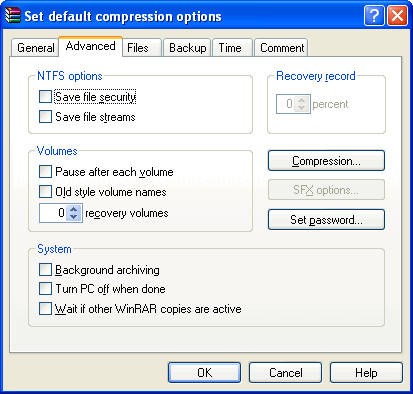
- Open WinRAR on your computer.
- Go to Options in the top menu and click on Settings.
- In the Settings window, navigate to the Integration tab.
- Uncheck all the file types in the Shell Integration section.
- Click OK to save the changes.
This process will minimize the frequency of the popup, but it won’t remove it entirely. It’s a temporary solution if you don’t plan to purchase the software.
Method 4: Uninstall WinRAR
If the “Trial Expired” popup is too bothersome and you don’t need to use WinRAR specifically, uninstalling the program is an easy way to eliminate the notification.
Steps to Uninstall WinRAR:
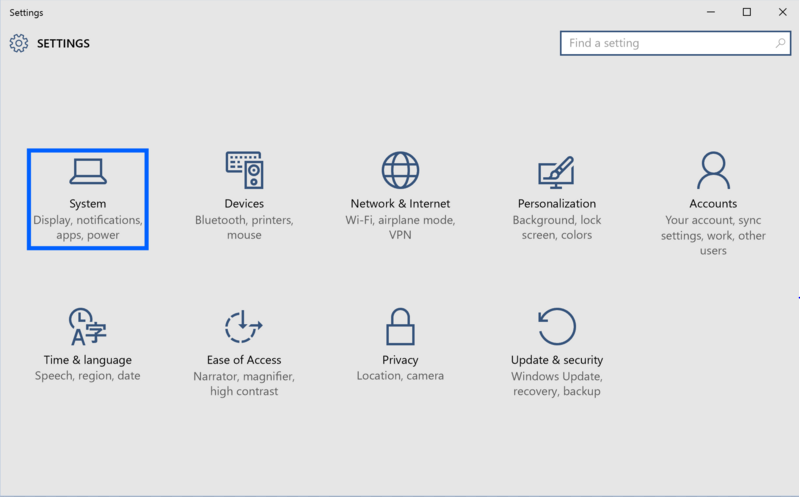
- Press the Windows + I keys to open the Settings window.
- Navigate to Apps and then click on Apps & Features.
- Scroll through the list to find WinRAR.
- Click on WinRAR and select Uninstall.
- Follow the prompts to remove WinRAR from your system completely.
After uninstalling, you can switch to an alternative file compression tool like 7-Zip or PeaZip to manage your compressed files.
Conclusion
The “WinRAR Trial Expired” popup is a persistent reminder that the trial period has ended, but WinRAR continues to function. If the notification bothers you, purchasing a WinRAR license is the best way to remove it permanently. Alternatively, you can use free alternatives like 7-Zip or PeaZip to manage your compressed files without the popup. You can also hide the notification through WinRAR settings or uninstall the program entirely.
Choose the method that suits your needs and enjoy uninterrupted file compression without annoying notifications.
