How to Completely Remove Your Steam Account

Steam, developed by Valve, is one of the most popular gaming platforms globally, offering a massive library of games, software, and community features. However, there might come a time when you decide to part ways with the platform and permanently delete your Steam account. Whether it’s because you’ve moved on to different platforms, you want to reduce your digital footprint, or you’re looking to stop gaming altogether, permanently deleting your Steam account is a significant decision.
In this guide, we’ll walk you through the steps to permanently delete your Steam account. Keep in mind that this process is irreversible, so make sure you’re ready before proceeding.
Things to Consider Before Deleting Your Steam Account
Before jumping into the deletion process, there are a few things to consider:
- All Purchases Will Be Lost: Once your account is deleted, you will no longer have access to any games, software, or other items purchased through Steam.
- Non-Refundable Content: You won’t be able to recover any funds or request refunds for your purchases.
- Steam Wallet Funds: Any remaining Steam Wallet balance will also be lost once your account is deleted.
- Game Progress: All saved data, achievements, and other game progress will be permanently erased.
- No Re-activation: Once deleted, you cannot recover your Steam account. If you want to use Steam again, you’ll need to create a new account.
Step-by-Step Guide to Permanently Delete Your Steam Account
Step 1: Open Steam and Log In
- Launch the Steam App:
- Open the Steam app on your computer or visit the official website steamcommunity.com.

- Log In:
- Enter your account credentials (username and password) to log in to your Steam account.
Step 2: Access Steam Support
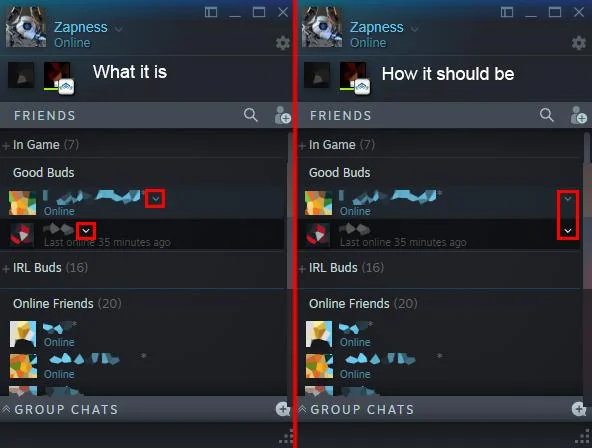
To permanently delete your Steam account, you’ll need to go through the Steam Support page.
- Open Steam Support:
- Once logged in, click on your username in the upper-right corner of the Steam app or website.
- From the dropdown menu, select Account Details.
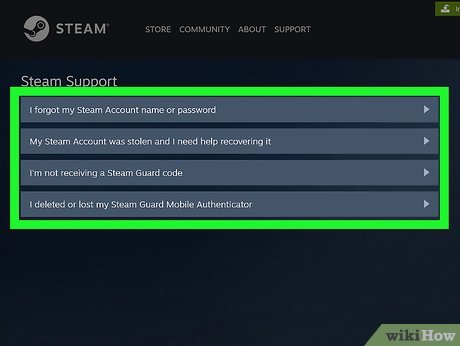
- Navigate to Help:
- Scroll down to the Help section and click on Steam Support.
Step 3: Initiate the Deletion Process
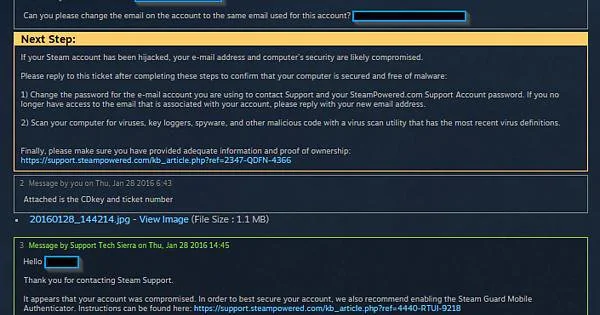
In the Steam Support section, you’ll need to follow the steps to initiate the account deletion process.
- Select Manage Account Details:
- On the Steam Support page, click on My Account.
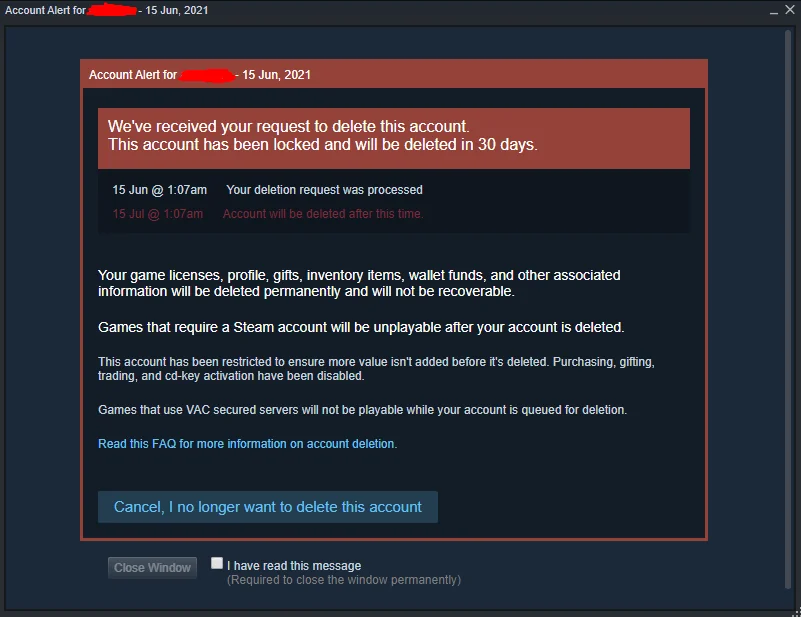
- Choose Delete My Steam Account:
- In the list of account-related options, select Delete My Steam Account.
Step 4: Confirm Your Deletion Request
Steam will ask you to confirm that you want to delete your account, as this action is permanent and cannot be undone.
- Review Deletion Information:
- Steam will present a page detailing what will happen once your account is deleted. Make sure you understand the consequences, such as losing access to all games and content.
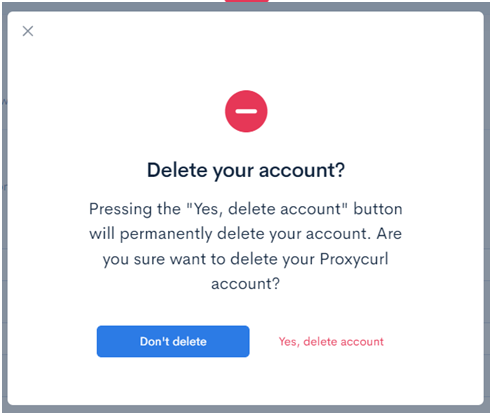
- Submit a Deletion Request:
- After reviewing, scroll down and click Proceed to Account Deletion.
- Confirm Your Identity:
- To ensure it’s really you who is requesting the deletion, Steam may ask you to verify your identity by confirming your email or phone number. Follow the instructions provided.
Step 5: Wait for Steam’s Confirmation
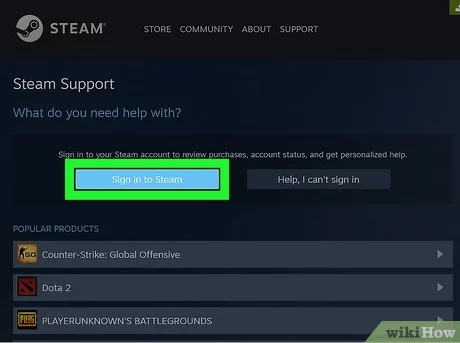
Once you’ve submitted your deletion request, Steam will start processing it. The entire process may take up to 30 days, during which you will receive confirmation emails from Steam regarding the status of your account deletion.
- Account Deactivation Period:
- Your account will be deactivated immediately after the deletion request. However, if you change your mind within the 30-day waiting period, you may be able to cancel the deletion request by contacting Steam Support.
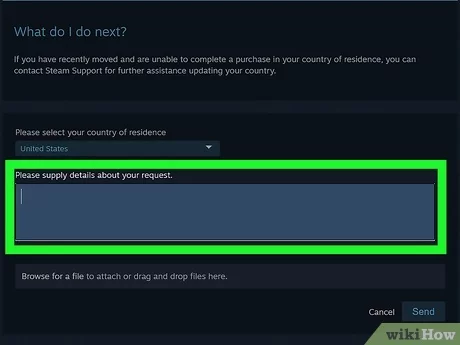
- Final Deletion:
- After the 30 days, your account will be permanently deleted, and all associated data will be erased. You won’t be able to recover your account after this period.
Canceling the Deletion Request (Optional)
If you change your mind during the 30-day waiting period, you can reverse the deletion process. Here’s how:
- Contact Steam Support:
- During the deactivation period, log in to your Steam account and go to Steam Support.
- Select Cancel Account Deletion and follow the instructions to keep your account active.
- Resume Account Use:
- Once you’ve canceled the deletion, you can continue using your Steam account and access all your games and purchases as usual.
Conclusion
Permanently deleting your Steam account is a significant decision, as you will lose access to all of your games, software, and other content linked to your account. If you’re sure about your choice, the process is straightforward but irreversible. Make sure to back up any important data before proceeding, and remember that you have a 30-day window to change your mind.
If you’re certain about deleting your Steam account, follow the steps in this guide to complete the process and permanently remove your account from Steam’s platform.
