How to Install and Begin Using Steam
Steam is the leading platform for PC gaming, providing access to thousands of games, social features, and tools for game developers. If you’re new to Steam, this guide will help you download Steam, create an account, and get started with buying and playing games.
What is Steam?
Steam is a digital distribution platform developed by Valve Corporation that allows users to purchase, download, and play games on their PCs. It also offers features like:
- Game updates and patches.
- Cloud saves to store your progress online.
- In-game voice chat and messaging.
- Mod support and custom content.
Step 1: Download Steam
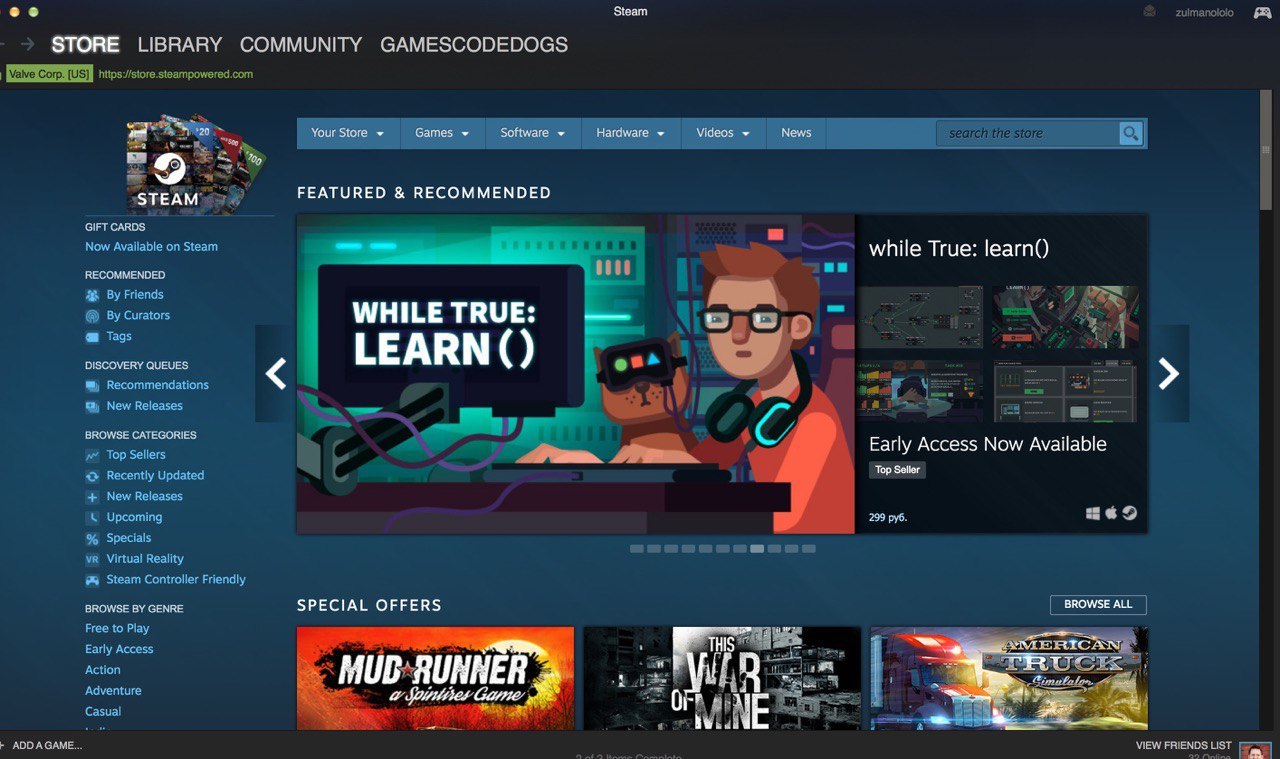
Before you can start using Steam, you need to download the Steam client to your PC.
Steps to Download Steam:
- Visit the Steam Website:
- Open your browser and go to the official Steam website: store.steampowered.com.
- Download the Steam Installer:
- On the website, click the Install Steam button located in the upper right corner.
- Run the Installer:
- Once the installer is downloaded, locate the file (it should be named SteamSetup.exe) and double-click it to begin the installation.
- Follow the Installation Instructions:
- Follow the on-screen prompts to install Steam on your PC. Select your language and choose the destination folder where you want Steam to be installed.
- Launch Steam:
- After installation, click Finish to launch Steam. You will need to create an account if you don’t already have one.
Step 2: Create a Steam Account
Once you’ve installed the Steam client, you’ll need to create a Steam account to access the platform’s features and games.
Steps to Create a Steam Account:
- Open the Steam Client:
- After launching the Steam client, click on Create New Account if you don’t have one.
- Enter Your Information:
- Provide your email address, select your country, and agree to the Steam Subscriber Agreement.
- Set a Username and Password:
- Choose a unique username and create a strong password for your Steam account.
- Verify Your Email:
- After completing the registration, Steam will send a verification email to your address. Open the email and click the verification link to activate your account.
Step 3: Explore the Steam Store

Now that your account is set up, you can start exploring the Steam Store to browse and purchase games.
Steps to Browse and Buy Games:
- Open the Steam Store:
- Launch Steam and click on Store at the top of the window to access the Steam marketplace.
- Browse Game Categories:
- You can browse games by categories like Top Sellers, New Releases, or Genres such as Action, Adventure, or Strategy.
- Search for a Game:
- Use the search bar to look for specific games by name, or explore curated collections like Free-to-Play and Steam Specials.
- View Game Details:
- Click on a game to view its details, including reviews, system requirements, and pricing. You can also see trailers and gameplay screenshots.
- Add to Cart:
- Once you’ve found a game you want to buy, click Add to Cart, and follow the prompts to complete the purchase.
- Complete Your Purchase:
- Enter your payment information and complete the transaction. Steam accepts various payment methods, including credit cards, PayPal, and Steam Wallet funds.
Step 4: Download and Play Your Game
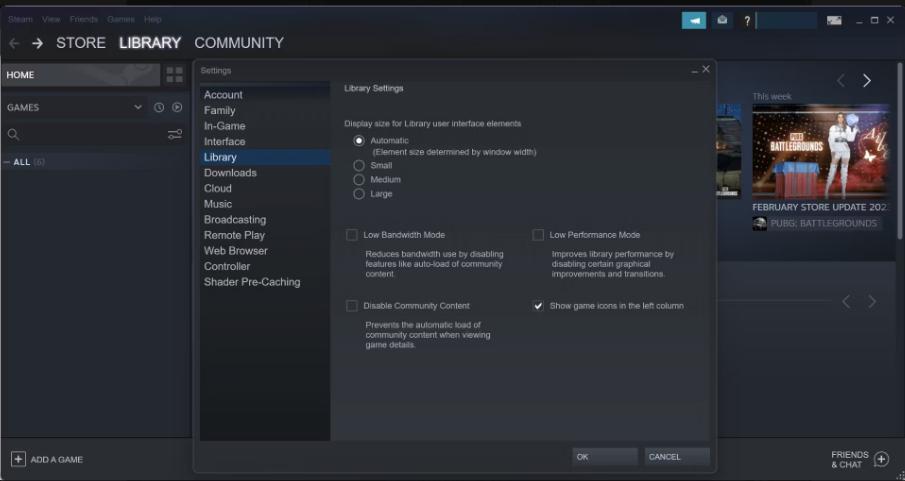
After purchasing a game, it’s time to download and play.
Steps to Download and Play Your Game:
- Go to Your Library:
- Once the game is purchased, go to the Library tab in the Steam client to view all the games you own.
- Download the Game:
- Select the game you want to play and click the Install button. Choose the location where you want to save the game files and start the download.
- Launch the Game:
- After the download completes, click Play to launch the game and start playing.
Step 5: Customize Your Steam Profile
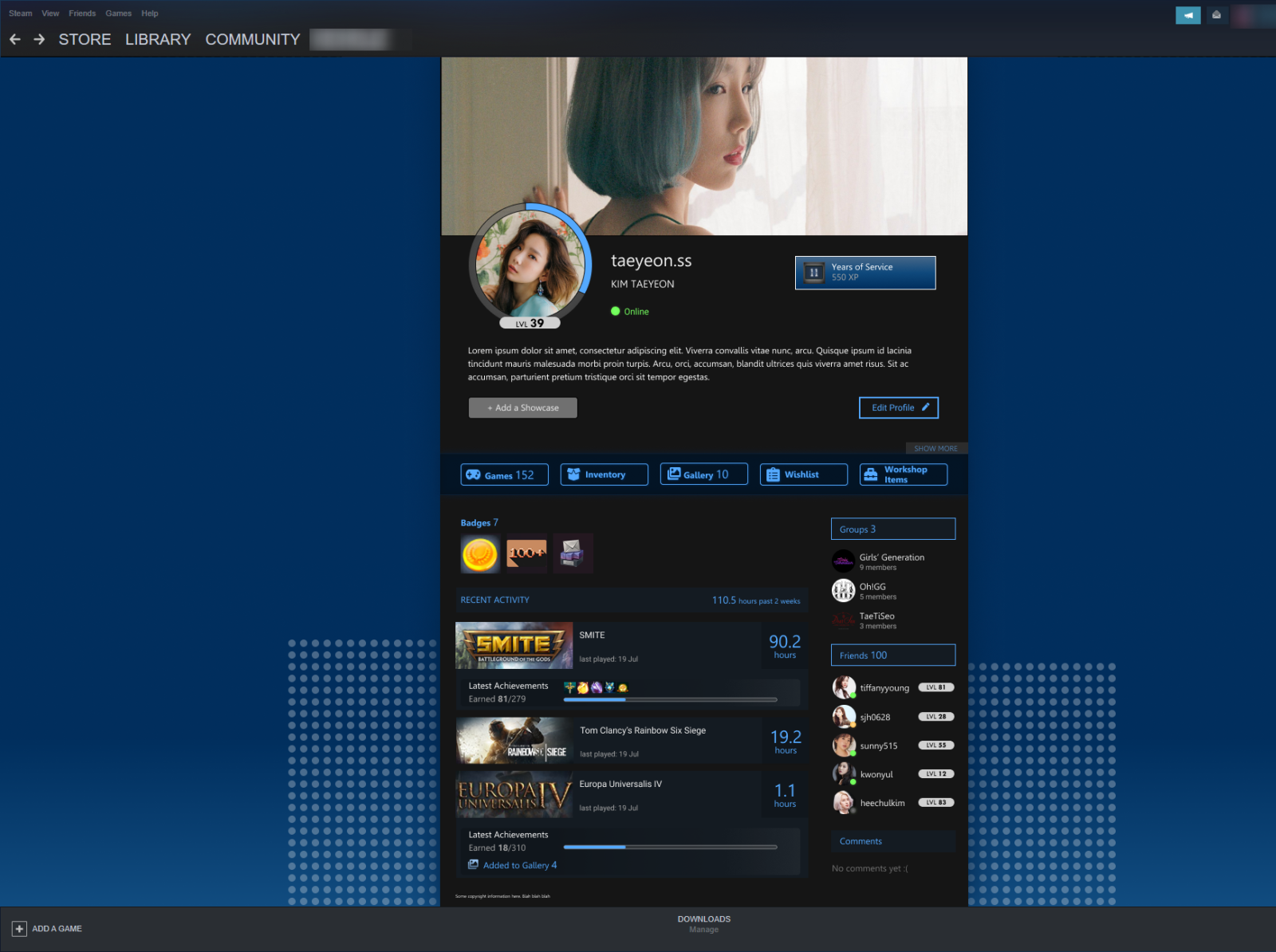
Steam allows you to customize your profile with avatars, achievements, and other details.
Steps to Customize Your Profile:
- Go to Your Profile:
- Click on your username at the top of the Steam window and select Profile.
- Edit Profile:
- Click the Edit Profile button to change your avatar, display name, and profile summary.
- Showcase Achievements:
- You can display your gaming achievements, badges, and games in your profile for others to see.
Conclusion
Downloading and getting started with Steam is simple and opens up a world of gaming possibilities. Whether you’re looking to play the latest AAA games or explore indie titles, Steam offers a vast library to suit every gamer’s needs. By following the steps in this guide, you’ll be ready to download, install, and play your favorite games on Steam.
Enjoy your gaming experience and explore all the features Steam has to offer, including social interaction, cloud saves, and access to game mods!
