How to Set a Custom Profile Picture on Netflix
Netflix offers a variety of profile icons, but if you want to personalize your experience, you might wish to use a custom profile picture. Unfortunately, Netflix does not allow users to directly upload their own images as profile pictures. However, there are some creative ways around this limitation. In this guide, we’ll cover how to add a custom profile picture for Netflix using available alternatives.
1. Why Can’t You Directly Upload a Custom Profile Picture on Netflix?

Currently, Netflix does not offer a feature to upload custom images as profile pictures. Users are restricted to choosing from a range of pre-designed icons, which primarily include characters from Netflix’s shows and movies.
While this limitation can be frustrating, there are third-party browser extensions and workarounds that allow you to personalize your profile image on devices like desktops.
2. Using Google Chrome Extensions
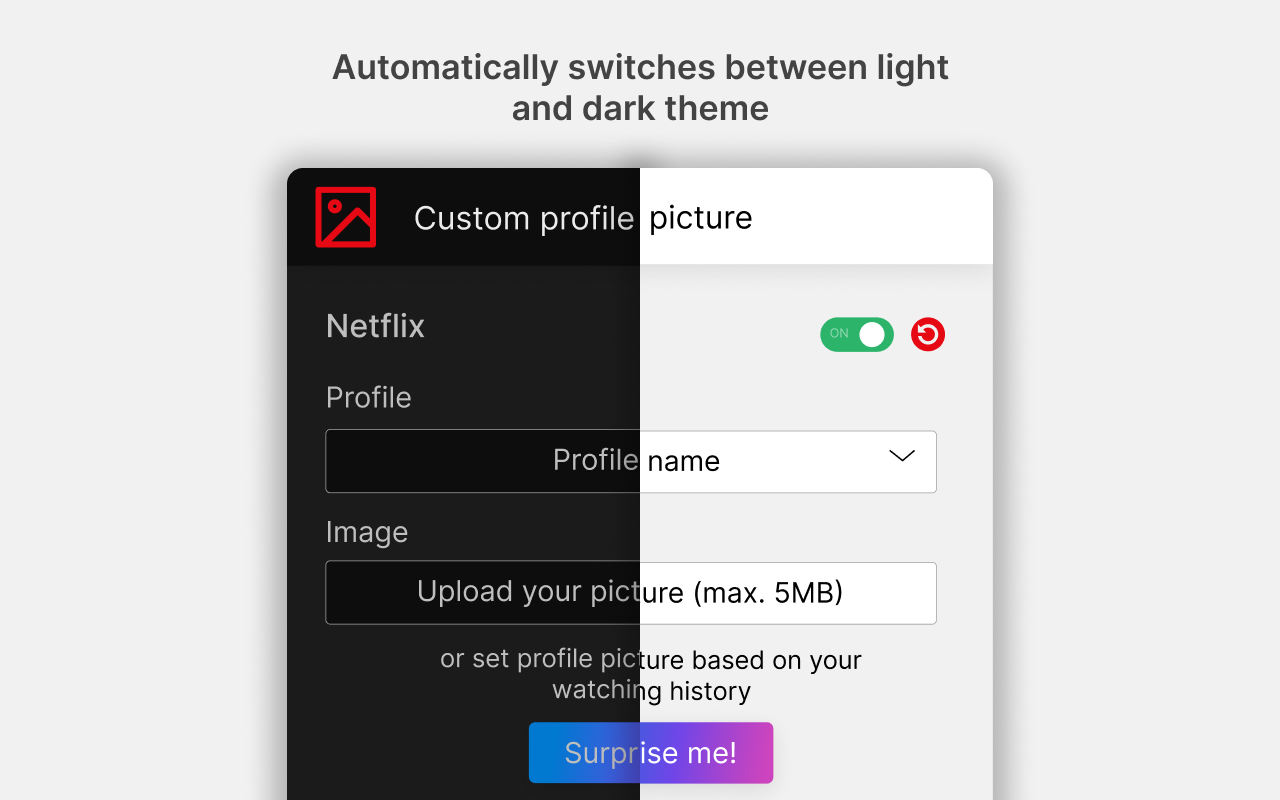
One popular workaround to using a custom profile picture on Netflix is to use a Chrome extension. Custom Profile Picture for Netflix is an extension that allows you to upload an image and set it as your Netflix profile picture. Keep in mind that this image will only be visible when using Netflix on the browser where you have installed the extension.
Steps:
- Open Google Chrome and go to the Chrome Web Store.
- Search for the extension called “Custom Profile Picture for Netflix”.
- Click Add to Chrome to install the extension.
- Once installed, open Netflix and log in to your account.
- Click on your profile icon and select Manage Profiles.
- Select the profile for which you want to change the picture.
- The extension will allow you to upload an image from your computer to use as your profile picture.
After following these steps, your custom profile picture will appear on your Netflix account when accessed via Google Chrome on your desktop.
3. Using a Third-Party Tool Like Gravatar

Another way to personalize your online presence, including on platforms like Netflix, is by linking your Gravatar account. Gravatar is a globally recognized avatar system that links custom profile pictures to your email address. Though Netflix doesn’t officially support Gravatar, some users find it useful for personalizing other online profiles, which enhances their overall digital experience.
Steps:
- Visit the Gravatar website and create an account if you don’t have one.
- Upload the image you want to use as your profile picture.
- Associate your Netflix email address with this image on Gravatar.
While this won’t change your Netflix profile picture directly, it allows you to have the same personalized avatar across various platforms.
4. Alternatives for Netflix Profile Customization
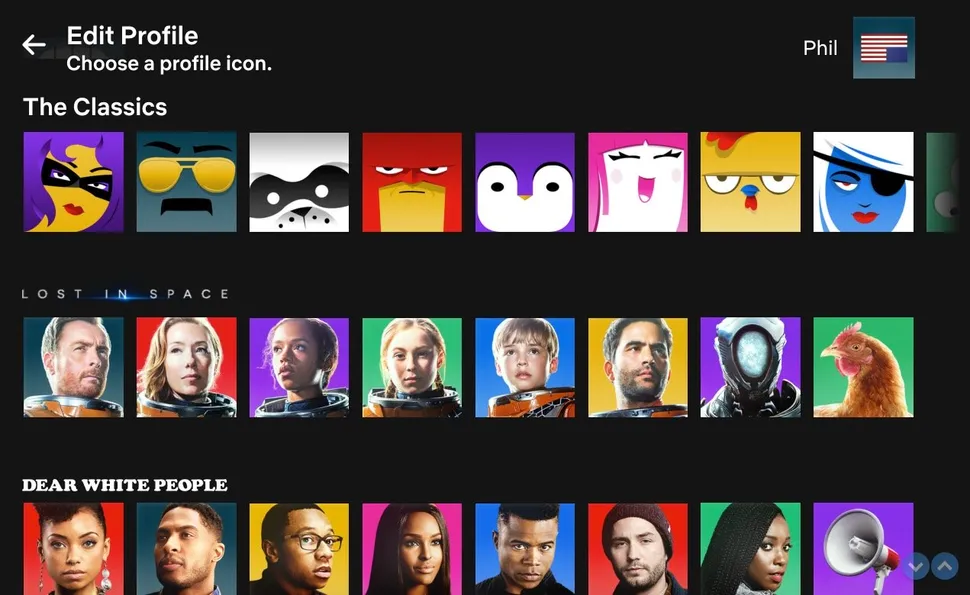
If the above workarounds don’t appeal to you, you can still personalize your Netflix experience by making the most of the pre-existing profile icons. Netflix updates its character selection regularly, giving you a chance to refresh your profile with new avatars.
Steps to Change Profile Picture Using Available Icons:
- Log in to Netflix and click on your profile icon.
- Click Manage Profiles.
- Select the profile you want to edit.
- Click on the profile picture to browse through the available options.
- Choose a new icon from Netflix’s selection of character-themed images.
Though this method limits you to Netflix’s designs, it still provides a way to refresh your profile.
5. Setting Up Different Profiles for Family Members
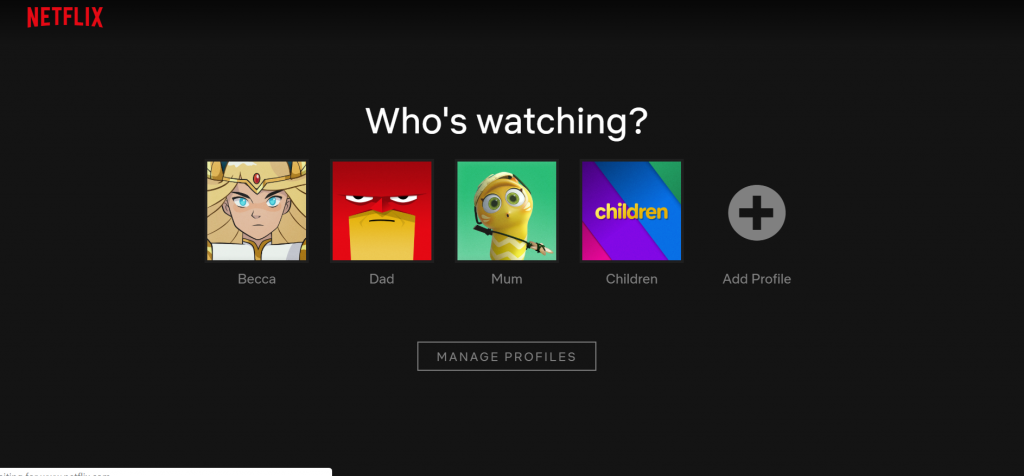
If you’re sharing your Netflix account with family or friends, setting up individual profiles for each member is another way to personalize your Netflix experience. Each person can choose a different avatar, and Netflix will make recommendations based on that profile’s viewing history.
Steps:
- Log into Netflix and click on your profile icon.
- Click Manage Profiles.
- Select Add Profile to create a new profile.
- Name the profile and select an available icon.
- Click Save to create the new profile.
By creating separate profiles, everyone gets a personalized Netflix experience with customized recommendations and their chosen profile picture.
6. Staying Updated with Netflix Features
Netflix frequently introduces new features, including changes to user profiles. To stay updated on when (or if) Netflix introduces the ability to upload custom profile pictures, it’s a good idea to keep an eye on Netflix’s official announcements or join community forums where new updates are discussed.
You can also check if there are any updates within the Settings section of your Netflix account that might allow new customization options.
Conclusion
Although Netflix doesn’t currently allow you to upload a custom profile picture directly, using Chrome extensions or third-party tools like Gravatar can provide a workaround. However, it’s essential to remember that these methods only apply when using a browser like Google Chrome and won’t appear on other devices, such as TVs or mobile apps.
In the meantime, you can still personalize your profile using the pre-existing icons Netflix offers. Netflix may introduce more customization options in the future, so keep an eye out for updates!
By following the steps outlined in this guide, you can easily add a touch of personal flair to your Netflix experience.
