How to Recover Blocked Messages on iPhone
Blocked messages on an iPhone are a common concern for many users. Whether it’s accidentally blocking a contact or needing to retrieve important messages from someone you’ve blocked, knowing how to handle these situations can be crucial. In this guide, we’ll walk you through the steps to retrieve blocked messages on an iPhone and provide solutions to manage your blocked contacts efficiently.
1. Understanding What Happens When You Block a Contact on iPhone
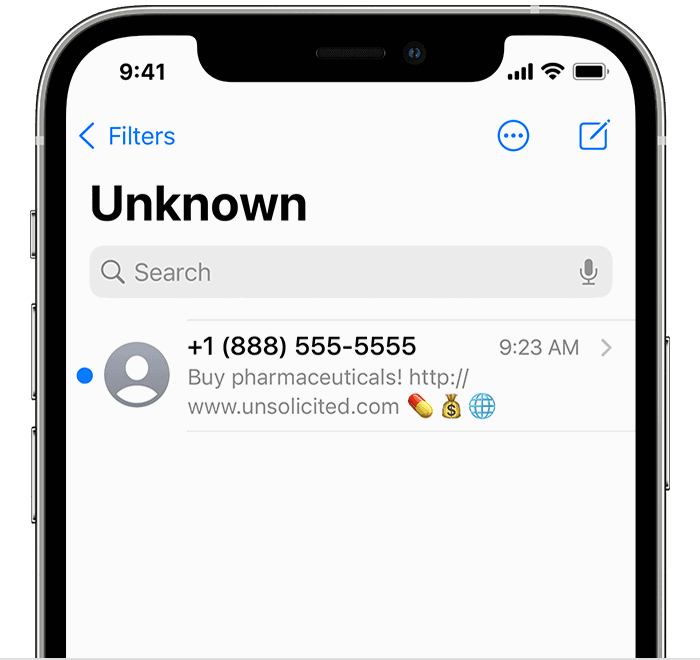
When you block a contact on your iPhone, any messages or calls from that number are automatically routed to a virtual block list, making them inaccessible through the normal Messages app. This means you won’t receive any notifications, and the blocked messages won’t appear in your regular inbox.
However, the blocked messages are not stored on your device, and there is no direct way to retrieve them through the iPhone’s interface.
2. Unblock the Contact to Start Receiving Messages Again
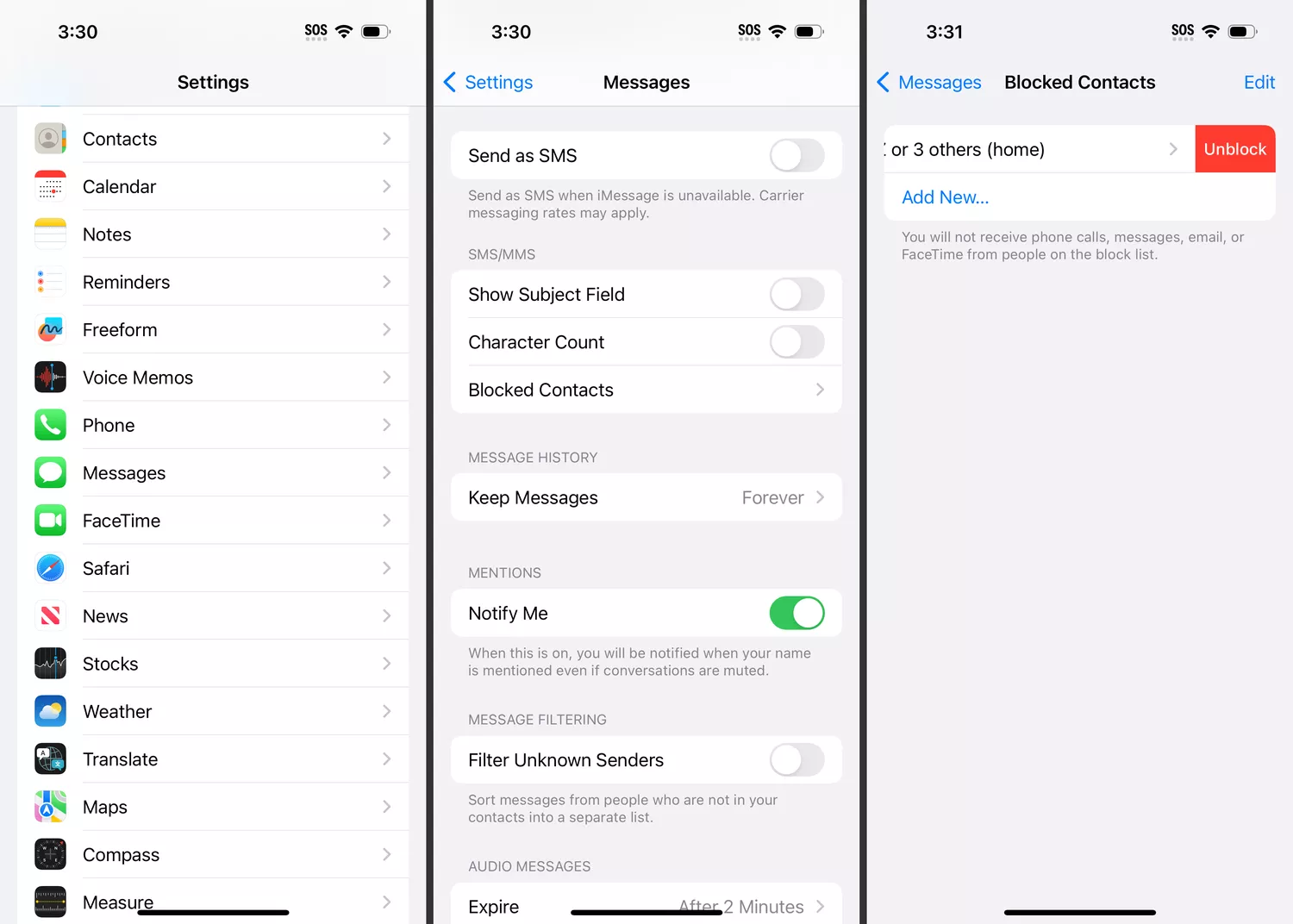
To start receiving messages from a blocked contact, you first need to unblock the number. While this won’t retrieve previously blocked messages, it will allow future communications from that contact to come through.
Solution:
- Open Settings: Tap on the “Settings” app on your iPhone.
- Go to Phone or Messages: Scroll down and select “Phone” or “Messages,” depending on where you want to manage your blocked contacts.
- Navigate to Blocked Contacts: Tap “Blocked Contacts” or “Call Blocking & Identification.”
- Unblock the Contact: Find the contact you want to unblock and swipe left, then tap “Unblock.”
3. Check Third-Party Messaging Apps for Blocked Messages
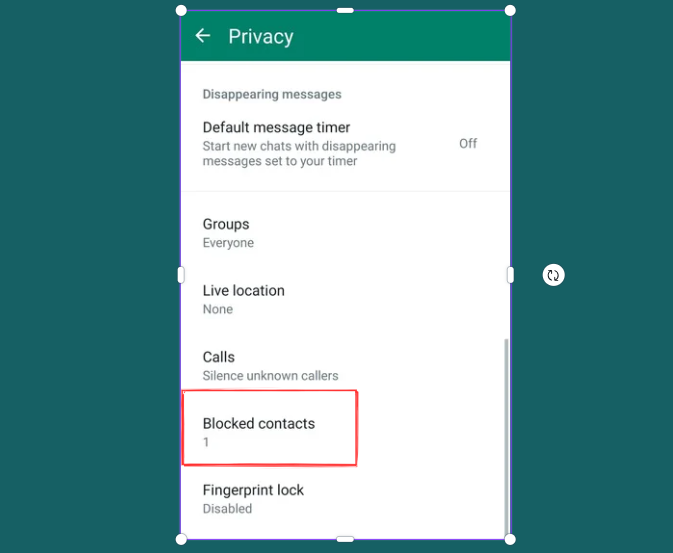
If you are using third-party messaging apps like WhatsApp, Viber, or Telegram, these apps might have their own settings for blocked contacts. You may still be able to view messages from a blocked contact if they were sent through these apps.
Solution:
- Open the Third-Party Messaging App: Navigate to the app where the contact may have sent messages.
- Check Blocked Contacts: Look into the app settings to see if there is a list of blocked contacts.
- Unblock or Retrieve Messages: If the app stores messages from blocked contacts, follow the specific instructions within the app to retrieve them.
4. Use iCloud or iTunes Backup to Restore Messages
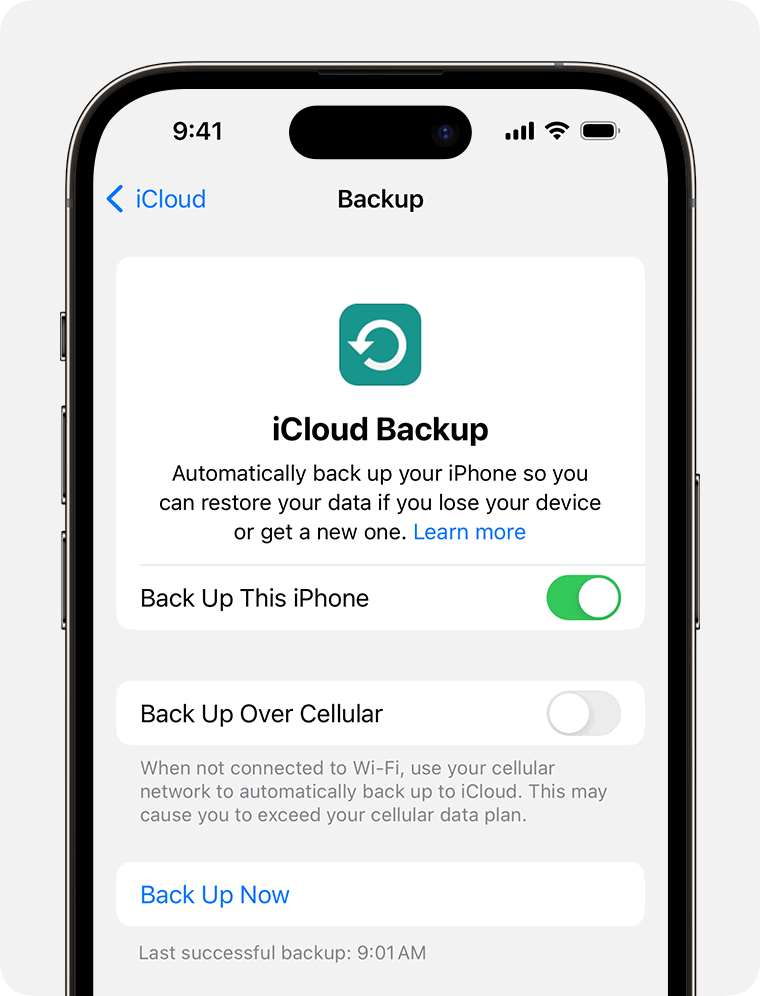
If you regularly back up your iPhone using iCloud or iTunes, you might be able to retrieve blocked messages by restoring your device to an earlier backup point.
Solution:
- Check Backup Availability: Go to Settings > [your name] > iCloud > Manage Storage > Backups to see your latest backups.
- Restore from Backup: Connect your iPhone to a computer and open iTunes (for macOS Mojave and earlier) or Finder (for macOS Catalina and later). Select your device and choose “Restore Backup.”
- Choose a Relevant Backup: Select a backup that predates the time when you blocked the contact to restore the messages. Remember that restoring a backup will overwrite the current data on your iPhone.
5. Contact Your Carrier for Assistance
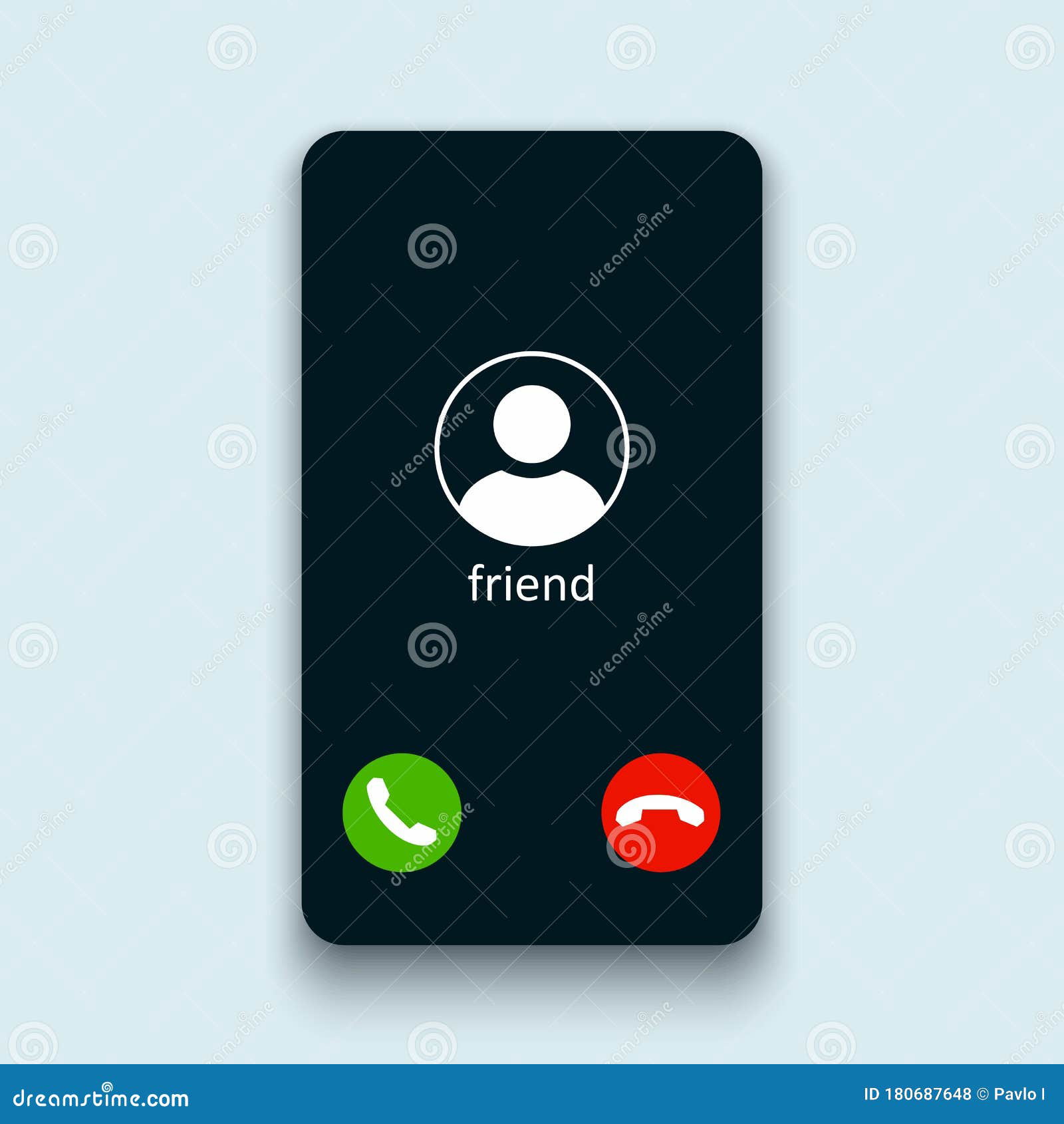
In some cases, your carrier may keep records of text messages for a certain period. If the blocked messages are critical, you can contact your carrier’s customer support to see if they can retrieve or provide records of the messages.
Solution:
- Contact Carrier Support: Call your carrier’s customer support line and request assistance with retrieving text message records.
- Provide Necessary Information: Be prepared to provide details such as the time frame of the messages and the phone number of the blocked contact.
6. Use Third-Party Data Recovery Tools
Several third-party data recovery tools are available that can help you retrieve deleted or lost messages, including those from blocked contacts. These tools often require a computer and can scan your iPhone for recoverable data.
Solution:
- Download a Reputable Data Recovery Tool: Look for a reliable tool like Dr.Fone, iMobie PhoneRescue, or Tenorshare UltData.
- Follow the Tool’s Instructions: Install the software on your computer, connect your iPhone, and follow the on-screen instructions to scan for recoverable messages.
- Recover Messages: If the tool finds any recoverable messages from blocked contacts, follow the steps to restore them to your device.
Conclusion
Retrieving blocked messages on an iPhone isn’t always straightforward, but with the right approach, you can effectively manage your blocked contacts and ensure important communications are not lost. Whether you choose to unblock a contact, use third-party messaging apps, restore from backups, or contact your carrier, understanding these methods can help you stay connected.
For a more seamless experience, regularly back up your iPhone and review your blocked contact list to ensure you don’t miss any critical messages. If you need further assistance, consider reaching out to Apple Support or using professional data recovery services.
By following these steps, you can better manage your communications and minimize the risk of losing important messages from blocked contacts on your iPhone.
