Troubleshooting “No Internet, Secured” Problems in Windows 10
If you’re seeing the “No Internet, Secured” error message on your Windows 10 device, it means your computer is connected to a network but can’t access the internet. This issue can be frustrating, but there are several solutions you can try to resolve it.
Understanding the Issue
This error typically occurs due to network configuration problems, driver issues, or conflicts with other software. Here are some common causes:
- Incorrect network settings: Incorrect IP addresses, DNS servers, or gateway settings can prevent your device from connecting to the internet.
- Outdated or corrupted network drivers: Outdated or corrupted network adapters can cause connectivity issues.
- Firewall or antivirus interference: Your firewall or antivirus software might be blocking internet access.
- VPN issues: If you’re using a VPN, it could be causing connectivity problems.
- Router issues: There might be a problem with your router or modem.
Solutions
1. Restart Your Computer and Router
- Power cycle: Turn off your computer and router, wait for 30 seconds, and then turn them back on. This can often resolve temporary glitches.

2. Run the Network Troubleshooter
-
- Settings: Go to Settings > Update & Security > Troubleshoot.
- Network adapters: Select “Internet Connections” and run the troubleshooter.
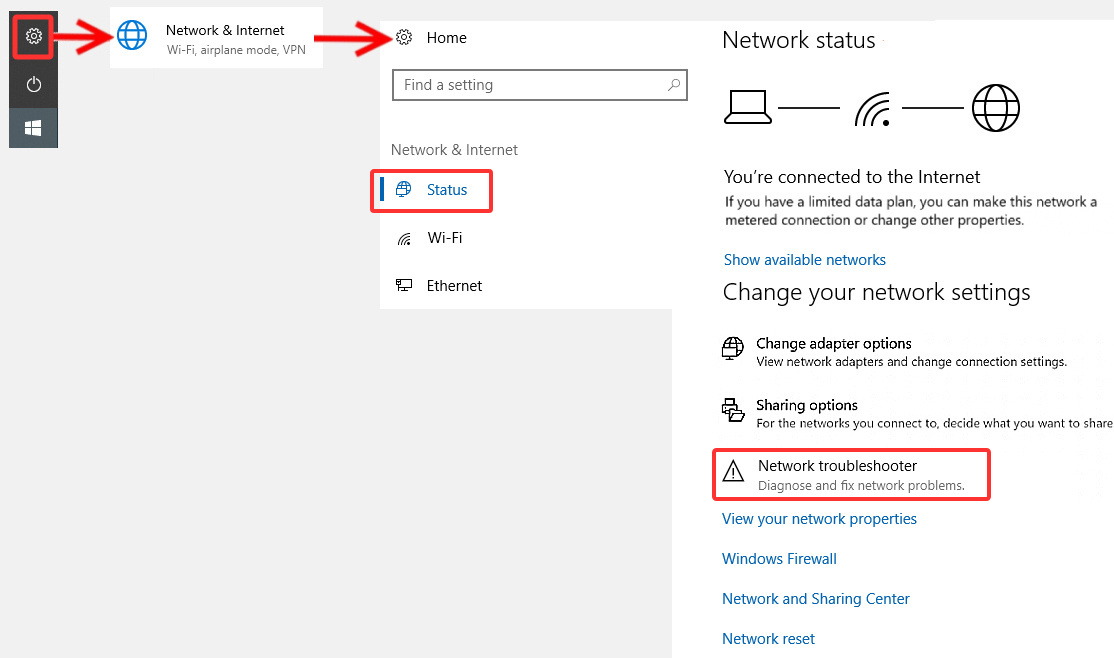
3. Update Network Drivers
- Device Manager: Open Device Manager, expand “Network adapters,” right-click on your network adapter, and select “Update driver.”
- Manufacturer’s website: Download the latest driver from your network adapter’s manufacturer’s website and install it.
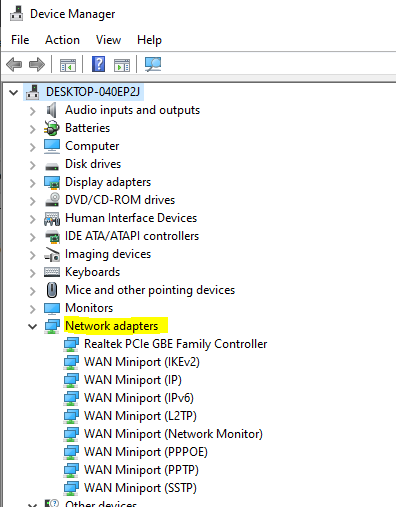
4. Reset Network Settings
- Command Prompt: Open Command Prompt as administrator and run the following commands:
- netsh winsock reset
- netsh int ip reset
- ipconfig /release
- ipconfig /renew
- ipconfig /flushdns
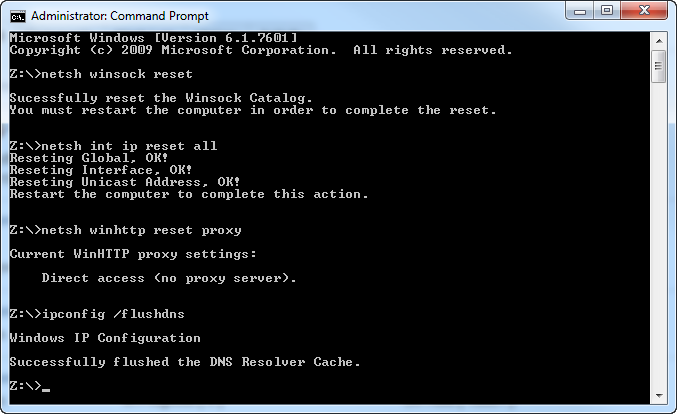
5. Disable VPN or Proxy
- VPN software: Temporarily disable any VPN software you’re using.
- Proxy settings: Check your proxy settings and ensure they are configured correctly.
6. Check Firewall and Antivirus Settings
- Firewall: Temporarily disable your firewall to see if it’s causing the issue.
- Antivirus: Add your browser to your antivirus’s list of trusted programs.
7. Check DNS Settings
- Manual DNS: Try using public DNS servers like Google (8.8.8.8, 8.8.4.4) or OpenDNS (208.67.222.222, 208.67.220.220).
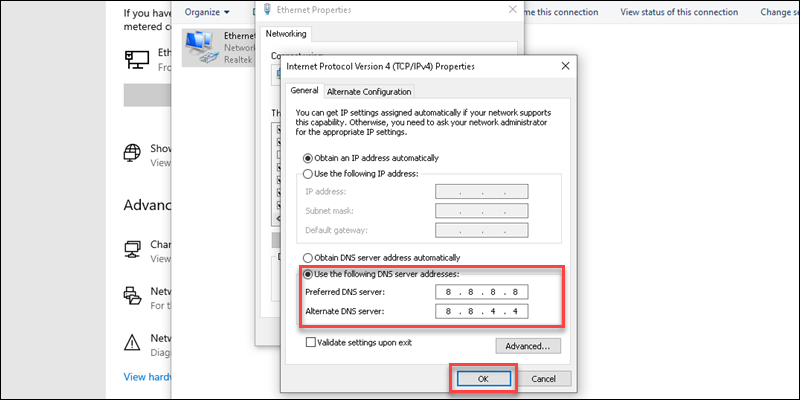
8. Scan for Malware
- Malware: Run a full system scan with your antivirus software to check for any malware that might be interfering with your network connection.
Additional Tips
- Check physical connections: Ensure your Ethernet cable is securely connected to both your computer and router.
- Contact your ISP: If the issue persists, contact your internet service provider to check for any outages or account issues.
By following these steps and considering the additional tips, you should be able to resolve the “No Internet, Secured” error and restore your internet connection.
