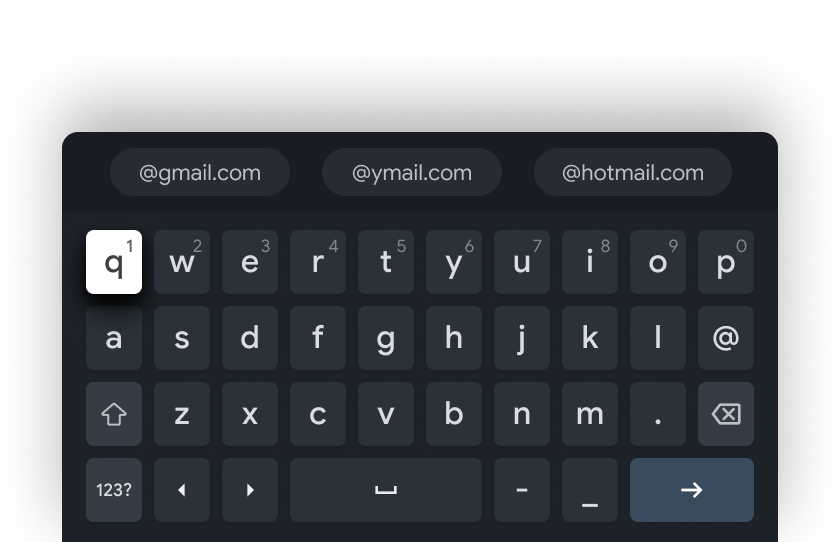SAAC's Team
July 27, 2024
How to Resolve the “Windows Needs Your Current Credentials” Error on Windows
This error typically occurs when Windows is unable to verify your identity. It can be caused by various factors, including incorrect passwords, corrupted user profiles, or issues with the Credential Manager. Let’s explore the potential solutions to this problem.
Understanding the Error
When you encounter this error, Windows is essentially asking you to provide your credentials (username and password) again. This might happen when:
- You’ve recently changed your password.
- There’s a problem with your user profile.
- Your system is experiencing a glitch.
Troubleshooting Steps
1. Double-Check Your Password
- Ensure you’re entering the correct password: Even a small typo can cause this error.
- Try using the on-screen keyboard: This can help avoid typing errors.

2. Restart Your Computer
- A simple restart can often resolve temporary glitches that might be causing the issue.
3. Use the On-Screen Keyboard
- The on-screen keyboard can help eliminate hardware-related typing errors.

4. Check for Updates
- Ensure your Windows operating system and all drivers are up-to-date. Outdated software can sometimes cause compatibility issues.

5. Use the Credential Manager
- Access the Credential Manager: Search for “Credential Manager” in the Start menu.
- Check for incorrect or outdated credentials: Look for any entries related to your Windows account and ensure they are correct.
- Remove and re-add your credentials: If necessary, remove the existing credentials and add them again.

6. Create a New User Account
- If the issue persists, create a new user account. This can help determine if the problem is specific to your current user profile.

7. Scan for Malware
- Malware can sometimes interfere with Windows authentication. Run a full system scan with your antivirus software.
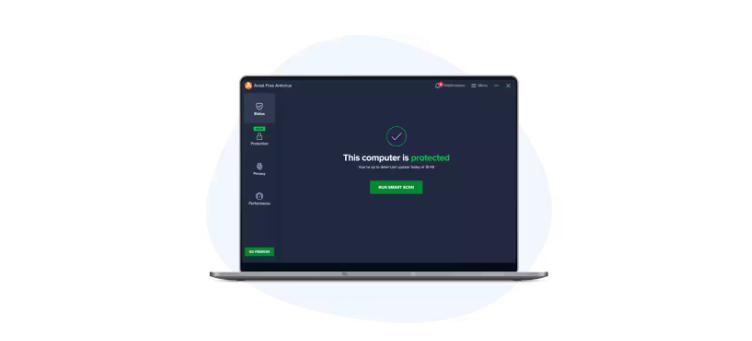
8. Check for Corrupted User Profile
- Create a new user profile: If the issue persists, create a new user profile and migrate your data.
- Use the System File Checker: Run the SFC scan to repair corrupted system files.

9. Reset Your Password
- If you’ve forgotten your password, use the built-in password reset tools provided by your operating system or domain administrator.
Additional Tips
- Disable any third-party security software temporarily: Sometimes, third-party security software can interfere with Windows authentication.
- Check for hardware issues: If the problem persists, consider checking your hardware, especially if you’ve recently made any changes.
Subscribe
Login
0 Comments
Oldest