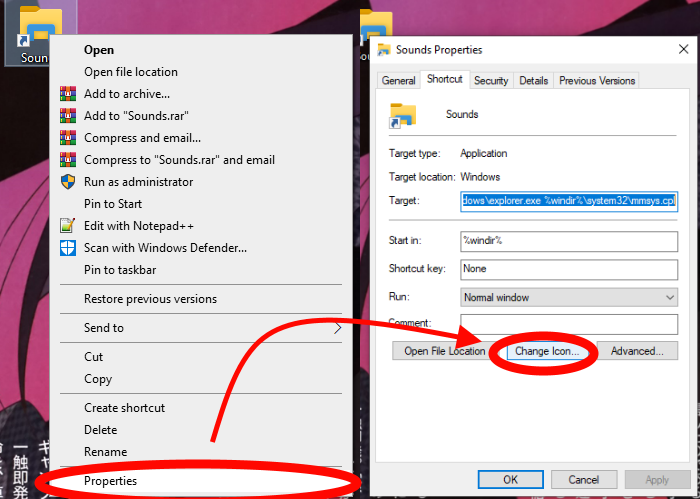Resolved: Corsair HS50 Pro Studio Headset Microphone Issue
The Corsair HS50 Pro Studio is a popular gaming headset known for its comfortable design, decent audio quality, and affordable price. However, some users have reported issues with the microphone not working properly. If you’re encountering this problem, don’t fret! There are several troubleshooting steps you can take to get your headset microphone back up and running.
Troubleshooting Steps:
1. Check the Microphone Mute Switch:
- A common reason for the microphone not working is that it’s simply muted. Ensure the microphone mute switch on the headset is not engaged. The mute switch is usually located on the left earcup.
2. Connect the Headset Properly:
- Make sure the headset is properly connected to your computer. Use the provided 3.5mm jack to connect the headset to the audio port on your computer. If you’re using a front panel audio jack, try connecting the headset to the rear audio ports on your motherboard instead.
3. Set the Microphone as the Default Input Device:
-
Windows might be using a different microphone as the default input device. Check your audio settings to ensure the Corsair HS50 Pro microphone is selected as the default.
-
Right-click on the speaker icon in the taskbar and select “Sounds.”
-
In the “Recording” tab, locate the “Corsair HS50 Pro Microphone” device.
-
Right-click on the device and select “Set as Default Device.”
4. Test the Microphone in a Different Application:
- Try testing the microphone in a different application to see if the issue is specific to a particular program or game. Open a different voice chat application or use the built-in Windows sound recorder to test the microphone.
5. Update Audio Drivers:
-
Outdated or corrupted audio drivers can cause microphone malfunctions. Updating the audio drivers can often resolve the issue.
-
Open Device Manager (right-click on the Start menu and select “Device Manager”).
-
Expand the “Audio inputs and outputs” category.
-
Locate the “Corsair HS50 Pro Microphone” device.
-
Right-click on the device and select “Update driver.”
-
Choose “Search automatically for updated driver software.”
6. Run System File Checker (SFC):
-
SFC is a built-in Windows tool that scans for and repairs corrupted system files, which can potentially cause microphone issues.
-
Open Command Prompt as administrator.
-
Type the following command and press Enter:
sfc /scannow

7. Check for Windows Updates:
-
Windows updates often include important bug fixes and security patches that can address underlying issues causing microphone problems.
-
Open the Settings app and go to “Update & Security.”
-
Click on “Check for updates” and install any available updates.
8. Reinstall the Headset Drivers:
-
Sometimes, reinstalling the headset drivers can fix microphone issues.
-
Uninstall the “Corsair HS50 Pro Microphone” device from Device Manager.
-
Restart your computer.
-
Windows will automatically reinstall the drivers for the headset upon restart.
9. Contact Corsair Support:
- If you’ve tried all the above steps and the microphone still isn’t working, there might be a hardware issue with the headset itself. Consider contacting Corsair customer support for further assistance.
Additional Tips:
- Try using the headset with a different computer to check if the issue is system-wide or device-specific.
- Check the microphone jack on the headset for any damage or debris that might be interfering with the connection.
- Avoid using splitters or extension cables with the headset, as these can sometimes cause audio issues.
- If you’re using a USB adapter with the headset, try using a different one or connecting the headset directly to the computer’s audio port.
By following these troubleshooting steps and preventive measures, you should be able to resolve the Corsair HS50 Pro Studio microphone not working issue and enjoy clear and uninterrupted voice communication. Remember to keep your audio drivers updated, use compatible hardware, and maintain a clean and stable system to minimize the likelihood of encountering such problems.