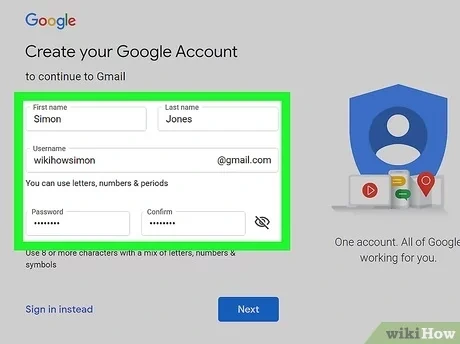Email Server Configuration Details to Obtain from Your Provider

When you set up an email account on a new device or in a new email program, you will need to enter the server settings for your email provider. These settings are used to tell the email program how to connect to your email server and send and receive emails.
The specific server settings that you will need will vary depending on your email provider. However, most email providers will require you to enter the following information:
- Incoming mail server (IMAP or POP3): This is the server that your email program will use to download your emails. The most common IMAP port number is 993, while the most common POP3 port number is 995.
- Outgoing mail server (SMTP): This is the server that your email program will use to send emails. The most common SMTP port number is 587.
- Username: This is the email address that you use to log in to your webmail.
- Password: This is the password that you use to log in to your webmail.
- Security type: This is the type of encryption that your email provider uses. The most common security types are SSL/TLS and STARTTLS.
Here are the steps on how to find your server settings:
1. Go to your email provider’s website.
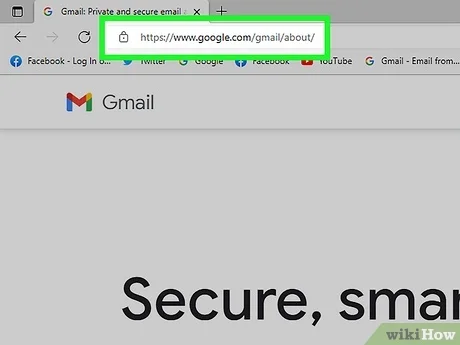
2. Sign in to your webmail.

3. Click on the Settings or Gear icon.
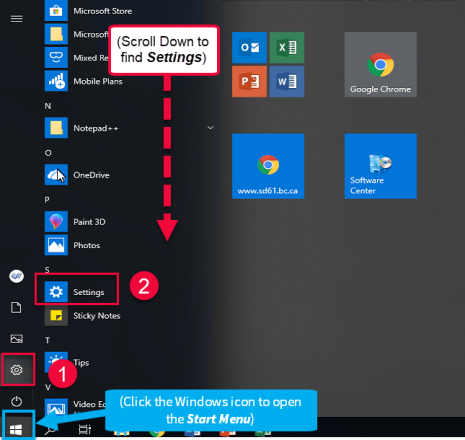
4. Click on the Email or Mail tab.
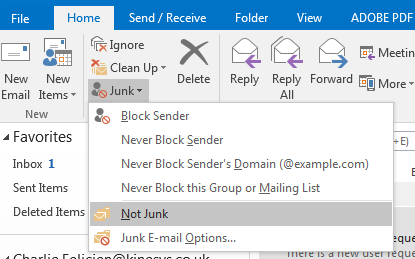
5. Look for the Server Settings or POP/IMAP/SMTP Settings section.

6. Write down the following information:
* Incoming mail server (IMAP or POP3)
* Incoming mail port number
* Outgoing mail server (SMTP)
* Outgoing mail port number
* Username
* Password
* Security type
Once you have written down your server settings, you can enter them into your email program.
Here are the steps on how to enter your server settings into your email program:
1. Open your email program.
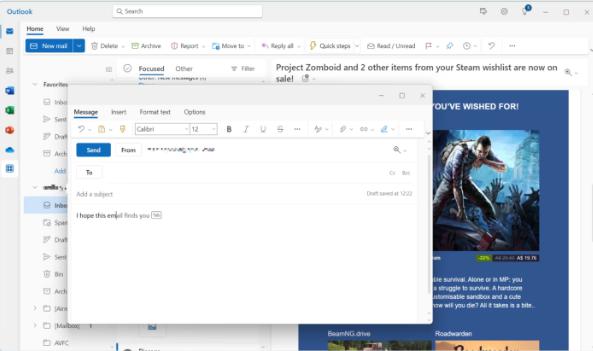
2. Click on the Add Account or Account Settings button.
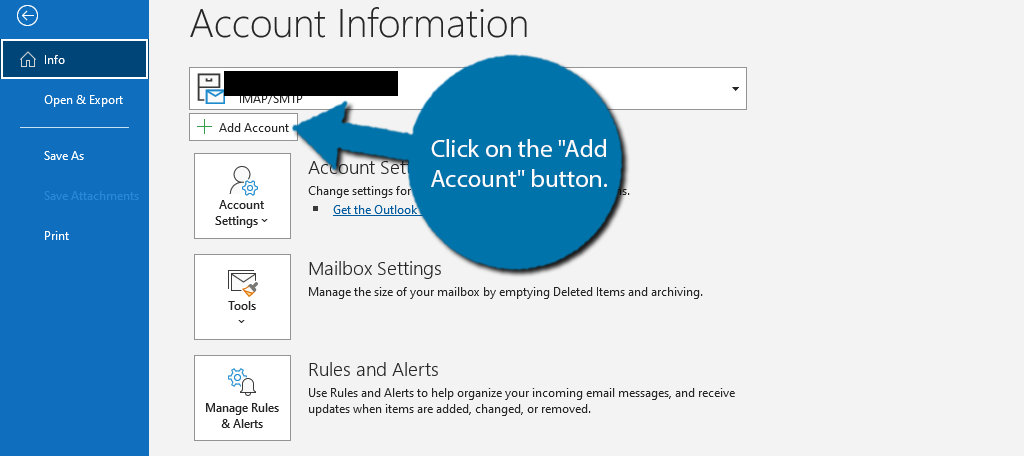
3. Enter your email address and password.
4. Select the Manual or Advanced setup option.
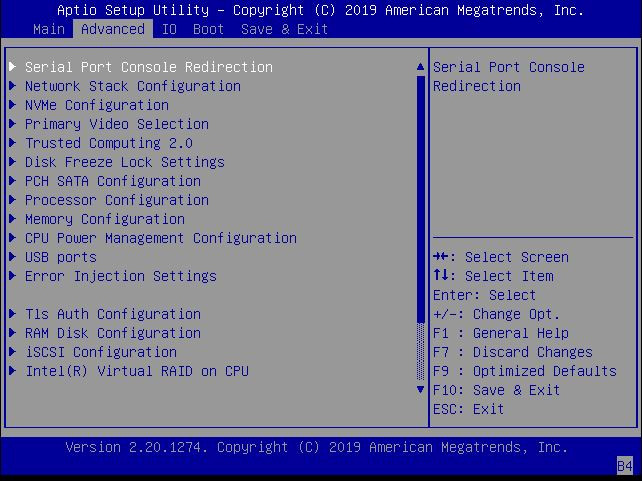
5. Enter the following information:
* Incoming mail server (IMAP or POP3)
* Incoming mail port number
* Outgoing mail server (SMTP)
* Outgoing mail port number
* Username
* Password
* Security type
6. Click on the Next or Save button.
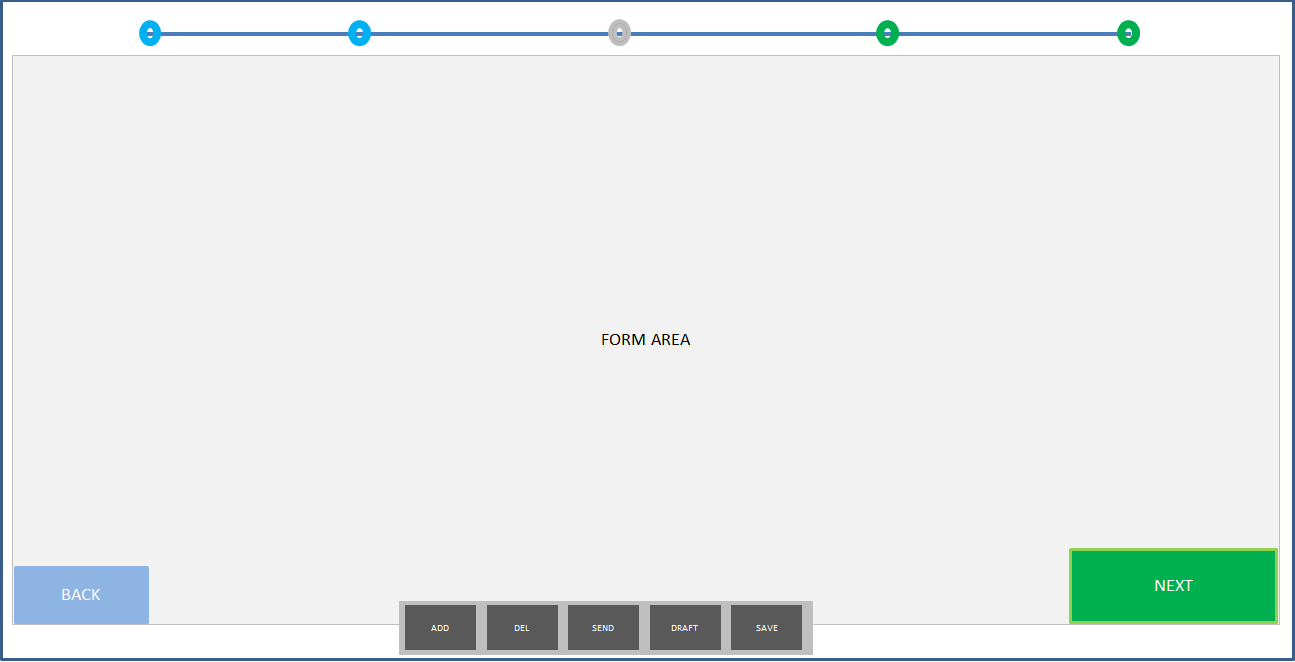
Your email program should now be configured to send and receive emails from your email provider.
Please note that these are just general instructions. The specific steps for entering your server settings may vary depending on your email program. If you are having trouble, you can consult the help documentation for your email program or contact your email provider for assistance.