Performing an In-Place Upgrade from Windows Server 2008 R2 to Windows Server 2022
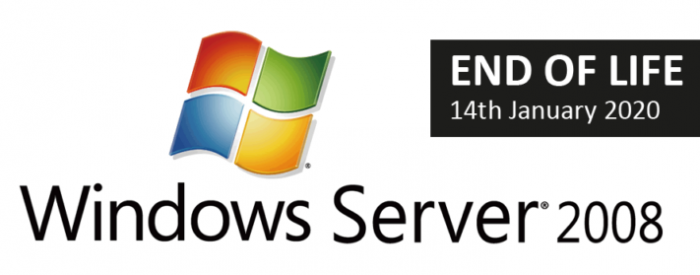
Upgrading your server infrastructure is essential to leverage the latest features, security enhancements, and performance improvements. While a clean install is often recommended, Microsoft does not support a direct in-place upgrade from Windows Server 2008 R2 to Windows Server 2022. However, there is a multi-step migration path you can follow. This guide will walk you through the process, ensuring a smooth transition with minimal downtime.
Understanding the Migration Path
Due to significant architectural changes between Windows Server 2008 R2 and Windows Server 2022, a direct in-place upgrade is not feasible. Instead, you’ll need to perform a two-step migration:
- Windows Server 2008 R2 to Windows Server 2012 R2: Perform an in-place upgrade to Windows Server 2012 R2.
- Windows Server 2012 R2 to Windows Server 2022: Perform another in-place upgrade to Windows Server 2022.
Important Considerations Before You Begin

- Backup: Create a full backup of your Windows Server 2008 R2 system before each upgrade. This is crucial in case anything goes wrong during the process.
- Hardware Requirements: Ensure your server hardware meets the minimum requirements for both Windows Server 2012 R2 and Windows Server 2022.
- Application Compatibility: Check if your applications are compatible with both Windows Server 2012 R2 and Windows Server 2022. Plan for necessary updates or alternatives.
- Licensing: Obtain the necessary licenses for both Windows Server 2012 R2 and Windows Server 2022.
- Testing: Perform test upgrades in a non-production environment to identify and address any potential issues.
Migration Steps
Step 1: Upgrade to Windows Server 2012 R2
- Prepare Your Server: Install the latest updates for Windows Server 2008 R2.
- Obtain Installation Media: Download the Windows Server 2012 R2 ISO file and create a bootable USB drive or DVD.
- Run Setup: Insert the installation media and run
setup.exe. Choose the “Upgrade” option. - Follow the Wizard: Follow the on-screen instructions to complete the upgrade process.
Step 2: Upgrade to Windows Server 2022
- Prepare Your Server (2012 R2): Install the latest updates for Windows Server 2012 R2.
- Obtain Installation Media: Download the Windows Server 2022 ISO file and create a bootable USB drive or DVD.
- Run Setup: Insert the installation media and run
setup.exe. Choose the “Upgrade” option. - Follow the Wizard: Follow the on-screen instructions to complete the upgrade process.
Post-Upgrade Tasks
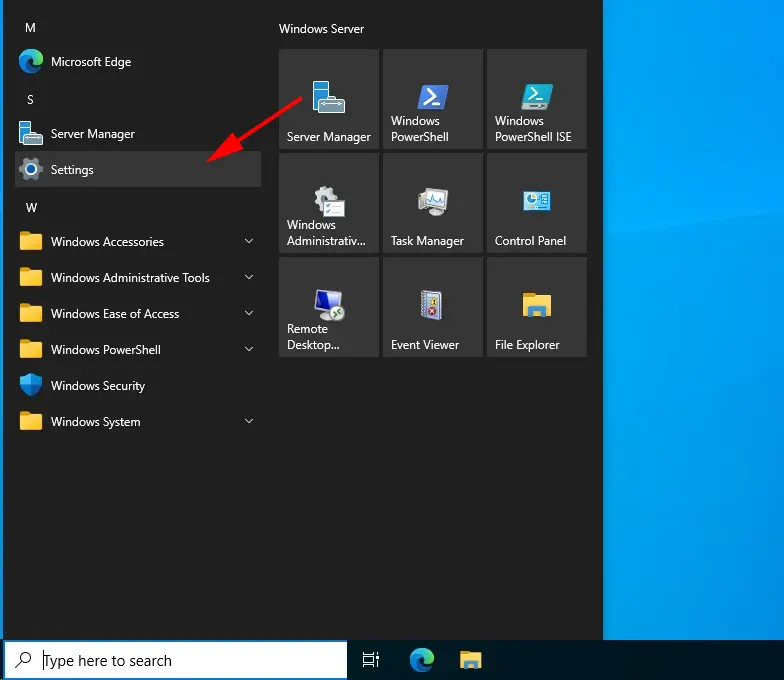
- Check for Updates: Install any available updates for Windows Server 2022.
- Verify Applications: Ensure all applications are functioning correctly.
- Reactivate Security Software: Re-enable any antivirus or security software you disabled.
- Reconnect Peripherals: Reconnect any peripherals that were disconnected.
Alternative Migration Methods
If an in-place upgrade is not feasible, consider these alternatives:
- Migration: Migrate roles and features to a new Windows Server 2022 installation.
- Virtualization: Virtualize your Windows Server 2008 R2 environment and then upgrade the virtual machines.
Important Note:
Microsoft ended mainstream support for Windows Server 2008 R2 in 2015 and extended support in 2020. Upgrading to a newer version is crucial for security and ongoing support.
By following this comprehensive guide, you can successfully migrate from Windows Server 2008 R2 to Windows Server 2022, leveraging the latest features and security enhancements. Choose the migration path that best suits your needs and resources, and enjoy a modernized server environment.
