Microsoft Office PowerPoint Quick Reference Guide

Microsoft PowerPoint is a versatile tool for creating and delivering presentations. Whether you’re a student, professional, or educator, mastering PowerPoint can help you communicate your ideas effectively and leave a lasting impression on your audience. This cheat sheet provides essential tips, tricks, and shortcuts to enhance your PowerPoint skills and create captivating presentations.
1. Mastering the Interface

- Ribbon: The ribbon houses all the tools and features you need, organized into tabs (Home, Insert, Design, etc.).
- Slides Pane: Displays thumbnails of your slides for easy navigation.
- Notes Pane: Add speaker notes that are visible to you but not the audience.
- Slide Sorter View: View all your slides in miniature for easy rearranging.
- Normal View: The default view for editing individual slides.
2. Creating Engaging Slides

- Keep it Simple: Avoid clutter and use a maximum of six bullet points per slide.
- Visuals: Use high-quality images, charts, and graphs to enhance your message.
- Fonts: Choose clear, easy-to-read fonts and limit the number of fonts used.
- Colors: Use a consistent color scheme that complements your content.
- Slide Master: Create a master slide to ensure consistent formatting across all slides.
3. Adding Impactful Content
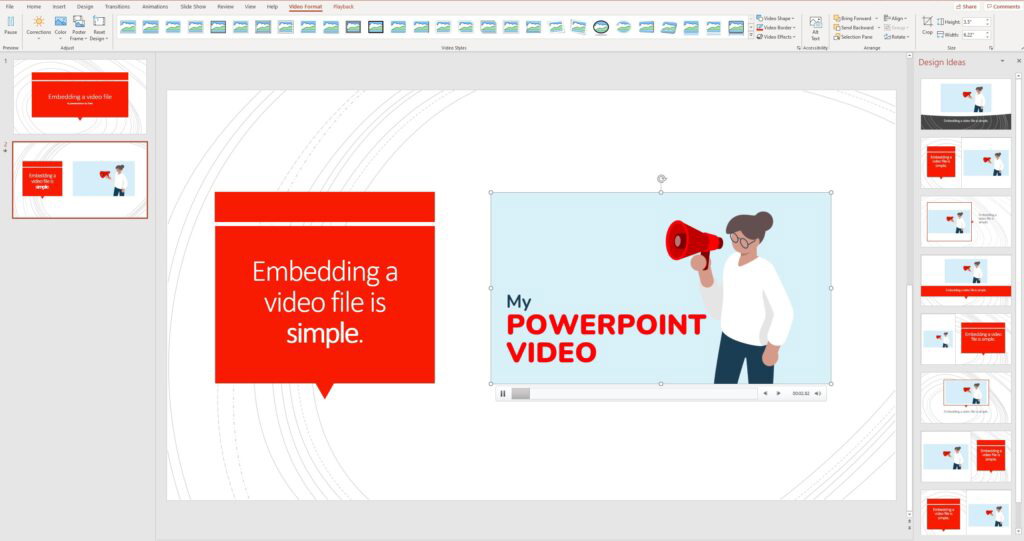
- Text: Use concise phrases and bullet points to convey your message.
- Images: Incorporate relevant and high-resolution images.
- Videos: Embed videos to make your presentation more dynamic.
- Audio: Add background music or sound effects (sparingly).
- Transitions: Use subtle transitions to move between slides smoothly.
- Animations: Animate elements on your slides to grab attention.
4. Delivering Your Presentation

- Practice: Rehearse your presentation multiple times to build confidence.
- Presenter View: Use Presenter View to see your notes, upcoming slides, and a timer.
- Eye Contact: Maintain eye contact with your audience to engage them.
- Body Language: Use open and confident body language.
- Voice Modulation: Vary your pitch and tone to keep your audience interested.
- Q&A: Allow time for questions and answers to address any concerns.
5. PowerPoint Shortcuts
- Ctrl + N: Create a new presentation
- Ctrl + O: Open an existing presentation
- Ctrl + S: Save the presentation
- Ctrl + Z: Undo the last action
- Ctrl + Y: Redo the last action
- F5: Start the slideshow from the beginning
- Shift + F5: Start the slideshow from the current slide
- B: Blank the screen during the slideshow
- W: White screen during the slideshow
- Esc: End the slideshow
Additional Tips:
- Use the “Tell Me” feature: Quickly find any command or feature you need.
- Collaborate with others: Share your presentation and co-author in real-time.
- Export to different formats: Save your presentation as a PDF, video, or image.
- Use add-ins: Extend PowerPoint’s functionality with add-ins for various purposes.
- Stay updated: Keep your PowerPoint software up-to-date to access the latest features.
By following these tips and tricks, you can create compelling presentations that inform, inspire, and persuade your audience. Remember, practice makes perfect, so keep experimenting and exploring the many features PowerPoint has to offer.
