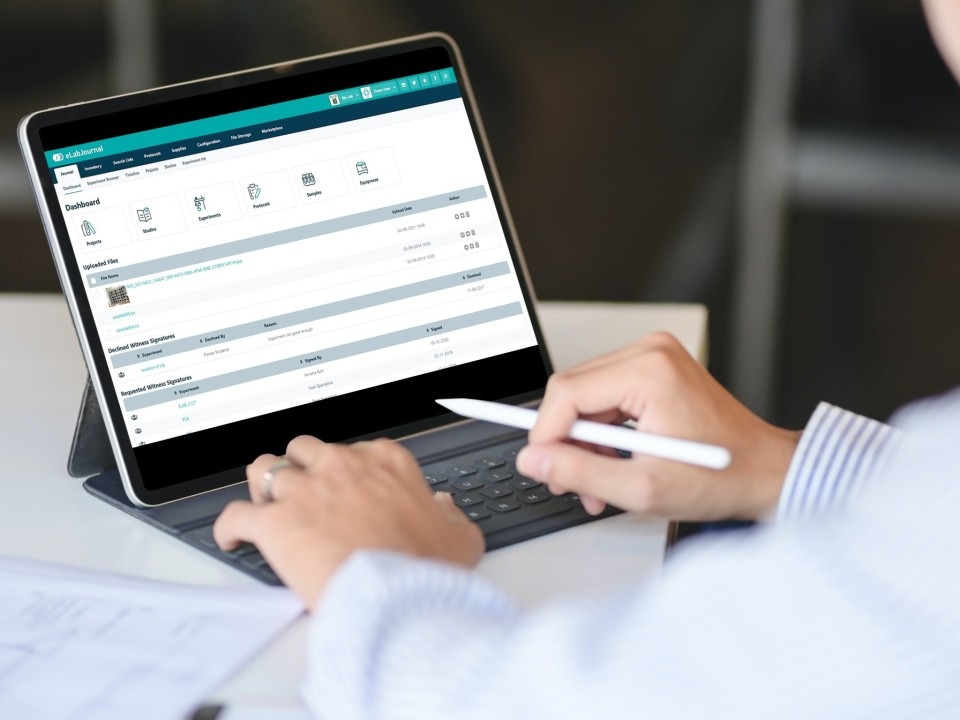Microsoft OneNote Quick Reference Guide
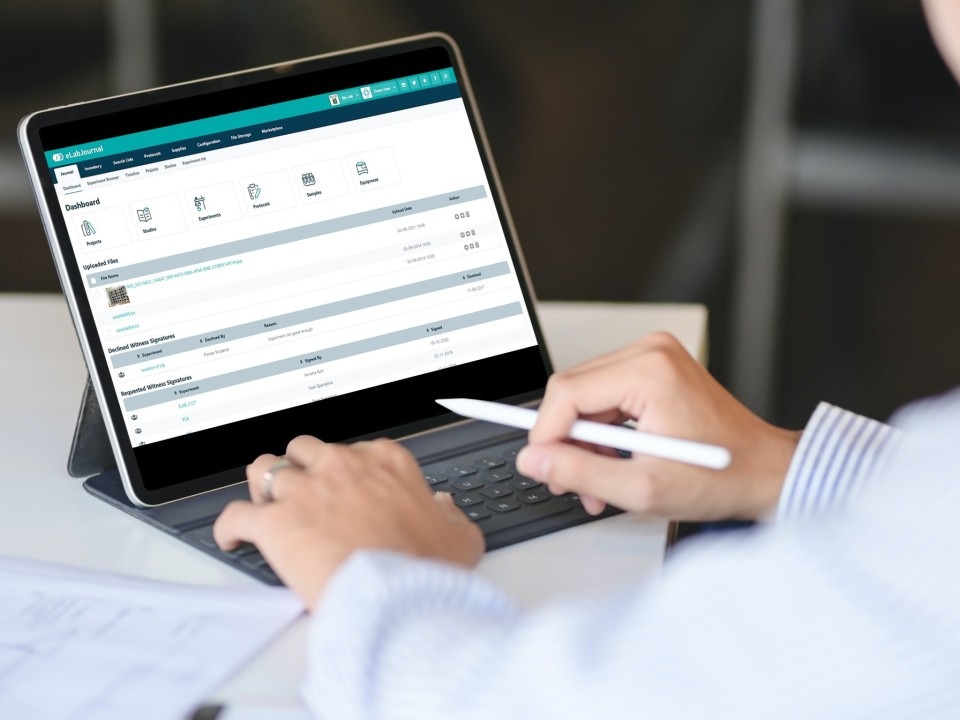
Microsoft OneNote is a versatile digital notebook that empowers you to capture, organize, and access your ideas, notes, and information effortlessly. Whether you’re a student, professional, or simply someone who loves to stay organized, this cheat sheet will equip you with essential tips, tricks, and shortcuts to maximize your OneNote experience.
1. Mastering the Interface
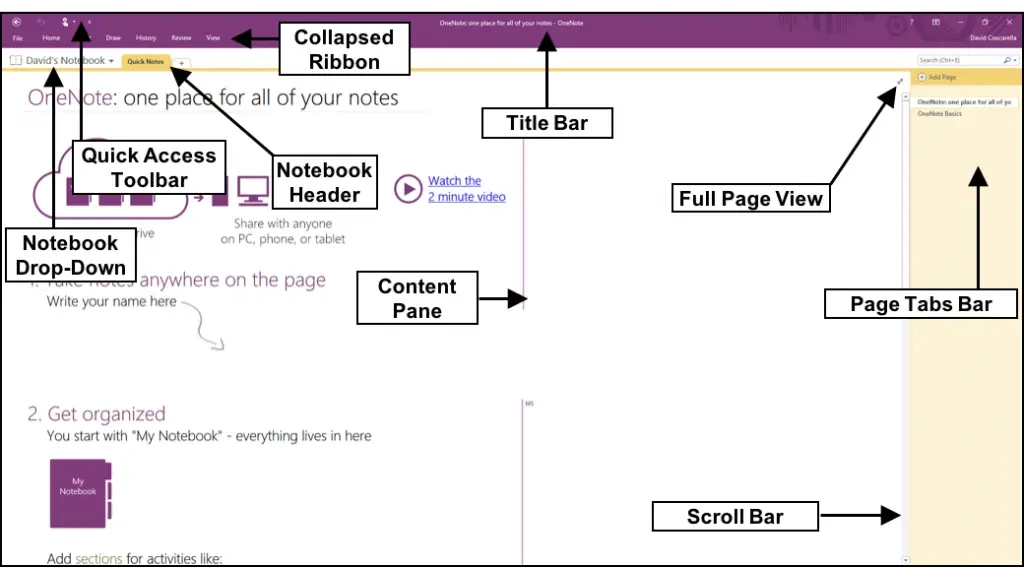
- Notebooks: The top-level containers for organizing your notes.
- Sections: Divide notebooks into smaller categories.
- Pages: Individual notes within sections.
- Subpages: Create hierarchical structures within pages.
- Ribbon: Access various tools and features for formatting, inserting content, and more.
- Navigation Pane: Easily navigate between notebooks, sections, and pages.
2. Capturing Notes
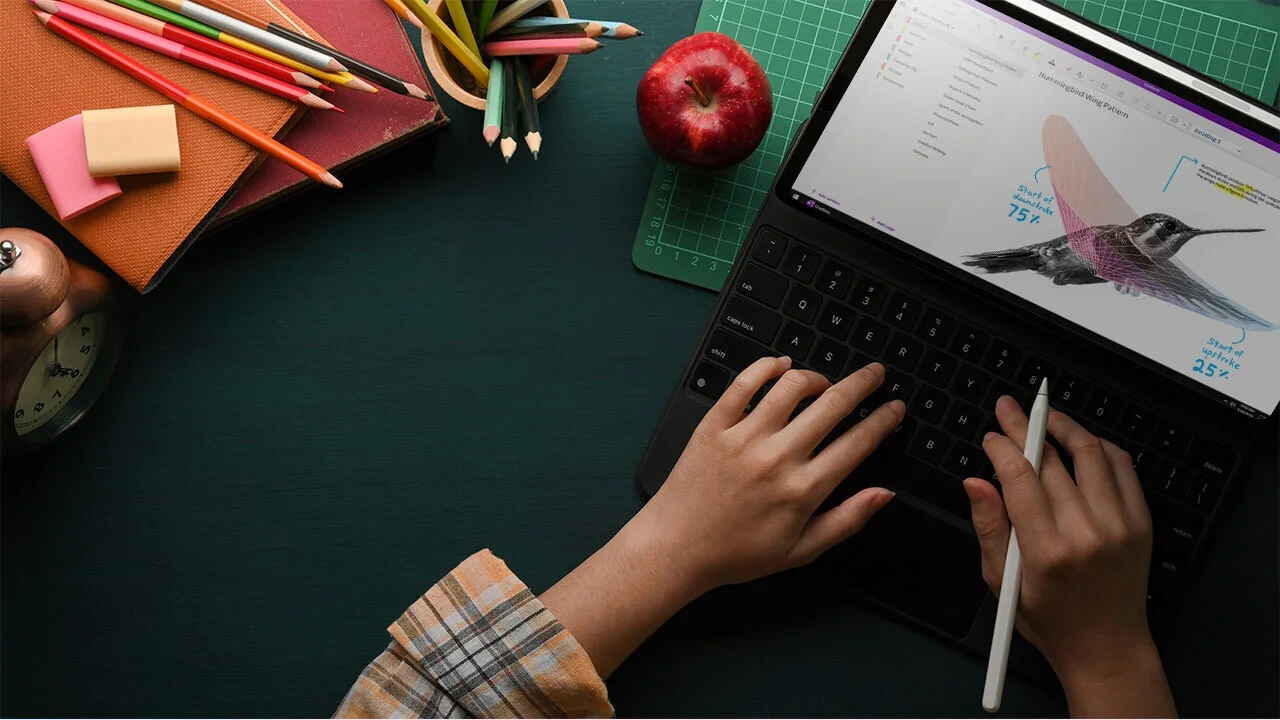
- Typing: Simply start typing anywhere on a page to create a new note container.
- Handwriting: Use a stylus or your finger to write or draw directly on the screen.
- Audio Recording: Record lectures, meetings, or personal notes.
- Web Clipper: Save web pages or articles directly to OneNote.
- Screen Clipping: Capture a portion of your screen and insert it as an image.
3. Organizing Notes
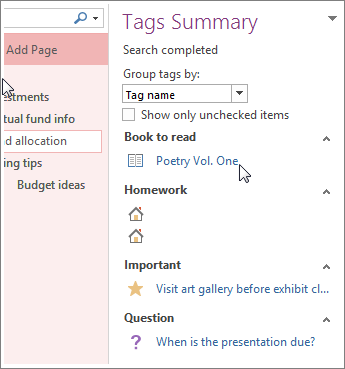
- Tags: Label notes with keywords or categories for easy filtering and searching.
- Sections and Subpages: Group related notes into sections and create hierarchical structures with subpages.
- Search: Quickly find notes by searching for keywords, tags, or even handwritten text.
- Page Templates: Create reusable templates for meeting notes, to-do lists, or project plans.
- Linked Notes: Link notes together to create connections and navigate between related information.
4. Formatting and Styling

- Text Formatting: Apply bold, italics, underline, highlighting, and various font styles.
- Lists: Create bulleted, numbered, or checklist lists.
- Tables: Organize information in rows and columns.
- Drawings and Sketches: Use drawing tools to add diagrams, sketches, or annotations.
- Stickers and Emojis: Add visual flair to your notes with stickers and emojis.
5. Collaboration and Sharing
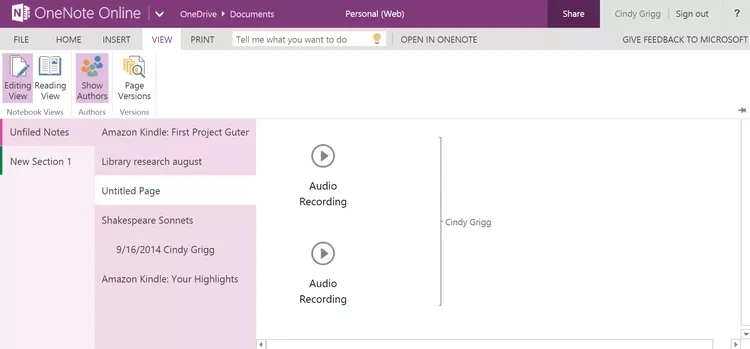
- Share Notebooks: Invite others to collaborate on shared notebooks.
- Co-authoring: Edit notes simultaneously with others in real-time.
- Password Protection: Secure sensitive notes with passwords.
- Send to OneNote: Share content from other apps (e.g., emails, web pages) directly to OneNote.
- Export: Export notes as PDFs, Word documents, or other formats.
Additional Tips:
- Keyboard Shortcuts: Learn and use keyboard shortcuts for common actions to boost your efficiency.
- OCR (Optical Character Recognition): OneNote can recognize text in images, making it searchable.
- Audio Search: Search for specific words or phrases within audio recordings.
- Math Equations: OneNote can solve math equations and convert handwritten equations to text.
- Templates: Explore the vast library of OneNote templates for various purposes.
By mastering these tips and tricks, you’ll unlock the full potential of Microsoft OneNote and transform it into your personal productivity powerhouse. Embrace the flexibility and organization OneNote offers, and watch your note-taking skills soar to new heights.