7 Strategies to Enhance Your Next PowerPoint Presentation

PowerPoint presentations are a staple in the professional world, but they often get a bad rap for being dull and ineffective. However, with the right approach and a few key tips, you can transform your PowerPoint into a powerful tool for communication and engagement. Here are seven strategies to elevate your next presentation:
1. Craft a Compelling Story

Why:
People connect with stories. Instead of simply presenting facts and figures, weave your information into a narrative that captures your audience’s attention and keeps them invested.
How:
- Identify Your Core Message: What’s the one key takeaway you want your audience to remember?
- Structure Your Narrative: Create a clear beginning, middle, and end for your presentation.
- Use Visuals to Enhance Your Story: Images, charts, and diagrams can help illustrate your points and make your story more memorable.
2. Simplify Your Slides
Why:
Overcrowded slides with too much text can overwhelm your audience and detract from your message. Keep your slides clean, concise, and visually appealing.
How:
- Limit Text: Use bullet points or short phrases instead of full sentences.
- Choose Readable Fonts: Stick to clear, easy-to-read fonts like Arial or Calibri.
- Use High-Quality Images: Choose relevant, high-resolution images that complement your content.
3. Embrace Visuals

Why:
Visuals are powerful tools for communication. They can help you explain complex concepts, highlight key points, and make your presentation more engaging.
How:
- Use Charts and Graphs: Visualize data to make it easier to understand.
- Incorporate Infographics: Summarize information in a visually appealing way.
- Add Relevant Images: Use images to break up text and add visual interest.
4. Master Your Delivery

Why:
Even the most well-designed slides won’t be effective if your delivery is lackluster. Practice your presentation, speak clearly and confidently, and maintain eye contact with your audience.
How:
- Rehearse: Practice your presentation multiple times to become familiar with the content and timing.
- Vary Your Pace and Tone: Avoid speaking in a monotone voice. Use pauses, emphasis, and inflection to keep your audience engaged.
- Engage Your Audience: Ask questions, encourage participation, and use humor to keep your presentation lively.
5. Incorporate Interactive Elements
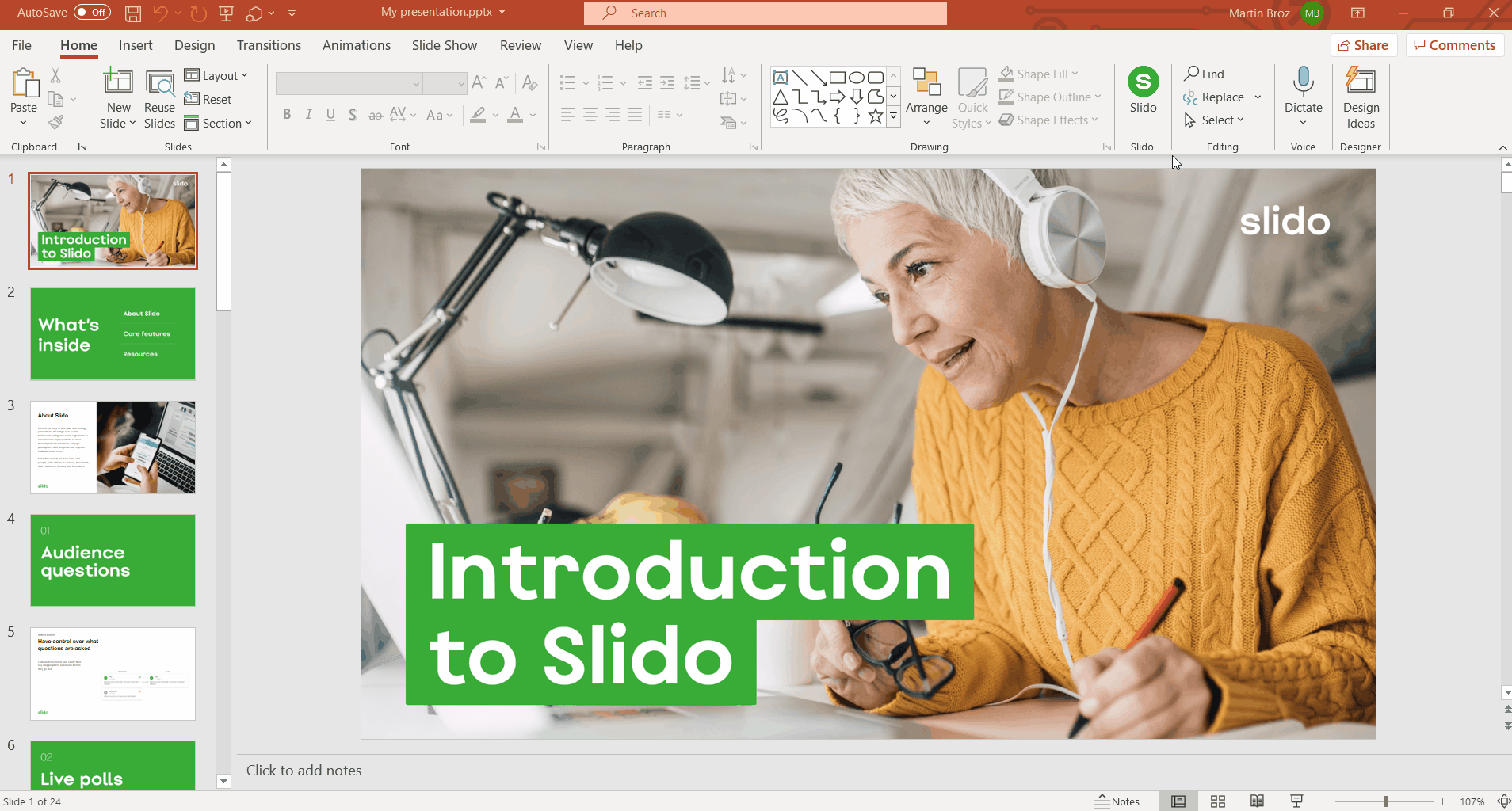
Why:
Interactive elements can break up the monotony of a presentation and keep your audience involved.
How:
- Polls and Quizzes: Use online tools or PowerPoint’s built-in features to create interactive polls or quizzes.
- Q&A Sessions: Encourage questions from your audience and address them throughout or at the end of your presentation.
- Live Demonstrations: If relevant, incorporate live demonstrations to showcase your product or idea.
6. Tell a Story with Data
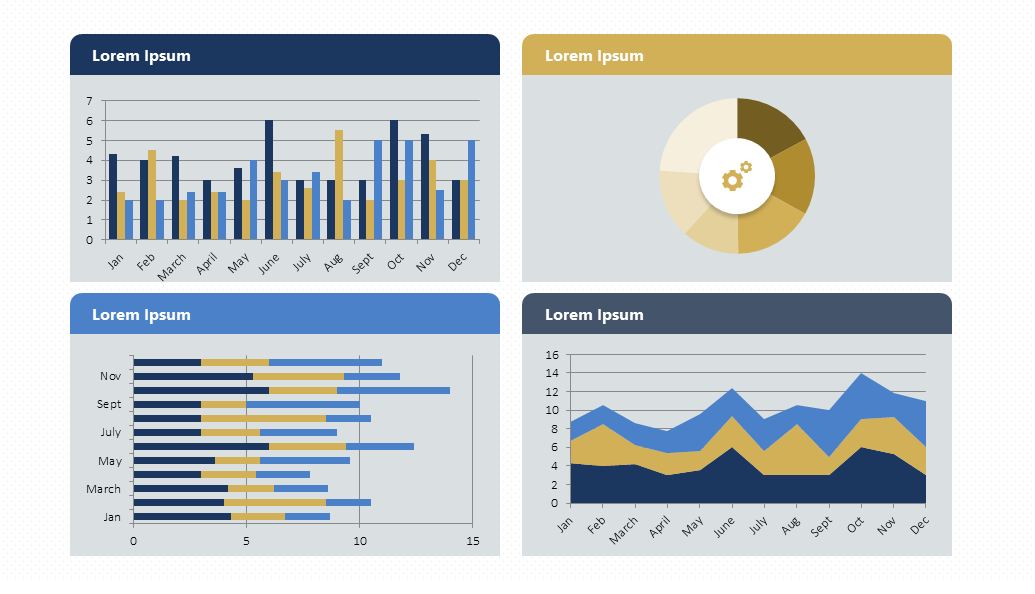
Why:
Data can be dry and boring, but it can also be used to tell a compelling story. By presenting data in a visually engaging way, you can make it more impactful and memorable.
How:
- Use Data Visualization Tools: Create charts, graphs, and maps to illustrate your data.
- Highlight Key Insights: Focus on the most important takeaways from your data.
- Tell a Story with Your Data: Use your data to support your narrative and drive your message home.
7. End with a Strong Call to Action

Why:
A strong call to action (CTA) tells your audience what you want them to do after your presentation. It could be anything from visiting your website to signing up for your newsletter or making a purchase.
How:
- Make Your CTA Clear and Concise: Use action-oriented language and make it easy for your audience to take the next step.
- Repeat Your CTA: Mention your CTA multiple times throughout your presentation to reinforce it.
- Provide a Way to Follow Up: Offer your contact information or a link to your website so your audience can easily get in touch.
By following these seven tips, you can transform your PowerPoint presentations from mundane to memorable. Remember, the goal is not just to present information but to engage, inspire, and motivate your audience.
Also Read
> Microsoft Office PowerPoint cheat sheet
> What is the PowerPoint Design Ideas Tool and How to Use it
> Top 10 PowerPoint Tips and Hacks You Need to Know
> How To Create Your Own Custom Templates in PowerPoint

