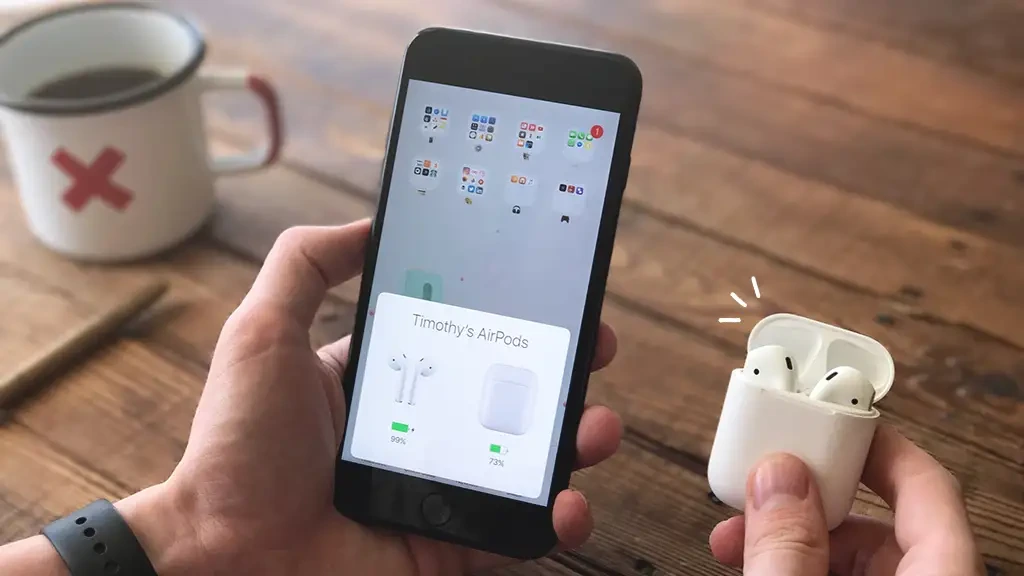Troubleshooting: AirPods Not Connecting to iPhone, iPad, or MacBook? Here’s How to Fix It
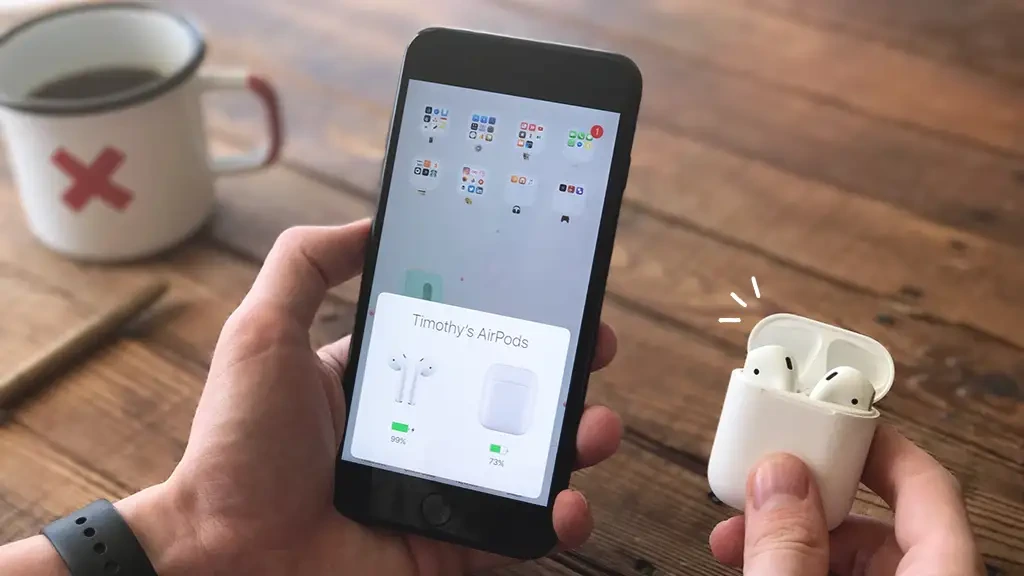
AirPods are fantastic wireless earbuds, but they can occasionally run into connection problems with your iPhone, iPad, or MacBook. This guide will walk you through common issues and solutions to get your AirPods connected and working seamlessly again.
Common Reasons Why AirPods Won’t Connect
- Low Battery: Ensure both your AirPods and their charging case have sufficient charge.
- Bluetooth Interference: Other Bluetooth devices or Wi-Fi networks might interfere with the connection.
- Software Glitches: Temporary bugs in iOS, iPadOS, or macOS can disrupt the connection.
- Pairing Issues: Your AirPods might not be properly paired with your device.
- Dirty Contacts: Dirt or debris on the AirPods or charging case contacts can hinder connection.
Troubleshooting Steps
-
Check Battery Levels:
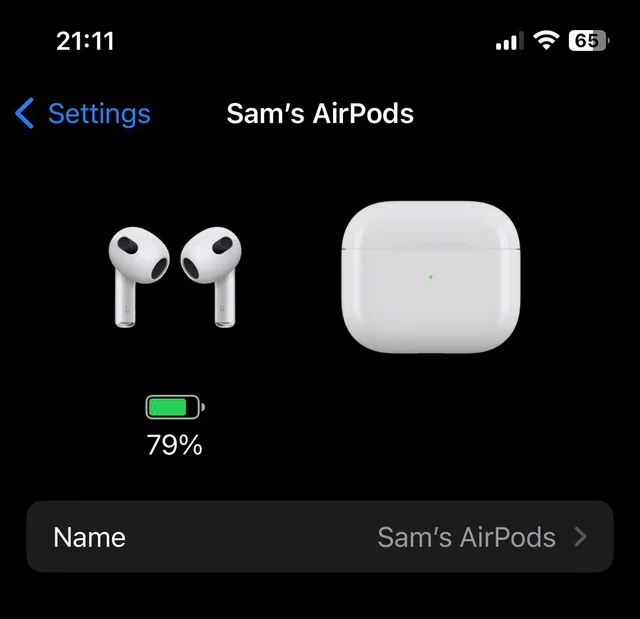
- Open the AirPods case next to your iPhone or iPad. The battery status should appear on your device’s screen.
- If the battery is low, charge your AirPods and case for a while before attempting to connect again.
-
Toggle Bluetooth:
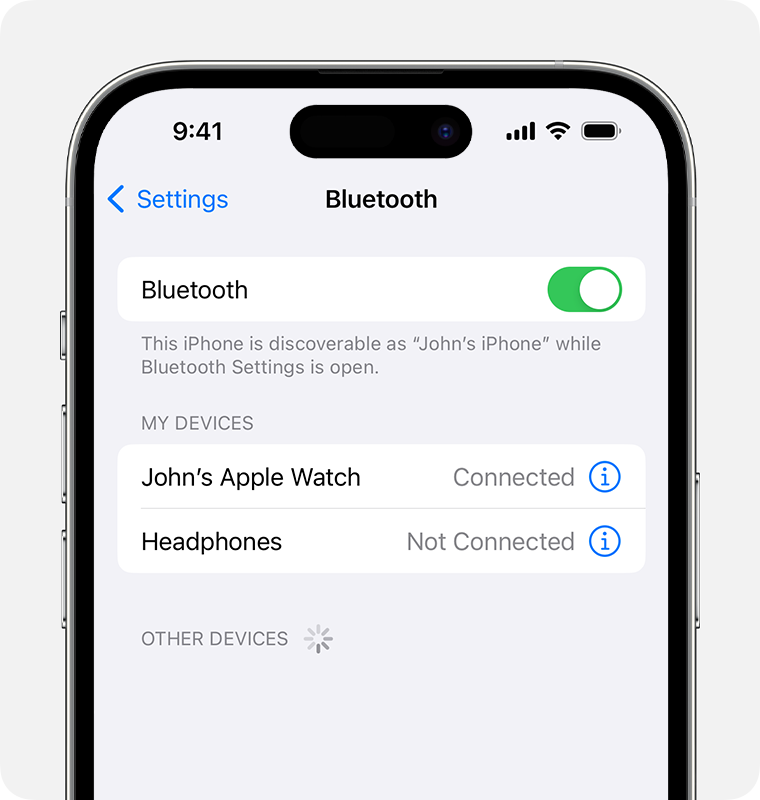
- On your iPhone/iPad: Go to Settings > Bluetooth and toggle Bluetooth off and then back on.
- On your MacBook: Click the Control Center icon in the menu bar, then click the Bluetooth icon to turn it off and on.
-
Forget and Re-Pair AirPods:
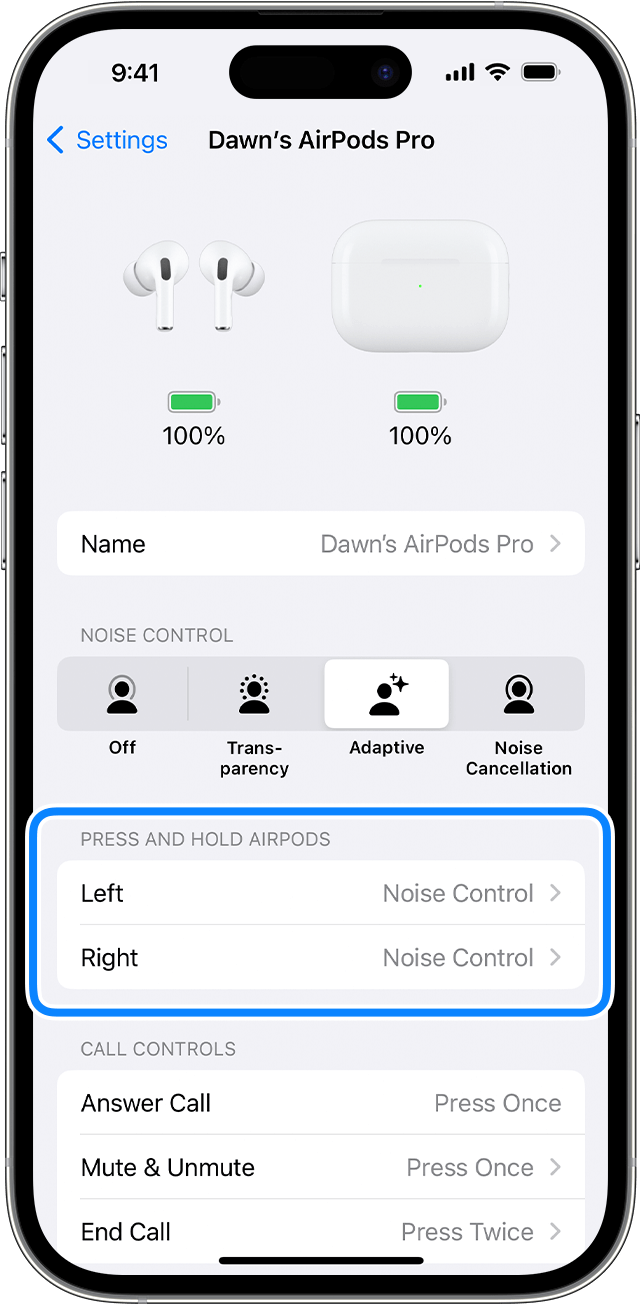
- On your iPhone/iPad: Go to Settings > Bluetooth. Tap the “i” icon next to your AirPods and tap Forget This Device. Then, re-pair your AirPods by following the instructions in the case.
- On your MacBook: Go to System Preferences > Bluetooth. Click the X next to your AirPods and click Forget Device. Then, re-pair your AirPods.
-
Reset AirPods:
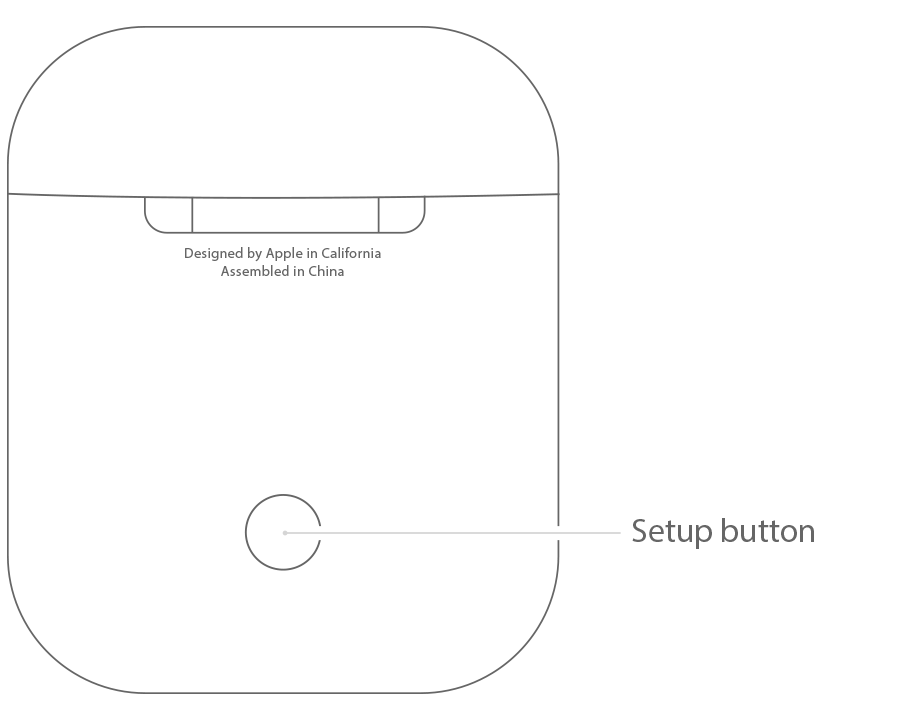
- Place both AirPods in the charging case and close the lid.
- Wait 30 seconds, then open the lid.
- Press and hold the setup button on the back of the case until the status light flashes amber, then white.
- Try reconnecting your AirPods to your device.
-
Clean the AirPods and Charging Case Contacts:

- Use a soft, dry, lint-free cloth to gently clean the contacts on the AirPods and inside the charging case.
- Avoid using liquids or sharp objects.
-
Update Your Device’s Software:
- iPhone/iPad: Go to Settings > General > Software Update and install any available updates.
- MacBook: Go to System Preferences > Software Update and install any available updates.
-
Check for Interference:
- Move away from other Bluetooth devices or Wi-Fi routers.
- Try connecting your AirPods in a different location.
Additional Tips
- Restart Your Device: If the issue persists, try restarting your iPhone, iPad, or MacBook.
- Check for Hardware Issues: If none of the above solutions work, there might be a hardware issue with your AirPods or your device. Contact Apple Support for further assistance.
Conclusion
By following these troubleshooting steps, you can often resolve connection issues between your AirPods and your iPhone, iPad, or MacBook. Remember, patience and persistence are key. If the problem persists, don’t hesitate to seek help from Apple Support.
Recommended articles
» How to Install and set up Office on an iPhone or iPad
» How to Turn Off the Find My iPhone Feature
» How to Fix “iPhone is Disabled. Connect to iTunes”
» How to Setup Your Email Using iOS Mail App
» How To Fix “Last Line No Longer Available” on iPhone