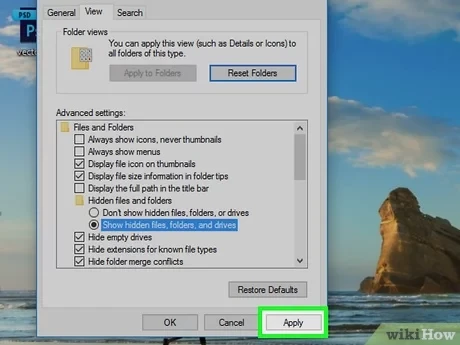Comprehensive Guide to Windows Temporary Files: What You Should Know
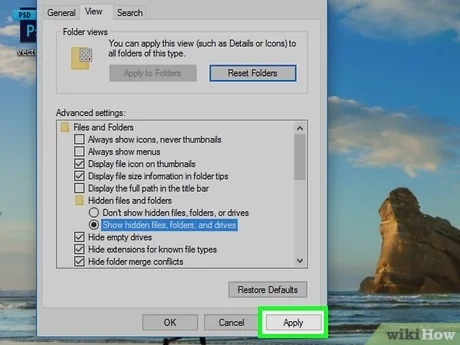
Temporary files are an essential part of how Windows operates. They’re created by the system and applications to store data that’s only needed for a short period. While they’re important for smooth operation, they can also accumulate and take up valuable disk space. This guide will delve into what temporary files are, why they’re created, how to manage them, and when it’s safe to delete them.
What Are Temporary Files?

Temporary files, often with the .TMP extension, are files created by Windows and applications to hold data temporarily. They serve various purposes, such as:
- Storing intermediate results: During complex calculations or operations, applications may store intermediate results in temporary files.
- Preserving data during crashes: Some programs create temporary backups of your work to prevent data loss in case of unexpected crashes.
- Caching web pages and media: Browsers and media players often cache files to speed up loading times.
Why Are Temporary Files Created?
Temporary files are created for several reasons:
- Improving performance: By storing data temporarily, applications can avoid repeatedly accessing slower storage devices like hard drives.
- Preventing data loss: Temporary backups can save your work in case of crashes or errors.
- Enhancing user experience: Caching can make websites and media load faster, providing a smoother experience.
Where Are Temporary Files Stored?
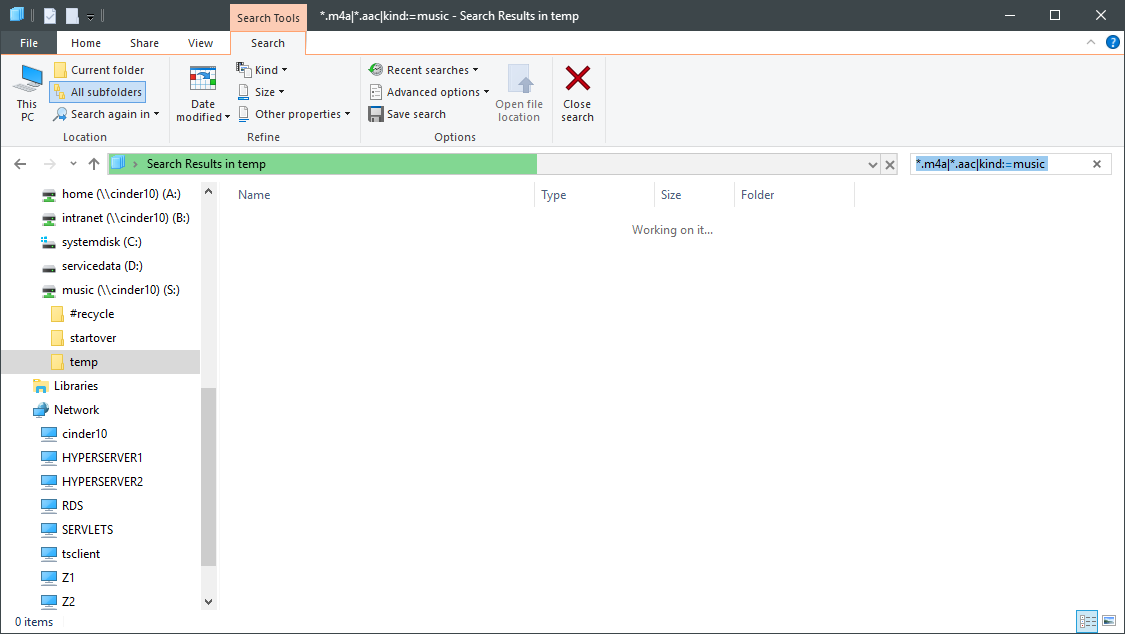
Windows typically stores temporary files in two main locations:
- System Temp Folder: Located at
C:\Windows\Temp. This folder is used by the operating system and some applications. - User Temp Folder: Located at
C:\Users\[YourUsername]\AppData\Local\Temp. This folder is used by applications installed for your user account.
How to Manage Temporary Files
- Disk Cleanup:Windows includes a built-in Disk Cleanup tool that can automatically delete many temporary files.

- Storage Sense:In newer versions of Windows, Storage Sense can automatically free up space by deleting temporary files and other unneeded data.

- Manual Deletion: You can also manually delete temporary files from the Temp folders mentioned earlier. However, be cautious not to delete files that are currently in use by applications.
When Is It Safe to Delete Temporary Files?
In most cases, it’s safe to delete temporary files. However, there are a few exceptions:
- Files in use: Don’t delete files that are currently open or being used by applications.
- Important backups: If you’re unsure whether a temporary file is a backup of your work, it’s best to leave it alone.
- Critical system files: Avoid deleting files in the System Temp folder unless you’re sure they’re safe to remove.
Tips for Managing Temporary Files
- Regularly run Disk Cleanup or Storage Sense: This will help keep your temporary files under control.
- Close unnecessary applications: Before deleting temporary files, close any applications you’re not using.
- Use caution when deleting manually: Only delete files you’re sure are safe to remove.
Conclusion
Temporary files are a necessary part of Windows, but they can accumulate and take up space. By understanding what they are, why they’re created, and how to manage them, you can keep your system running smoothly and free up valuable disk space. Remember to use caution when deleting temporary files manually and rely on built-in tools like Disk Cleanup and Storage Sense for automatic maintenance.
Related Articles
» How to Find and Delete Duplicate Files in Windows 11
» How to Restore deleted files in Windows
» How to Find Large Files on Windows 10