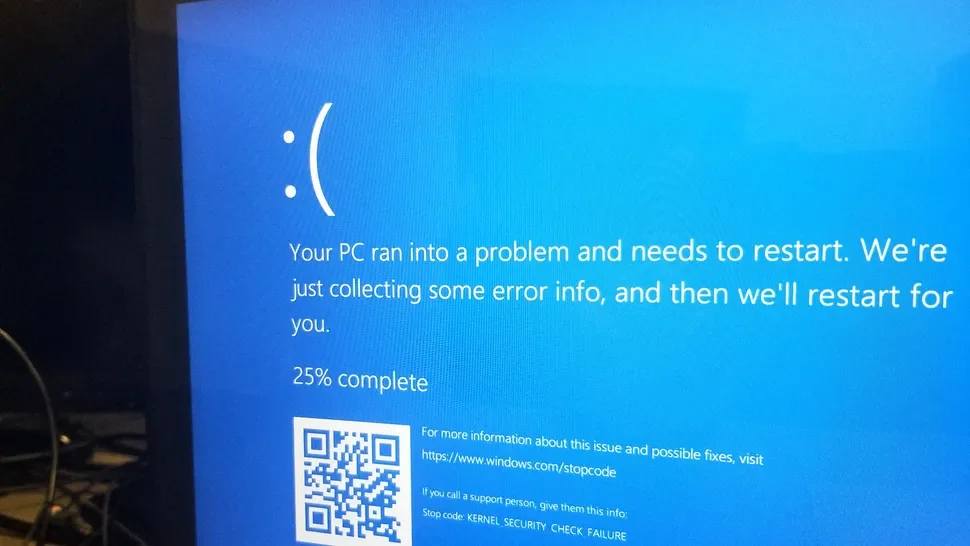Troubleshooting: Can’t Activate Avast Mail Shield? Here’s How to Fix It
Avast Mail Shield is a crucial component of Avast Antivirus, designed to protect your email communications from spam, phishing attacks, and malicious attachments. However, sometimes the Mail Shield might refuse to turn on, leaving your inbox vulnerable. This guide will walk you through various troubleshooting steps to resolve this issue and restore your email security.
Why Won’t Avast Mail Shield Turn On?
Before we delve into the solutions, let’s explore the common reasons behind this problem:
- Conflicting Software: Other security software or email clients might be interfering with Avast Mail Shield.
- Outdated Avast Software: An outdated version of Avast might have bugs affecting the Mail Shield.
- Corrupted Program Files: Avast’s program files could be corrupted, preventing the Mail Shield from functioning.
- Incorrect Settings: Avast settings might be misconfigured, disabling the Mail Shield.
Troubleshooting Steps
Follow these methods to troubleshoot and fix the Avast Mail Shield issue:
1. Restart Avast and Your Computer
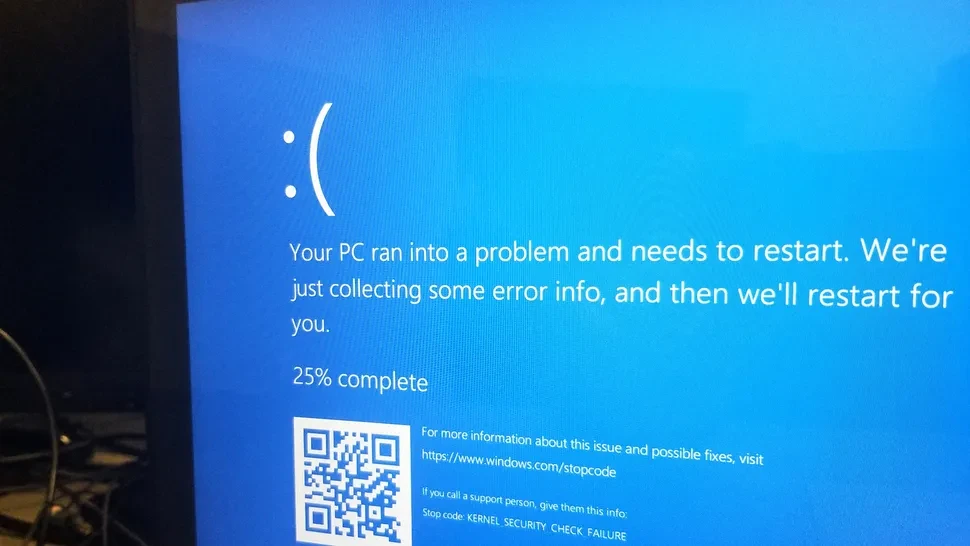
Sometimes, a simple restart can resolve temporary glitches. Restart both Avast Antivirus and your computer, then check if the Mail Shield turns on.
2. Check for Avast Updates
- Open Avast: Launch Avast Antivirus.
- Go to Settings: Click on the “Menu” button (three lines) and select “Settings.”
- Update: Navigate to the “Update” tab and click “Check for updates.”
- Install Updates: If updates are available, install them and restart Avast.
3. Check for Conflicting Software
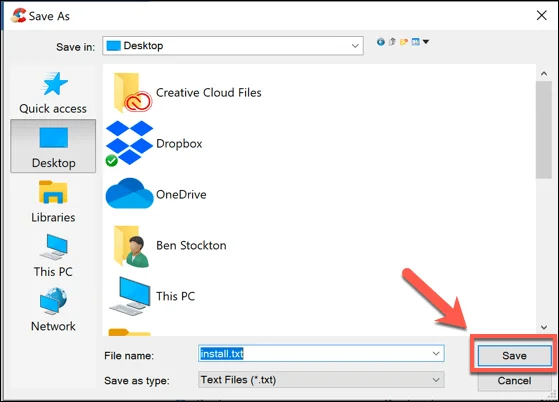
- Temporarily Disable: Temporarily disable other security software or email clients to see if they are causing conflicts.
- Uninstall Conflicting Software: If disabling resolves the issue, consider uninstalling the conflicting software or adjusting its settings.
4. Repair Avast Antivirus
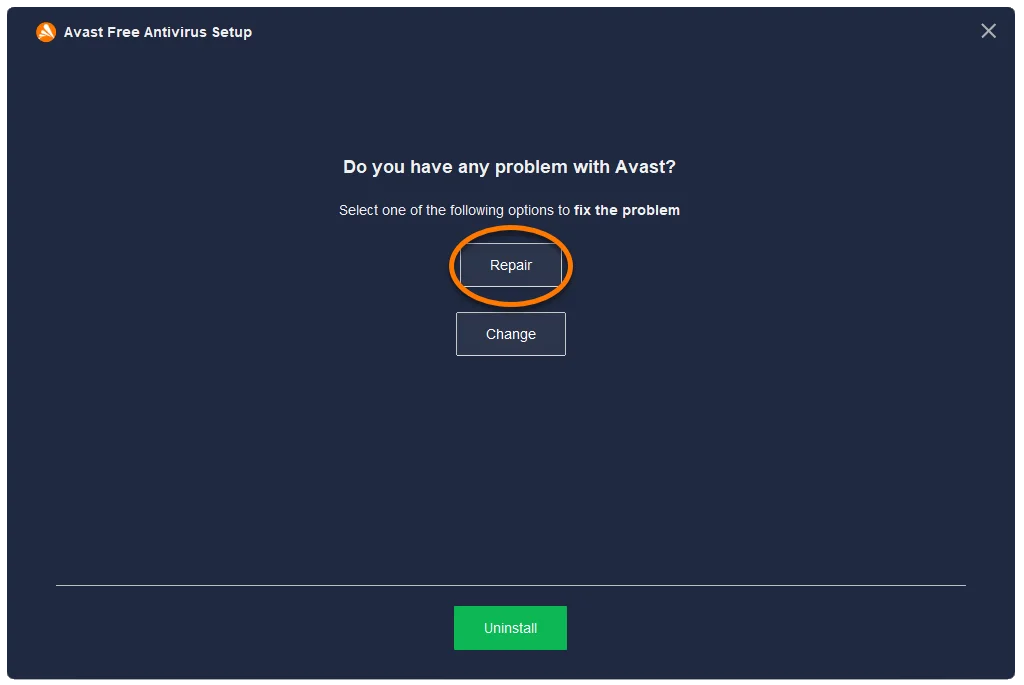
- Open Avast: Launch Avast Antivirus.
- Go to Settings: Click on the “Menu” button and select “Settings.”
- Troubleshooting: Navigate to the “Troubleshooting” tab.
- Repair App: Click “Repair App” and follow the on-screen instructions.
5. Check Avast Settings
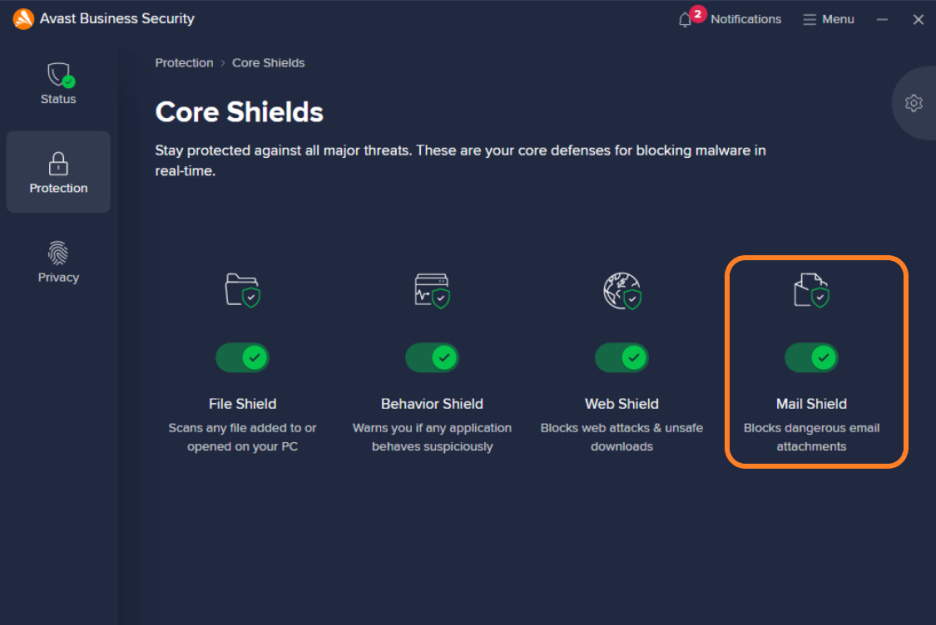
- Open Avast: Launch Avast Antivirus.
- Go to Protection: Click on “Protection” in the left sidebar.
- Core Shields: Select “Core Shields.”
- Mail Shield: Ensure the Mail Shield is enabled. If it’s disabled, click the toggle switch to turn it on.
- Configure Shield Settings: Click on “Configure shield settings” to check if the Mail Shield is set to scan incoming and outgoing emails.
6. Reinstall Avast Antivirus
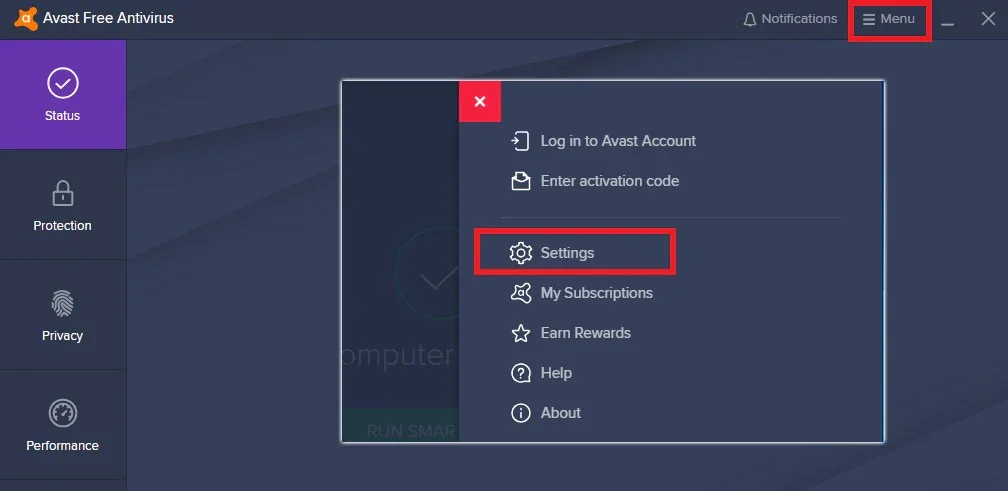
If none of the above solutions work, try uninstalling and reinstalling Avast Antivirus:
- Uninstall: Go to “Control Panel” > “Programs” > “Uninstall a program” and uninstall Avast.
- Download: Download the latest version of Avast from the official website.
- Install: Run the installer and follow the on-screen instructions.
Still Having Trouble?
If the issue persists, consider these additional steps:
- Contact Avast Support: Reach out to Avast support for further assistance. They can help diagnose and resolve more complex issues.
- Check System Logs: Review your system’s event logs for any error messages related to Avast or the Mail Shield.
By following this comprehensive guide, you should be able to resolve the Avast Mail Shield issue and ensure your email communications are protected once again. Remember, a functional Mail Shield is crucial for safeguarding your inbox from threats.
Table of Contents :
- Program Won’t Shut Down? How to Force Quit a Program without Using Task Manager
- 10 Free Project Management Excel Templates
- Should You Establish a Delivery Team or Contract Out Deliveries to a Courier?
- Troubleshooting: Can’t Activate Avast Mail Shield? Here’s How to Fix It
- Resolve HBO Service Errors 905, H, 100, 321, 420 and Playback Issues