How to Resolve Microsoft Teams Sign-In Problems: “We Couldn’t Sign You In”
Microsoft Teams has become a cornerstone for communication and collaboration in many workplaces. However, encountering login issues, especially the dreaded “We couldn’t sign you in” error, can disrupt your workflow and productivity. This guide will walk you through a series of troubleshooting steps to resolve this common login problem.
1. Check Your Credentials

- Username and Password: Double-check that you’re entering the correct username (usually your email address) and password. Be mindful of typos and capitalization.
- Password Reset: If you’ve forgotten your password, use the “Forgot my password” link on the login page to reset it.
2. Network Connectivity
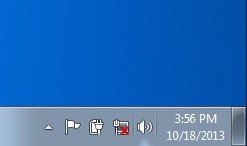
- Internet Connection: Ensure you have a stable internet connection. Try accessing other websites or services to verify your connection.
- VPN or Proxy: If you’re using a VPN or proxy, try disabling it temporarily to see if it’s interfering with the login process.
- Firewall: Check your firewall settings to make sure they’re not blocking Microsoft Teams.
3. Clear Cache and Cookies
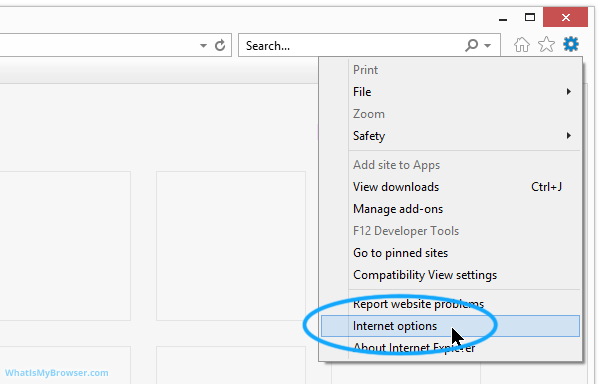
- Browser Cache: Clear your browser’s cache and cookies. This can sometimes resolve login issues caused by stored data.
- Teams App Cache: If you’re using the Teams desktop app, clear its cache. You can usually find this option in the app’s settings.
4. Time and Region Settings
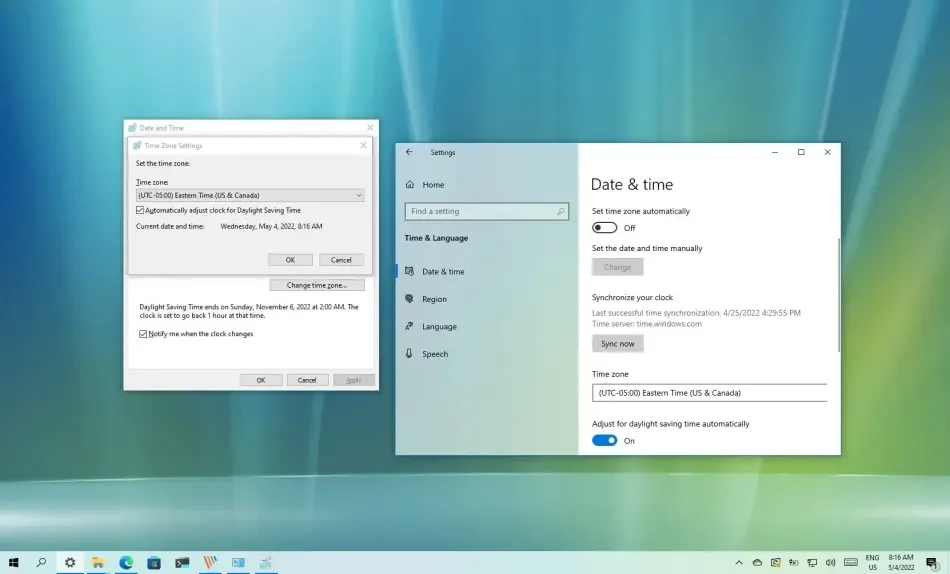
- Correct Time and Time Zone: Ensure your computer’s time and time zone settings are accurate. Incorrect settings can cause authentication problems.
- Region Settings: Verify that your region settings match your actual location.
5. Account Issues
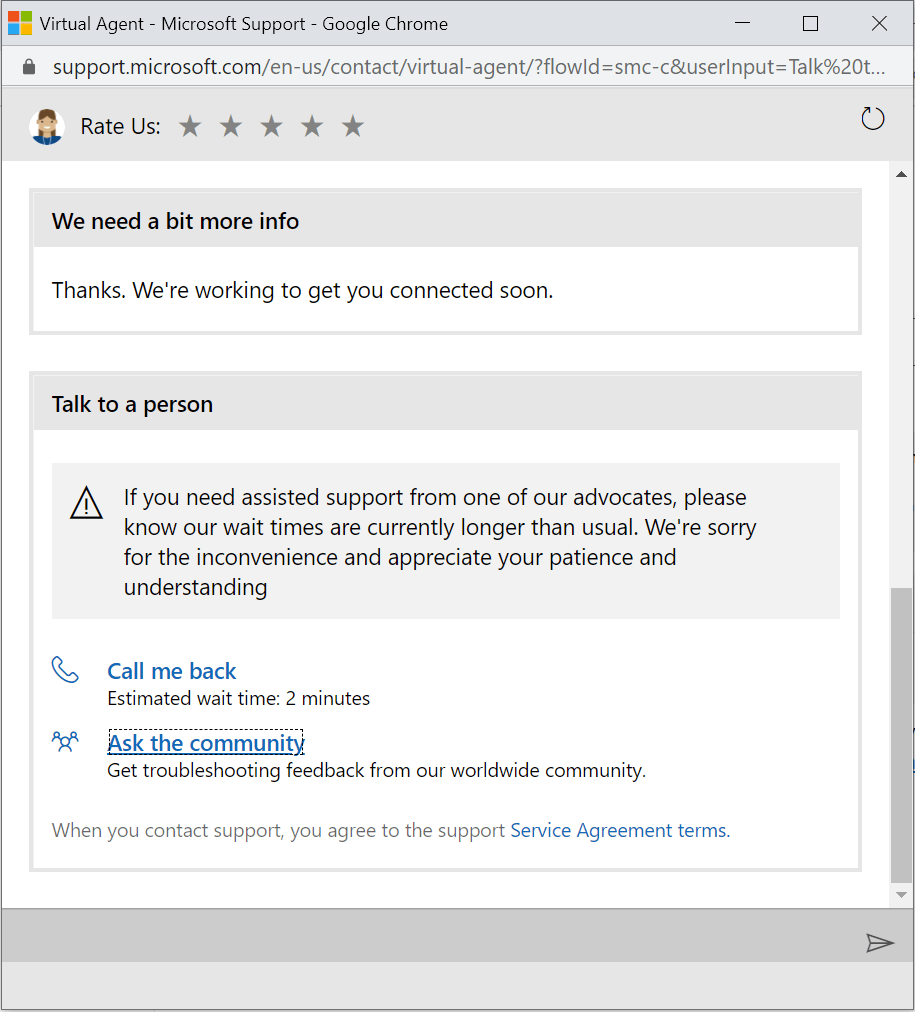
- Account Status: Check if your Microsoft Teams account is active and hasn’t been suspended or disabled.
- Licensing: If you’re using Teams through a work or school account, confirm that you have the necessary licenses assigned to your account.
- Conditional Access Policies: Your organization may have conditional access policies in place that restrict access from certain devices or locations.
6. Advanced Troubleshooting

- Microsoft Authenticator App: If you’re using two-factor authentication (2FA), make sure the Microsoft Authenticator app is working correctly and generating valid codes.
- Credential Manager: Clear any stored credentials related to Microsoft Teams in your computer’s Credential Manager.
- Reinstall Teams App: If you’re using the desktop app, try uninstalling and reinstalling it.
7. Still Having Trouble?
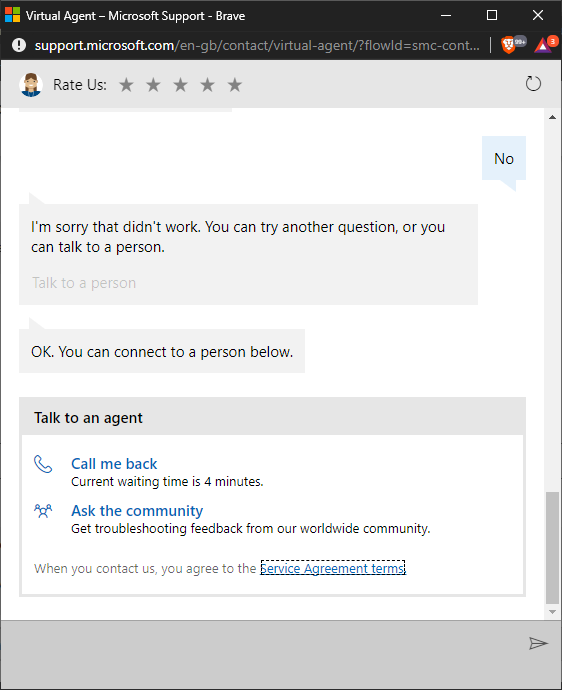
- Microsoft Support: If none of the above solutions work, contact Microsoft support for further assistance. They can help diagnose and resolve more complex login issues.
- IT Administrator: If you’re using Teams through a work or school account, contact your IT administrator for help.
Conclusion
The “We couldn’t sign you in” error in Microsoft Teams can be caused by various factors, ranging from simple credential issues to more complex network or account problems. By systematically working through these troubleshooting steps, you’ll likely be able to identify and resolve the cause of the error, getting you back to collaborating and communicating seamlessly in Teams.
Related Articles
» How to Set Up Microsoft Teams
» How To Get Microsoft Teams Premium for Free
» How To Fix Hyperlink Not Working in Microsoft Teams
