Excel for Experts: Key Features and Capabilities
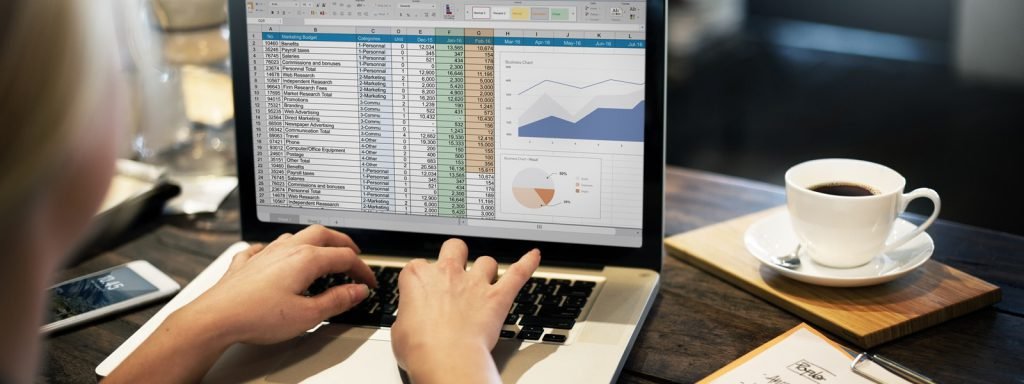
Microsoft Excel is a cornerstone of data analysis, reporting, and decision-making in the professional world. While its basic functions are widely known, mastering Excel’s advanced features can significantly enhance your productivity and unlock valuable insights from your data. This comprehensive guide will explore essential Excel features and functionalities that every professional should leverage.
Why Excel is Indispensable for Professionals
- Data Organization and Analysis: Excel’s structured format allows for efficient data organization, making it easy to sort, filter, and analyze information.
- Calculation Power: With a vast library of formulas and functions, Excel can handle complex calculations, from basic arithmetic to financial modeling.
- Data Visualization: Create impactful charts, graphs, and dashboards to communicate your findings effectively.
- Automation: Automate repetitive tasks with macros and scripts, saving time and reducing errors.
- Collaboration: Share and collaborate on workbooks with colleagues in real-time, fostering teamwork and efficiency.
Essential Excel Features for Professionals
- PivotTables:
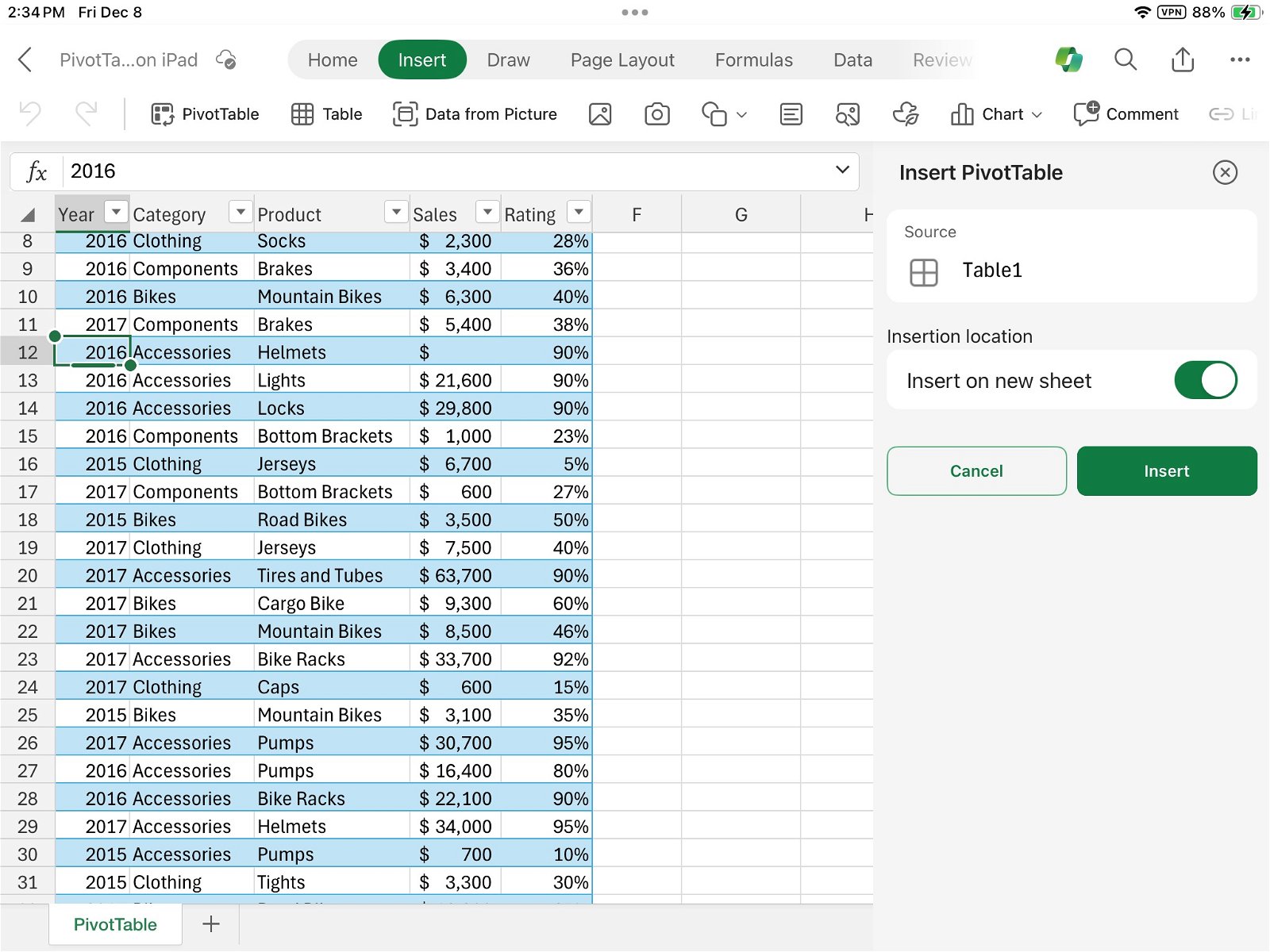
- Summarize and Analyze: Quickly summarize large datasets, extract key insights, and identify trends.
- Dynamic Reporting: Create interactive reports that can be filtered, sorted, and drilled down into for deeper analysis.
- Advanced Formulas and Functions:
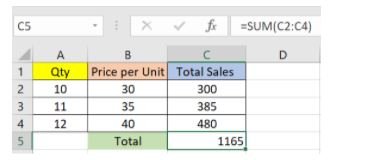
- VLOOKUP/XLOOKUP: Look up values in tables and return corresponding data from another column.
- INDEX/MATCH: A powerful combination for flexible lookups and data retrieval.
- SUMIFS/COUNTIFS/AVERAGEIFS: Perform calculations based on multiple criteria.
- IF/Nested IF: Create conditional logic for complex decision-making.
- Data Visualization:
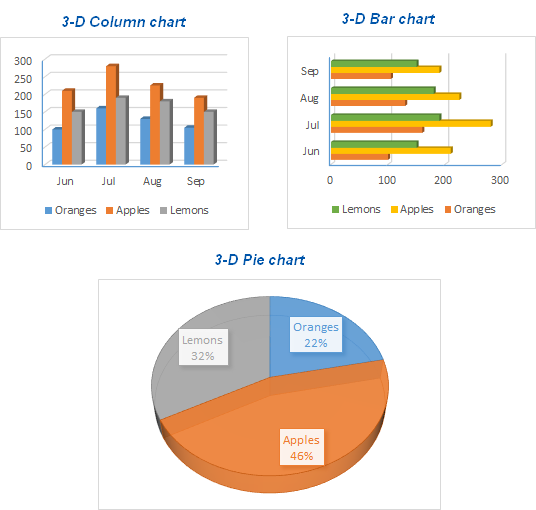
- Charts: Choose from a wide range of chart types (bar, column, line, pie, scatter, etc.) to visualize data effectively.
- Sparklines: Insert small charts within cells to show trends over time.
- Conditional Formatting: Highlight data points based on specific conditions to draw attention to important information.
- Data Cleaning and Transformation:
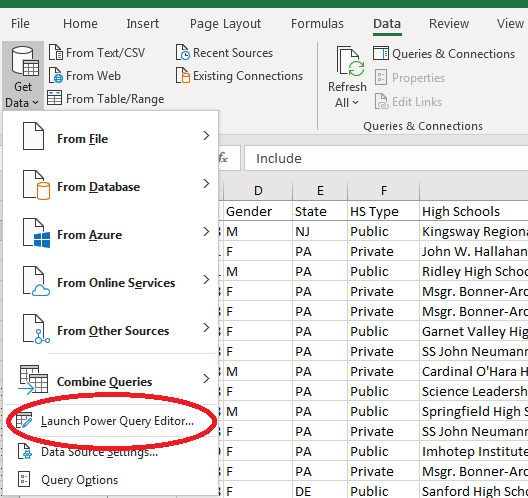
- Power Query: Import, clean, and transform data from various sources, including databases, online services, and text files.
- Text to Columns: Split text data into multiple columns for easier analysis.
- Remove Duplicates: Identify and remove duplicate entries to ensure data accuracy.
- Data Validation:
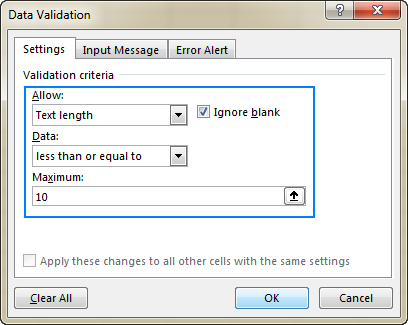
- Control Input: Restrict the type of data that can be entered into cells to ensure data integrity.
- Create Dropdown Lists: Provide users with a list of valid choices to streamline data entry.
- Macros and VBA:
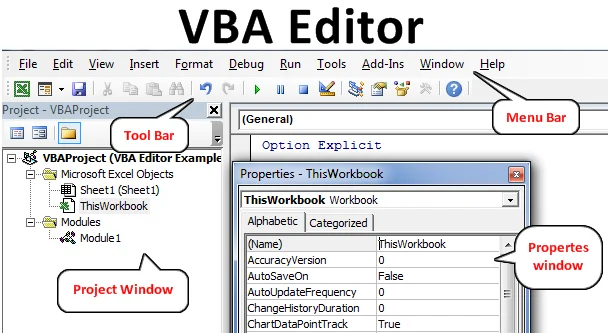
- Automate Tasks: Record and automate repetitive tasks to save time and reduce errors.
- Custom Functions: Create custom functions to extend Excel’s capabilities and tailor it to your specific needs.
Tips for Maximizing Excel Efficiency
- Keyboard Shortcuts: Learn and use keyboard shortcuts to navigate and perform tasks faster.
- Named Ranges: Assign names to cells or ranges for easier reference in formulas.
- Custom Formatting: Format cells to display data in a way that is meaningful and easy to understand.
- Data Tables: Use data tables to explore different scenarios and understand the impact of changing variables.
- Solver: Use the Solver add-in to find optimal solutions for complex problems.
Conclusion
Excel is a versatile and powerful tool that can significantly enhance your productivity and decision-making capabilities. By mastering the essential features and functionalities outlined in this guide, you can elevate your Excel skills to the next level and become a true data analysis pro.
Related articles
» Microsoft Excel is Attempting to Recover Your Information – How to Fix
» Mastering the Basic Parts of MS Excel for Improved Productivity
» How to Copy a Formula in Excel | Step-by-Step Guide

