Harnessing Square Root Functions in Excel: Unlock Formula Potential
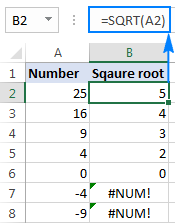
Excel is a powerful tool for calculations, and finding square roots is no exception. Whether you’re a student, scientist, engineer, or just someone who needs to calculate square roots occasionally, Excel offers multiple ways to do it easily and efficiently.
Understanding Square Roots
A square root of a number is a value that, when multiplied by itself, equals the original number. For example, the square root of 9 is 3, because 3 * 3 = 9.
Methods to Calculate Square Roots in Excel
-
- The SQRT Function:

- This is the most straightforward way to calculate square roots in Excel.
- Syntax:
=SQRT(number) - Example:
=SQRT(16)returns 4.
-
- The Power Operator (^) and Fractional Exponents:

- You can raise a number to the power of 1/2 to find its square root.
- Syntax:
=number^(1/2) - Example:
=16^(1/2)returns 4.
- The POWER Function:
- This function allows you to raise a number to any power, including fractional exponents for square roots.
- Syntax:
=POWER(number, power) - Example:
=POWER(16, 0.5)returns 4.
How to Use These Functions in Excel
-
Enter the Formula:
- Select the cell where you want the result to appear.
- Type the formula, replacing “number” with the cell reference or value you want to find the square root of.
-
Press Enter:
- Press the Enter key to calculate the square root.
Example:
Let’s say you have a list of numbers in column A, and you want to calculate their square roots in column B. Here’s how you can do it using the SQRT function:
-
-
Enter the Formula: In cell B1, type
=SQRT(A1). -
Copy the Formula: Drag the fill handle (the small square at the bottom right corner of cell B1) down to copy the formula to the other cells in column B.
-
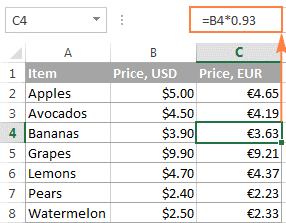
Tips and Tricks:
- Error Handling: If you try to calculate the square root of a negative number, Excel will return the #NUM! error. You can use the IFERROR function to handle such errors.
- Rounding: Use the ROUND function to round the square root result to a specific number of decimal places.
- Nested Functions: Combine the square root functions with other Excel functions for more complex calculations.
Conclusion
Calculating square roots in Excel is a breeze with the SQRT, POWER, and exponentiation functions. By mastering these tools, you can quickly and accurately perform square root calculations, making your spreadsheets more powerful and efficient.
Related articles
» Compare Lists in Excel: How To Find Differences Between Lists in Excel
» What-if Analysis in Excel: Making Informed Decisions
» How to Fix Excel Sharing Violation Error
