Locating Table of Contents Templates: A Guide to Sources and Methods

A table of contents (TOC) is a navigational tool that lists the headings and subheadings of a document along with their corresponding page numbers. It provides readers with a quick overview of the document’s structure and allows them to easily jump to specific sections. Using a TOC template can save you time and ensure a consistent and professional look for your documents.
Why Use a Table of Contents Template?
- Organization: A TOC helps organize your document and makes it easier for readers to navigate.
- Professionalism: A well-formatted TOC adds a professional touch to your document.
- Time-Saving: Templates automate the creation of the TOC, saving you time and effort.
- Consistency: Templates ensure a consistent look and feel across multiple documents.
Where to Find Table of Contents Templates
- Microsoft Word:
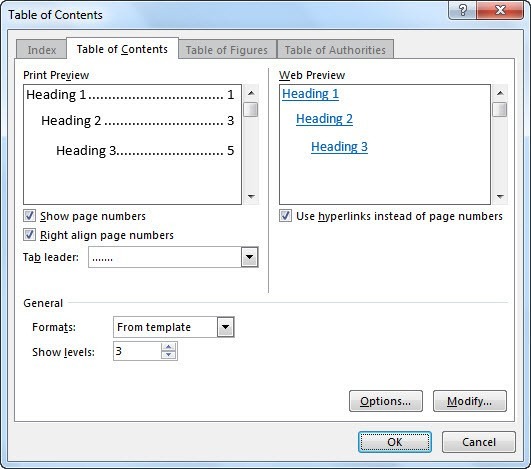
- Word has built-in TOC styles and formatting options.
- Go to the “References” tab and click “Table of Contents” to choose from various automatic styles.
- Online Template Websites:

- Many websites offer free and premium TOC templates in various formats (Word, PDF, etc.).
- Popular options include Template.net, Canva, and Visme.
- Design Software:

- Graphic design software like Adobe InDesign allows you to create custom TOC designs.
- This is ideal for creating unique and visually appealing TOCs.
How to Use a Table of Contents Template
-
Choose a Template: Select a template that matches your document’s style and content.
-
Customize: Modify the template’s fonts, colors, and layout to match your preferences.
-
Insert Headings: Use heading styles (Heading 1, Heading 2, etc.) in your document to create the TOC entries.
-
Generate the TOC:
- In Microsoft Word, go to the “References” tab and click “Table of Contents.”
- In design software, use the TOC generation feature if available.
-
Update the TOC: If you make changes to your document, update the TOC by right-clicking on it and selecting “Update Field.”
Tips for Creating Effective Tables of Contents
- Use Clear and Concise Headings: Headings should accurately reflect the content of each section.
- Maintain Hierarchy: Use heading levels (H1, H2, H3) to create a logical structure for your TOC.
- Keep it Simple: Avoid overly complex or lengthy TOCs.
- Test the Links: Ensure all TOC links correctly jump to the corresponding sections in your document.
Conclusion
By using a table of contents template, you can create a professional and easy-to-navigate document that enhances the reader’s experience. Whether you choose a built-in template, an online resource, or a custom design, a well-crafted TOC is a valuable addition to any document.
Related Articles
» 10 Free Excel Templates Project Management: Stay Organized and on Track
» Free Expense Tracking Worksheet Templates (Excel)
» 5+ Templates for Excel to Keep Track of Your Fitness
