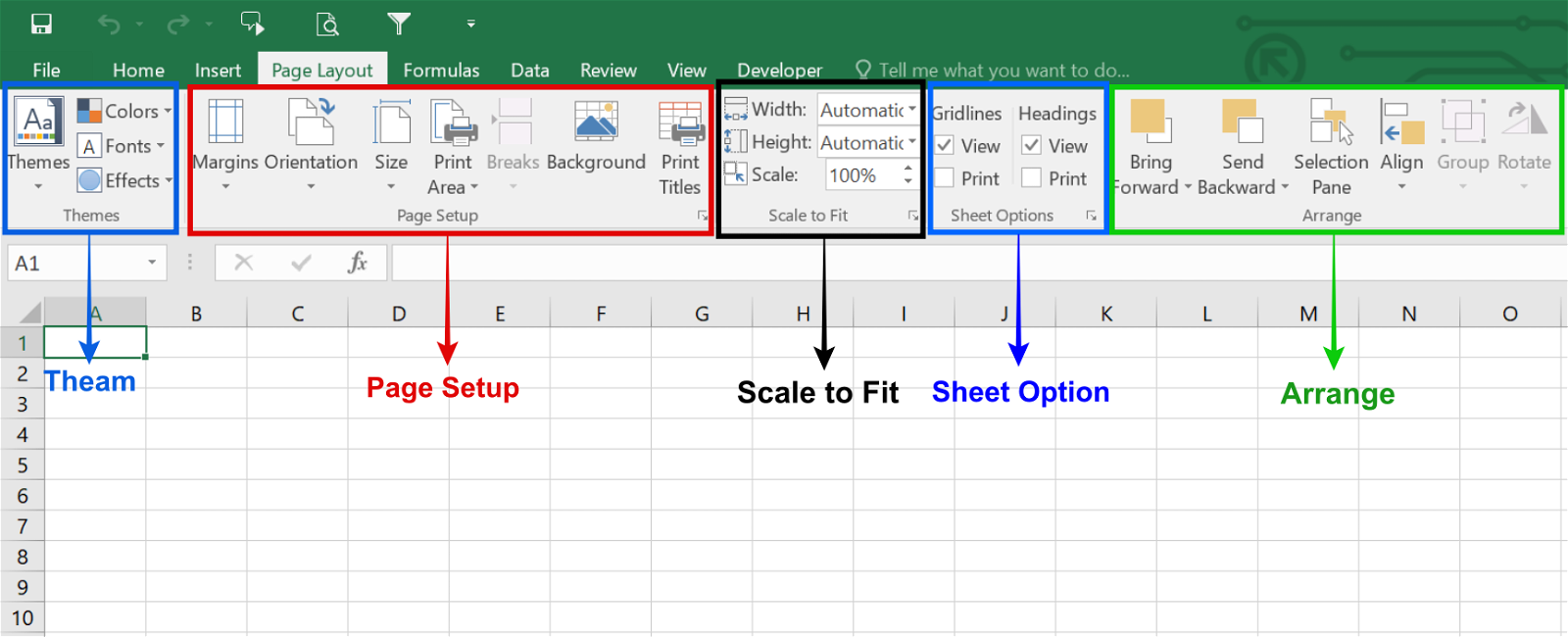Changing Excel Page Orientation: An In-Depth Guide
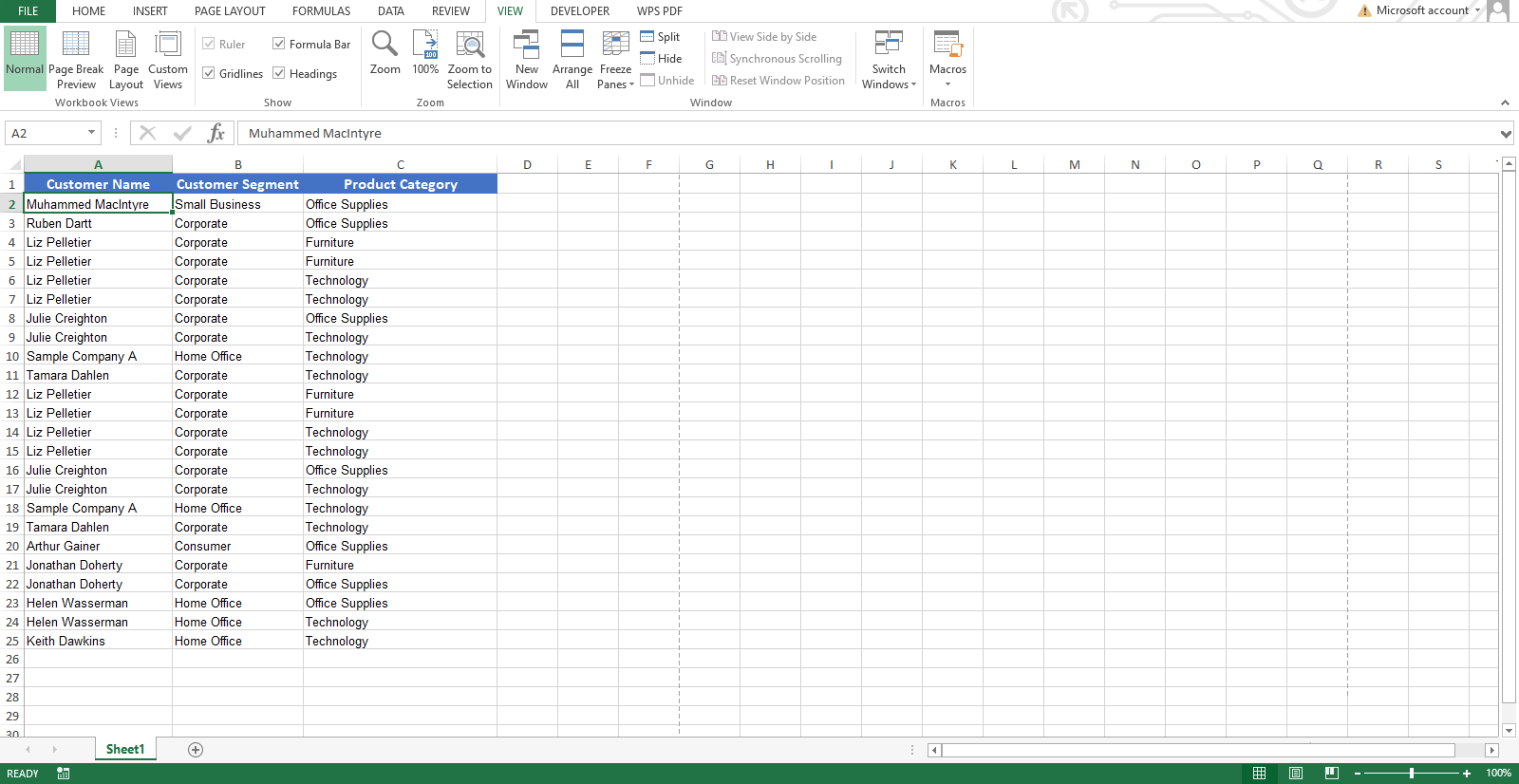
Excel’s default page orientation is portrait, but you can easily switch to landscape orientation to accommodate wide tables, charts, or other data that doesn’t fit well vertically. This guide will walk you through the simple steps to change page orientation in Excel, ensuring your spreadsheets are presented in the most suitable format.
Why Change Page Orientation?
- Wide Data: Landscape orientation is ideal for data that extends horizontally, such as wide tables or charts.
- Better Readability: Landscape can improve readability for documents with many columns or large images.
- Printing Flexibility: Adjust orientation to fit your printing needs.
How to Change Page Orientation in Excel
Method 1: Using the Page Layout Tab
-
- Open the Page Layout Tab: Navigate to the “Page Layout” tab in the Excel ribbon.
-
- Click Orientation: In the “Page Setup” group, click the “Orientation” button.
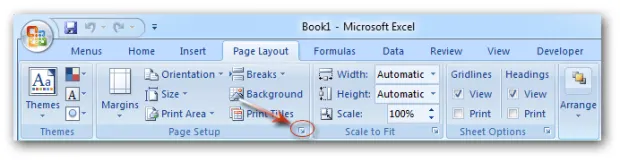
-
- Select Landscape: Choose “Landscape” from the dropdown menu.
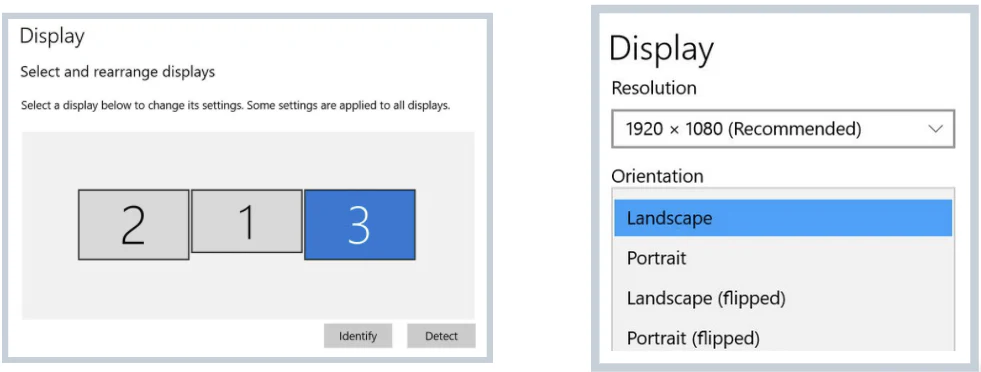
Method 2: Using the Page Setup Dialog Box
-
- Open the Page Setup Dialog Box: Click the small arrow icon in the bottom right corner of the “Page Setup” group on the “Page Layout” tab.
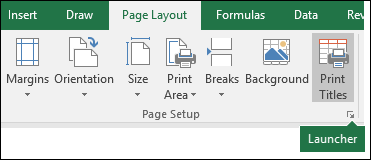
-
- Go to the Page Tab: In the Page Setup dialog box, select the “Page” tab.
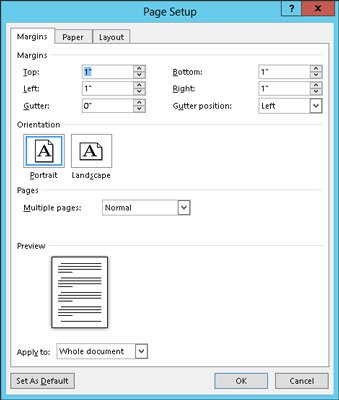
-
- Choose Landscape: Under “Orientation,” select “Landscape.”
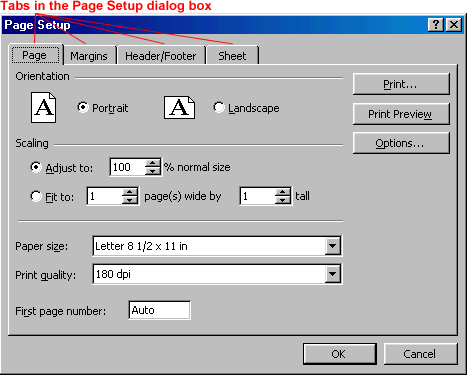
- Click OK: Click “OK” to apply the changes.
Additional Tips:
- Change Orientation for Multiple Sheets: Select multiple sheets by holding down the Ctrl key (or Cmd key on Mac) while clicking on the sheet tabs. Then, follow the steps above to change the orientation for all selected sheets.
- Preview Changes: Use the “Print Preview” feature to see how your spreadsheet will look in landscape orientation before printing.
- Page Breaks: Adjust page breaks manually to control how your spreadsheet is divided across pages in landscape orientation.
Conclusion
Changing page orientation in Excel is a simple yet effective way to optimize the presentation of your data. Whether you need to accommodate wide tables, improve readability, or adjust to printing requirements, switching to landscape orientation can make a significant difference. By following these easy steps, you can quickly and easily change the page orientation of your Excel spreadsheets to suit your needs.
Related articles
» How to Change X Axis Values in Excel | Customize Excel X Axis
» How to Change Series Name in Excel
» The Best Automatic Wallpaper Changer Apps for Windows 11/10