Step 1: Go to the Microsoft Visio page on Software HUBS, which version you purchased from us and click on the button “Download” Visio 2016′ to download the .iso file.
Download Visio 2016 Standard
Download Visio 2016 Professional
Step 2: Open the .iso file by double-clicking it. (You can also choose to unpack the file first.)
Step 3: Double-click on the file Setup.exe.
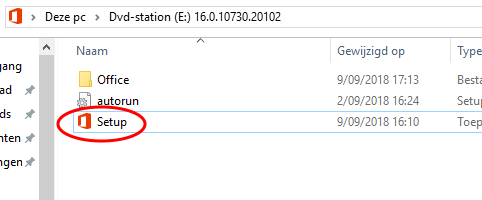
Step 4: Visio is now being installed. Once the installation’s complete, the window will close automatically.
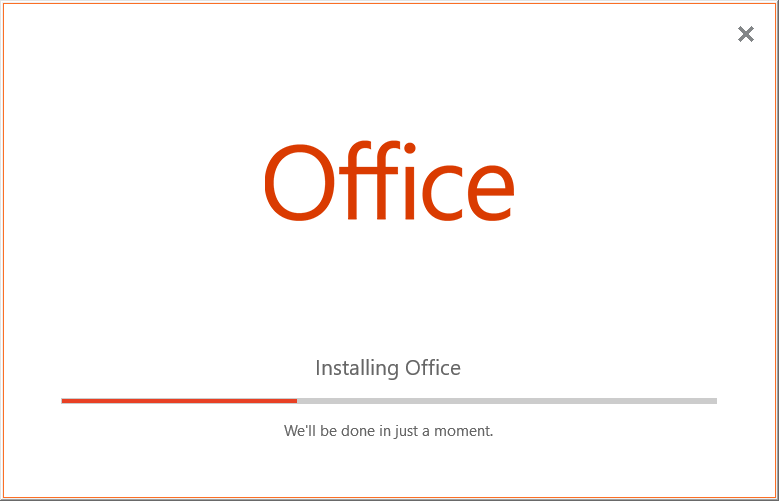
Step 5: Open Visio from your Windows Start menu.
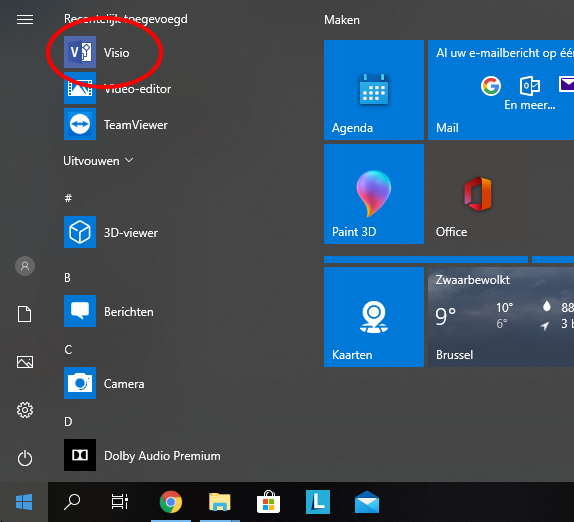
Step 6: You will be asked to enter a valid product key to activate the program. Follow these steps to get this code:
- Go back to the E-mail
- Copy-paste this key into the Visio window
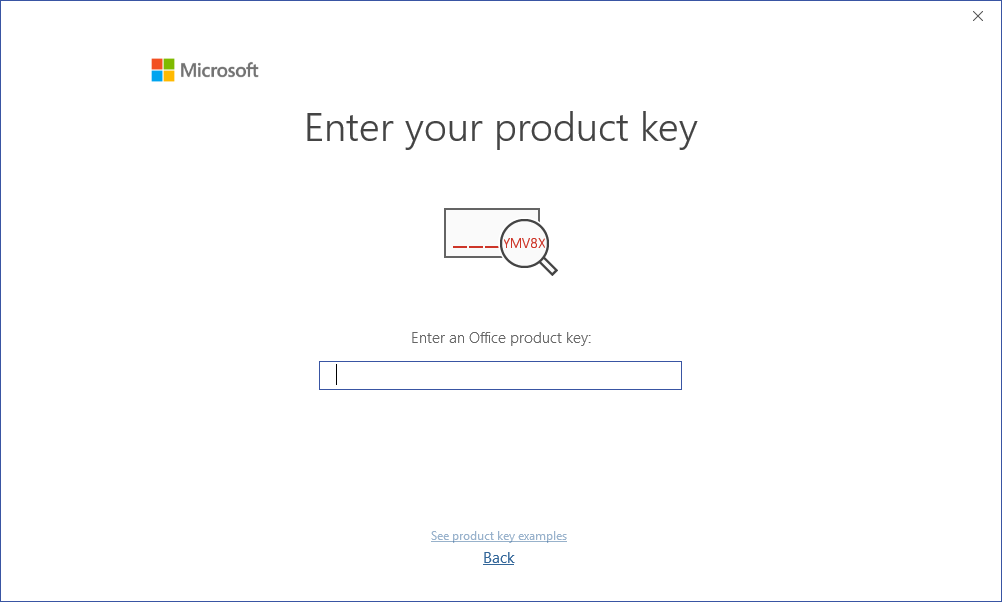
You can also use the program for 15 days without a license, or log in with your Office account to use an existing Office license. (Click Back in the bottom instead of entering a product key to log into an existing account.)
Microsoft Visio 2016 is now installed and ready to use.
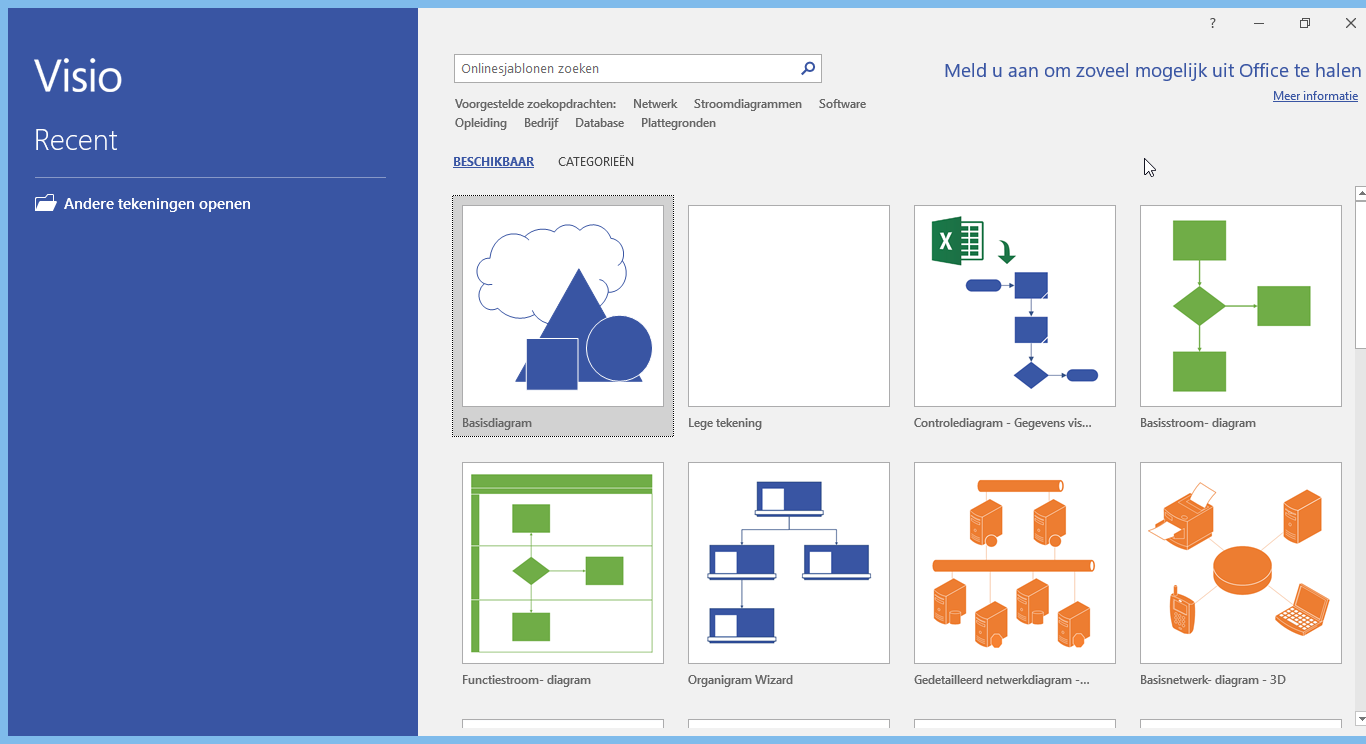
Have more questions? Submit a request
